Browsing images, Browsing sounds, Playback tools – Kyocera Lingo M1000 User Manual
Page 55
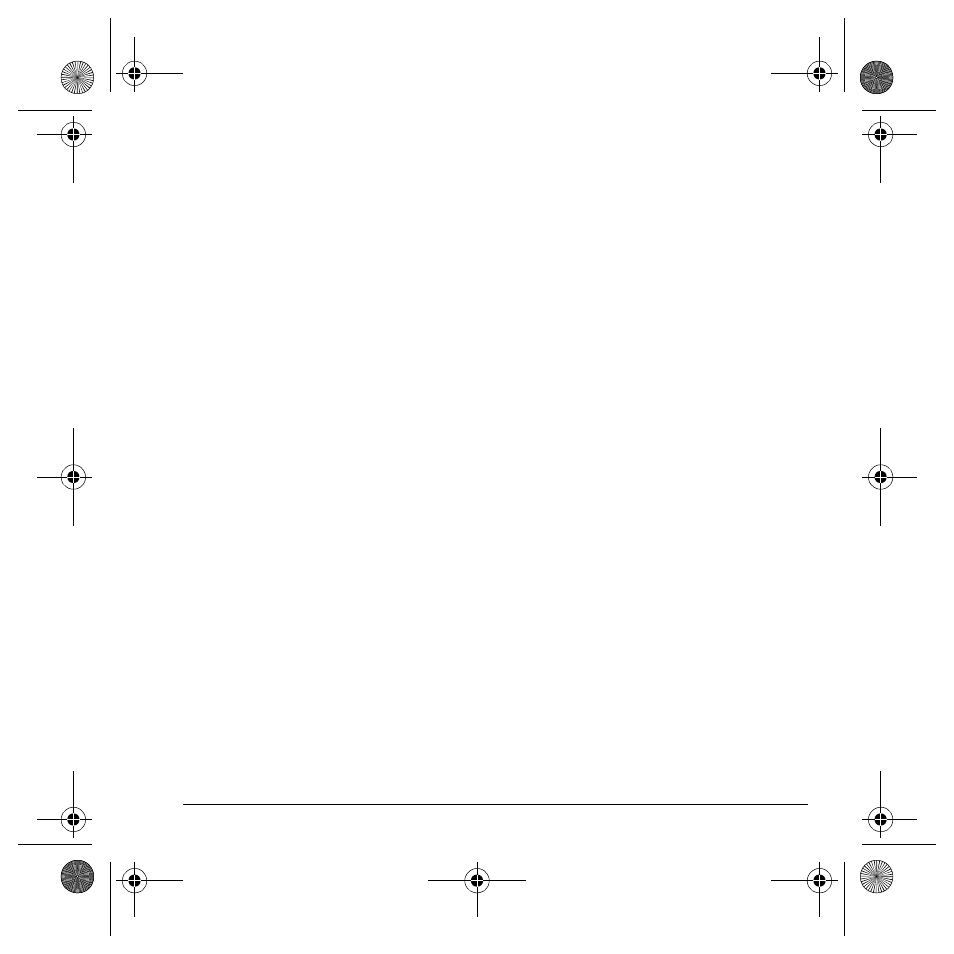
User Guide
47
Browsing images
To browse the Images folder:
1.
Select
Menu
>
Media Gallery
>
Images
and
one of the following:
–
Saved images
displays images available.
–
Wallpapers
displays wallpapers
available.
–
Screensavers
displays screen
savers available.
–
Caller IDs
displays the IDs you have
assigned to pictures and images.
2.
Highlight a file and select
View
.
3.
Depending on your selection, you can do
the following:
– With
Saved images
selected, select
Send
to create a message or
Options
to
perform your desired task on the
selected image.
– With
Wallpapers
or
Screensavers
selected, select
Set default
to assign the
image or
Details
to check the file details.
– With
Caller IDs
selected, select
Assign
to
assign the selected image or
Details
to
check the file details.
Browsing sounds
To browse the Sounds folder:
1.
Select
Menu
>
Media Gallery
>
Sounds
and
one of the following:
–
Saved Sounds
displays sounds available.
–
Ringers
displays ringers available.
–
Voice Memos
contains voice memos you
have made.
2.
At the folder list, highlight a file.
3.
Depending on your selection, you can do the
following:
– With
Saved Sounds
selected, select
Send
to create a message or
Options
>
Assign
to assign the selected sound.
– With
Ringers
selected, select
Assign
to
assign the sound or
Options
>
Details
to
check the file details.
– With
Voice Memos
selected, select
Send
to create a message or
Options
>
Play
,
Record new
,
Erase
,
Lock
,
Rename
,
Details
, or
Erase All
to perform your
desired task on the selected sound.
Playback tools
Use the
Navigation
key to select the playback
tools displayed on the screen. See “Playback
tools” on page 49.
82-G1934-1EN.book Page 47 Sunday, October 14, 2007 6:19 PM
