11 m, Accessing folders, Browsing camera pictures – Kyocera Lingo M1000 User Manual
Page 54: Edia, Allery
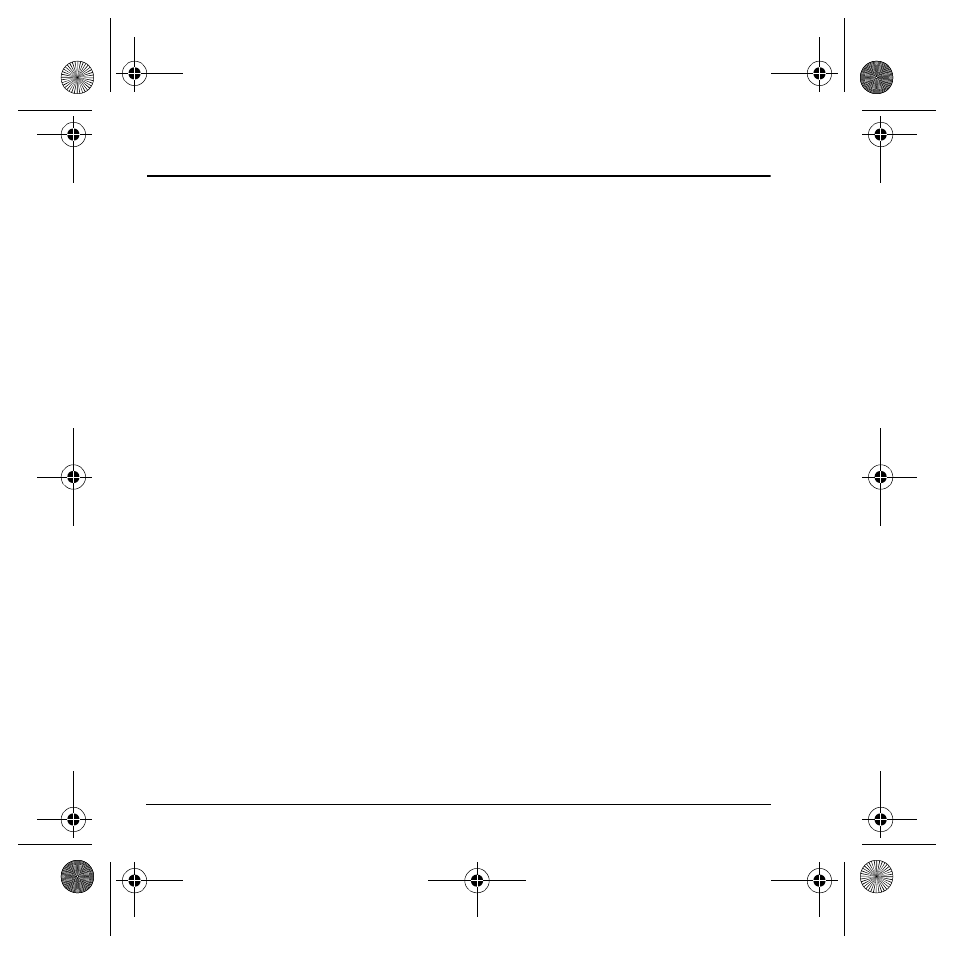
46
Accessing folders
11 M
EDIA
G
ALLERY
The Media Gallery stores camera pictures,
images, and sounds in the phone and displays
those files on the phone’s screen.
Accessing folders
To access the folders where your phone
stores files, select
Menu
>
Media Gallery
and
one of the following:
•
Camera Pictures
displays thumbnails of the
photos you have taken.
•
Images
contains images files that are
preloaded, downloaded, saved or created.
•
Sounds
contains sound files that are
preloaded, downloaded, saved or created.
Browsing camera pictures
To browse the Camera Pictures folder:
1.
Select
Menu
>
Media Gallery
>
Camera Pictures
.
2.
At your picture list, highlight a picture and
select
View
.
3.
Select
Send
to create a message with the
picture attached or select
Options
and one
of the following:
–
Erase
erases the picture.
–
Assign
assigns the picture as a Caller ID
or wallpaper.
–
Modify
>
Options
>
Rotate
rotates the
picture by 90° right, 180°, 90° left, flip
horizontal or flip vertical.
–
Modify
>
Options > Resize
resizes the
picture to 90%, 75%, 50%, or 35%.
–
Modify
>
Options > Brightness
adjusts
the brightness.
–
Modify
>
Options
>
Sharpness
adjusts
the sharpness.
–
Modify
>
Options
>
Saturation
adjusts
the saturation.
–
Modify
>
Options
>
Hue
adjusts the
hue.
–
Modify
>
Options
>
Auto Adjust
automatically adjusts all levels.
–
Modify
>
Options
>
Color Tone
changes the picture to grayscale,
negative, sepia, or emboss.
–
Zoom
zooms in or out on the picture.
–
Take picture
activates camera mode.
–
Lock/Unlock
disables or enables
accidental erasing of the picture.
–
Rename
renames the picture.
–
Details
shows the file details.
82-G1934-1EN.book Page 46 Sunday, October 14, 2007 6:19 PM
