Text entry quick reference – Kyocera Lingo M1000 User Manual
Page 30
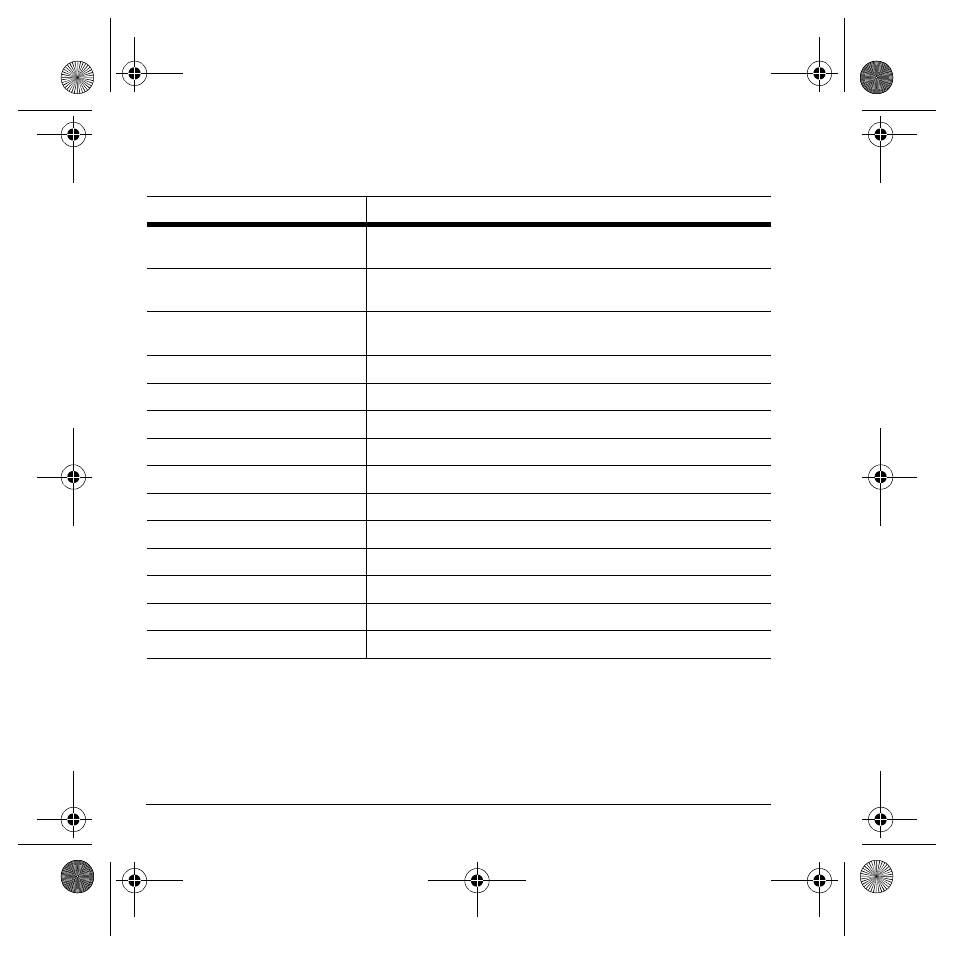
22
Number keypad
Text entry quick reference
This table gives instructions for entering letters, numbers, and symbols
To...
Do this...
Enter a letter
Use Normal Alpha mode and press a key until you see the letter you want.
For more options, see “Text entry modes” on page 20.
Enter a number
Use Numbers Only mode and press a key until you see the number you
want. For more options, see “Text entry modes” on page 20.
Enter a symbol
In either Normal Alpha or Numbers Only mode, press
1
until you find the
symbol you want. For more options, see “Text entry modes” on page 20.
Enter a smiley
Use the Add Smiley feature.
Enter a space
Press the
# Space
key.
Erase a character
Press the
Back
key.
Erase all characters
Press and hold the
Back
key.
Move cursor right or left
Scroll left or right.
Move cursor up or down
Scroll up or down.
Change text entry modes
Press and hold the
* Shift
key.
Capitalize any letter
In Normal Alpha mode, press the
* Shift
key. Choose uppercase.
Lowercase any letter
In Normal Alpha mode, press the
* Shift
key. Choose lowercase.
Initial caps
In Normal Alpha mode, press the
* Shift
key. Choose sentence case.
Select soft options on screen
Press the appropriate left or right softkey.
82-G1934-1EN.book Page 22 Sunday, October 14, 2007 6:19 PM
