Sharp UX-465L User Manual
Page 32
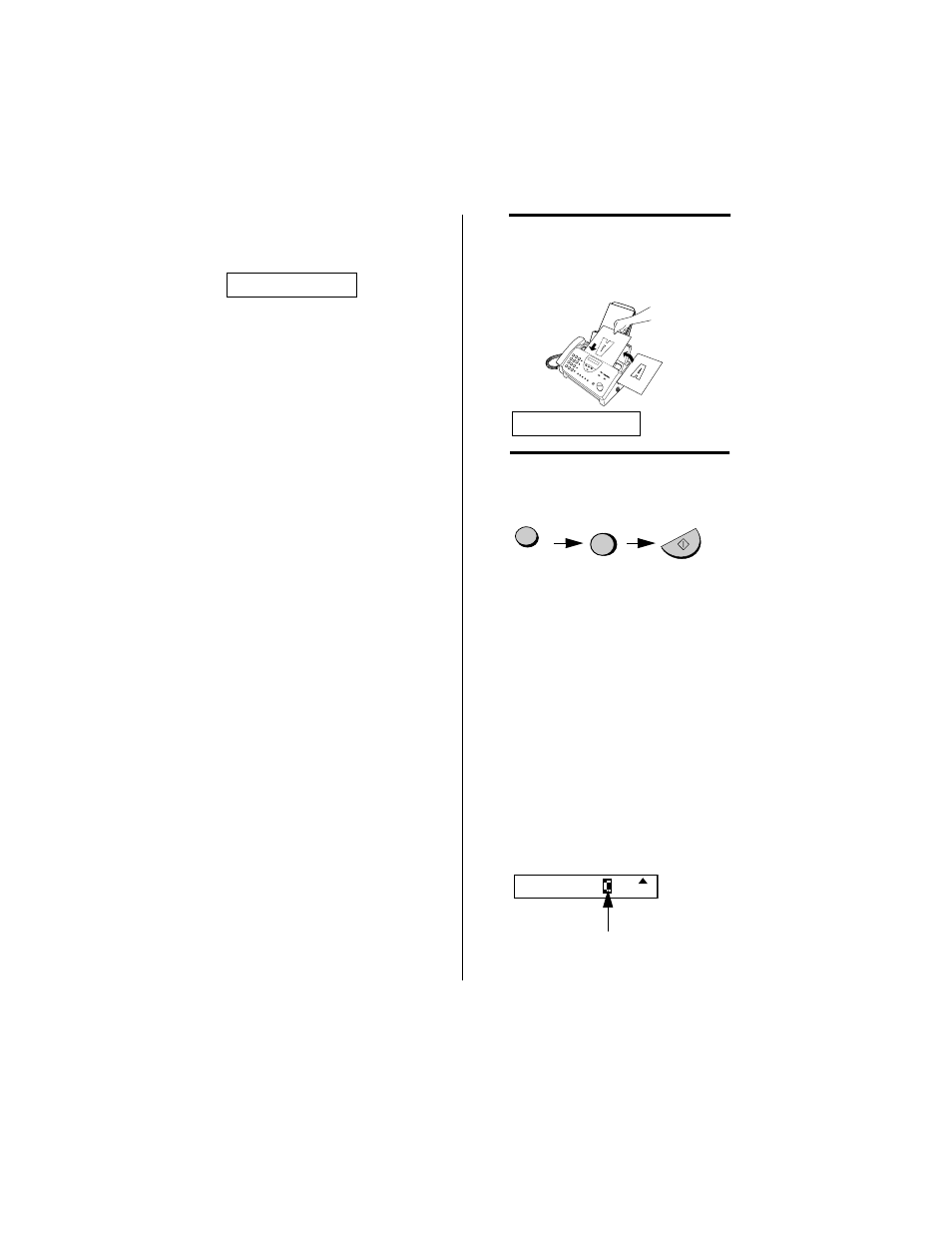
Setting Up and Using OpenLCR
30
Downloading lasts one or two
minutes. During this time the display
will show:
When downloading is completed, the
display will briefly show DOWNLOAD
OK!! and then revert to the date and
time. OpenLCR will also program the
date and time and your fax number in
your fax machine.
LCR DOWNLOADING
Fax transmission test
Even if you are not ready to register
for OpenLCR service, we recommend
that you test your fax setup by filling
out Section A of the Fax
Transmission Test and OpenLCR
Line Activation Form and faxing it to
OpenLCR as shown below. The test
is free of charge and does not place
you under any obligation to register
with OpenLCR.
♦
If the test sheet is successfully
transmitted, it will be faxed back to
you on the same connection. This
lets you confirm that your setup is
okay.
♦
After receiving the test sheet, the
current date and time will
automatically be programmed in
your fax machine. This saves you
the trouble of setting the date and
time in the fax yourself.
1
Place the form with Section A face
down, and push it gently into the
document feeder of the fax
machine.
READY TO SEND
2
Press the OpenLCR key, the 5
key, and then the START/
MEMORY key.
START/MEMORY
5
•
Your fax machine will automatically
call OpenLCR and send the form.
The form will then be faxed back to
you, and the current date and time
programmed in your fax machine.
Using OpenLCR
When you have registered with
OpenLCR and downloaded the rate
data to your fax machine, a
highlighted “C” will appear in the date
and time display to indicate that the
OpenLCR feature is activated.
“C” indicates that
OpenLCR is activated
FAX
TEL
TAD
JAN-19 02:16
OpenLCR
