The shure program group, Configuring the computer serial port, Accessing the connected dp11eqs – Shure DP11EQ User Manual
Page 9
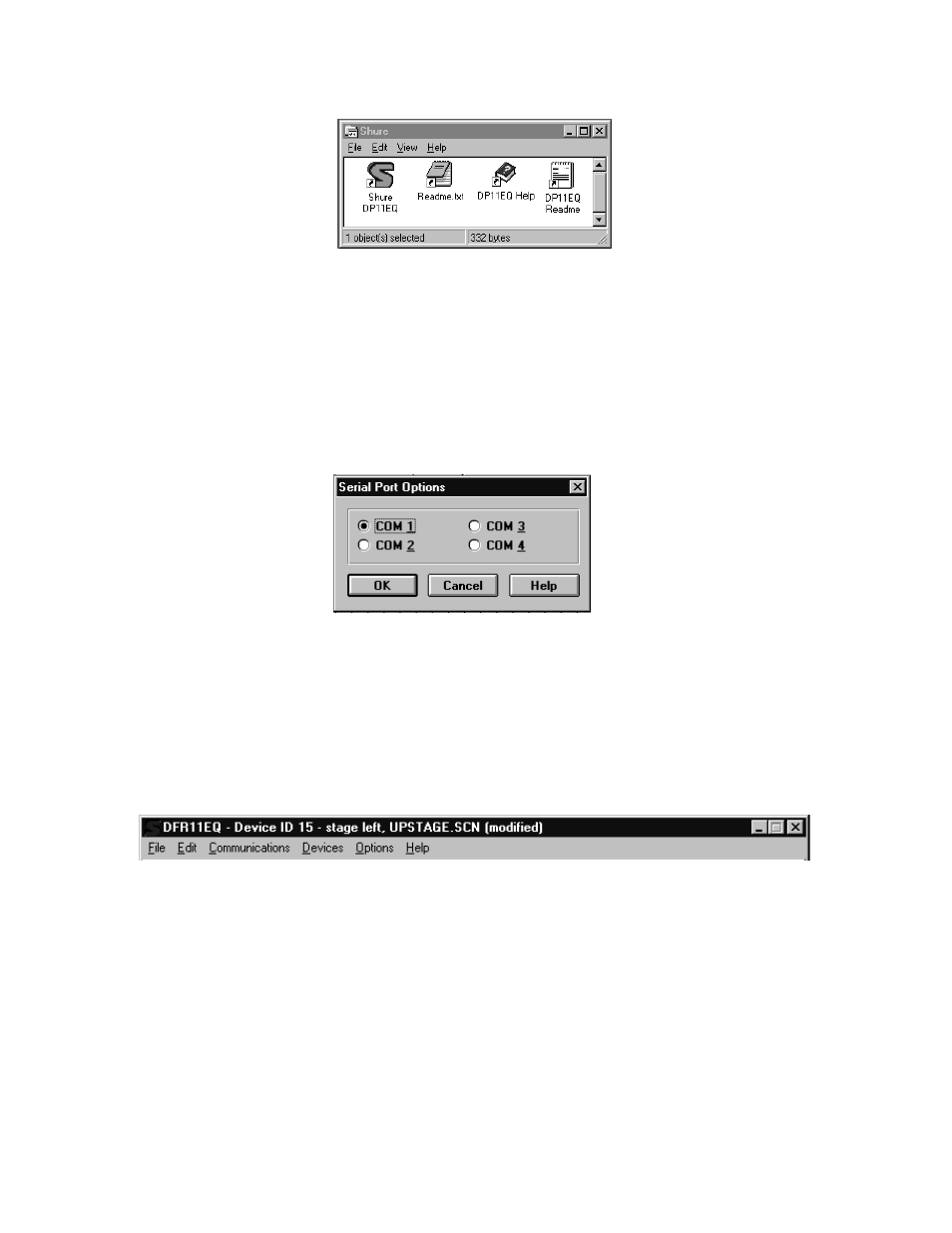
8
English –
The Shure Program Group
The Shure program group contains the main application icon, a Windows Help file, and a
Readme file with the most up-to-date information. To launch the application, double-click on the
DP11EQ icon. This group will also contain other Shure software stored on your hard drive.
Configuring the Computer Serial Port
1.
Launch the DP11EQ software.
2.
Click on
Communications in the main menu bar.
3.
Click on the
COM port option of the drop-down menu.
4.
In the
Serial Port Options window, select an available COM port on the computer.
5.
Click on the OK button.
NOTE: The COM port selection is saved in the DP11EQ.INI file, and will not
need to be selected again unless you need to change the hardware
configuration.
Accessing the Connected DP11EQs
To bring the networked DP11EQ’s online, click on the CONNECT button of the Main Control
Panel, or select the
Connect option of the Communications drop-down menu of the main menu bar.
The program searches for each unit connected in the network, reading the Shure Link Device ID of
each.
