Shure link networks, Shure link connections, Shure link options – Shure DP11EQ User Manual
Page 24: Shure link device menu
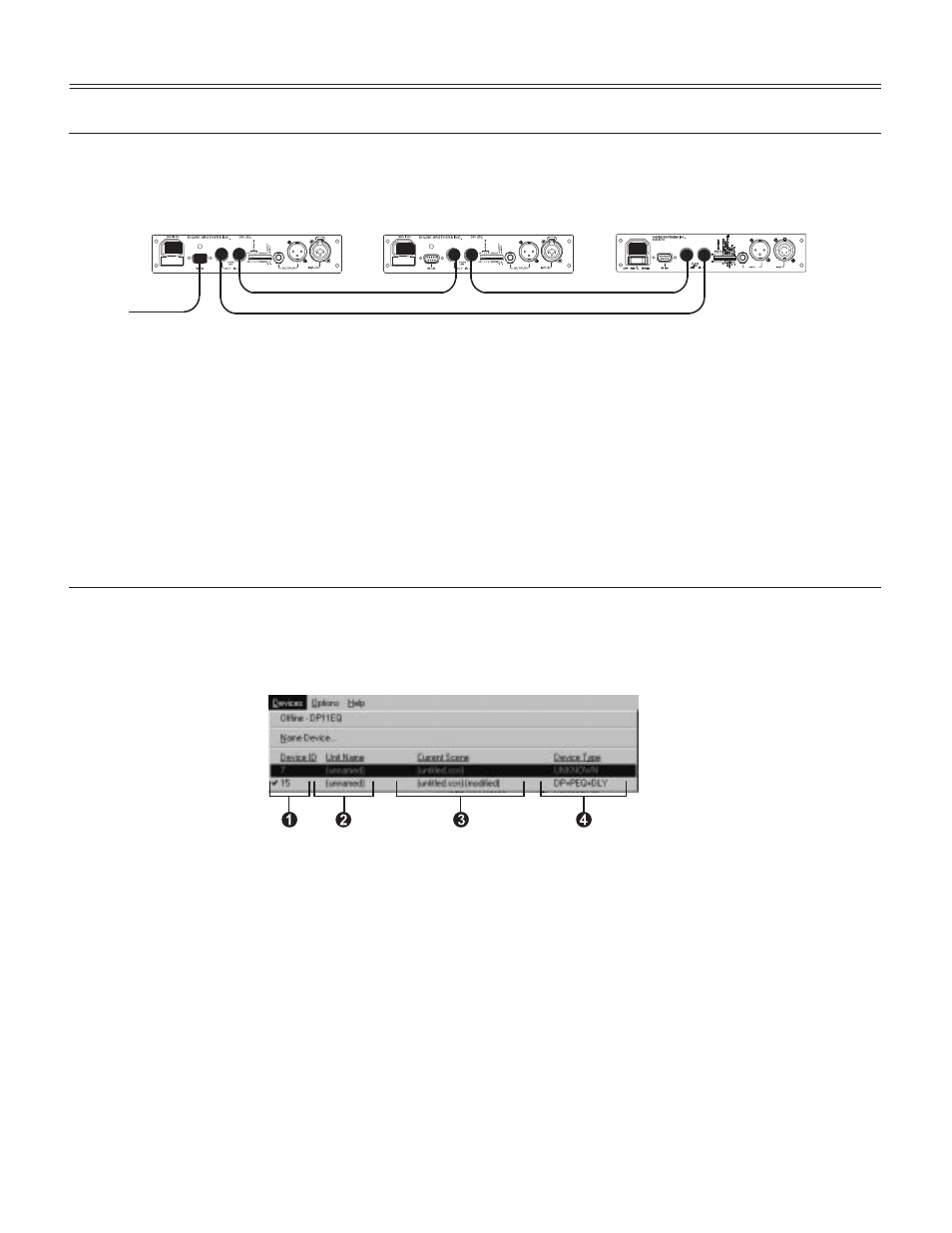
23
English –
SHURE LINK NETWORKS
Shure Link Connections
Up to 16 Shure Link devices can be linked together and controlled from a single computer. Each
unit comes supplied with one 5-pin DIN cable for linking.
С
С
СС
СС
С
С
С
С
С
С
С
С
С
С
С
С
С
С
С
С
С
С
С
С
С
С
С
С
С
С
С
С
С
С
СС
С
С
СС
С
С
С
С
С
С
С
С
С
С
С
С
С
С
С
С
С
С
С
С
С
С
С
С
С
С
С
С
С
С
С
С
С
С
С
С
С
С
С
С
С
С
С
С
С
С
С
С
С
С
С
С
С
С
С
С
С
С
С
С
С
С
С
С
С
С
С
С
С
С
С
С
С
С
С
С
С
С
С
С
С
С
С
С
С
С
С
С
С
С
DP11EQ #1
DP11EQ #2
DFR11EQ
TO
COMPUTER
LINK OUT
LINK IN
LINK OUT
LINK IN
LINK OUT
LINK IN
1.
Assign each unit a Device ID (0 through 15) via the DIP switches on the rear panel (see
Shure Link Device ID, in the Hardware section of this manual).
NOTE: All units must have unique Device ID’s. The software will not allow
adjustments to be made to a Device ID which has multiple DP11EQ ’s assigned
to it.
2.
Using the supplied 5-pin DIN cable, connect the Shure Link OUT of the first unit (the one
connected directly to the computer) to the Shure Link IN of the next unit. Repeat this
connection for each unit to be networked. The last unit in the chain should be
connected from its Shure Link OUT to the Shure Link IN of the first unit.
This
creates the loop necessary for all of the networked units to communicate with the
computer.
NOTE: Although a standard MIDI cable can be used to link units, Shure Link is
not MIDI compatible.
Shure Link Options
Shure Link Device Menu
The
Device menu displays the following information:
Ê
Device ID. This column lists all the Device ID’s
that are active in the network. The Device ID is
assigned through the DIP switches. See
Shure
Link Device ID under Introduction. This column
also indicates when there are multiple units.
Ë
Unit Name. See
Naming a DP11EQ .
Ì
Scene. This column lists the name of the scene
that is active in the device and the status of that
scene if it has been modified. Once a modified
scene has been saved to disk, the modified status
changes.
Í
Configuration. This column lists the signal
processing modules active in that scene. The
modules are listed in abbreviations as follows:
DP = Dynamics Processor
PEQ = Parametric Equalizer
GEQ = Graphic Equalizer
DLY = Delay
3.X = DFR11EQ Version 3.X
MEM ERR = Corrupted unit
NOTE: To access multiple units, please make sure that each unit has been
assigned a different Device ID. If two or more units share the same Device ID,
those units will be inaccessible to computer control. Make sure that each device
in a Shure Link network has a different Device ID.
