2 advanced menu - peripherals – IBM SG24-4576-00 User Manual
Page 84
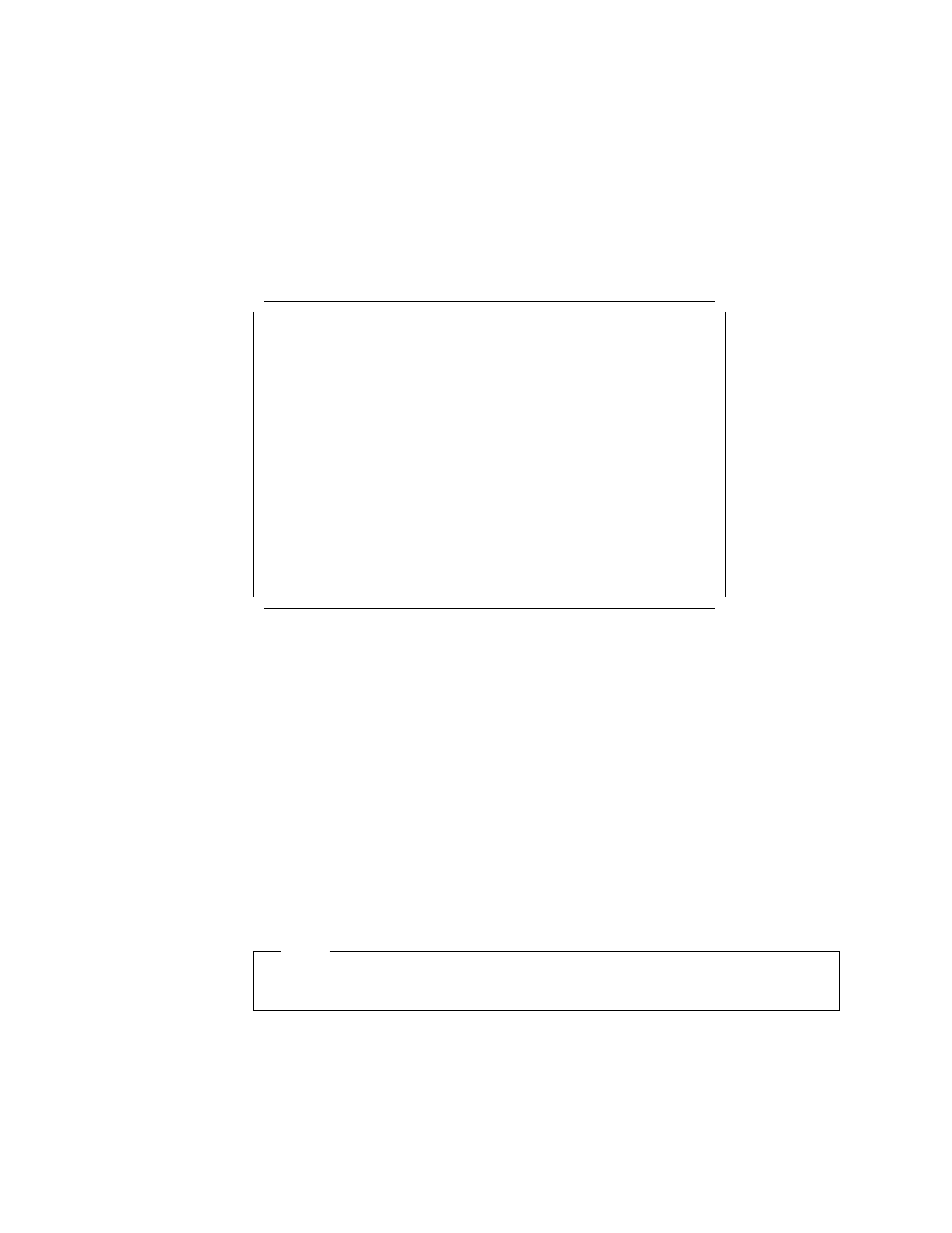
If disabled, the system ignores the error and attempts to boot.
3.1.2.2 Advanced Menu - Peripherals
To reach this menu:
•
Press ESC to quit the Boot options.
•
Use the arrows keys to select the integrated peripherals option.
•
Press Enter.
A screen like the one in Figure 26 will appear:
Phoenix BIOS Setup - Copyright 1985-94 Phoenix Technologies Ltd.
────────────────────────────────────────────────┬──────────────────────────
Advanced
│
────────────────────────────────────────────────┼──────────────────────────
Integrated Peripherals
│
────────────────────────────────────────────────┼──────────────────────────
│
Serial Port A:
[COM1, 3F8h]
│
Serial Port B:
[COM2, 2F8h]
│
Parallel Port A:
[LPT1, 3F8h, IRQ7]│
Parallel Port Mode:
[Bi-directional]
│
│
Diskette Controller:
[Enabled]
│
Integrated IDE Adapter
[Disabled]
│
│
Large Disk DOS Compatibility [Disabled]
│
Memory Gap
[Disabled]
│
│
│
│
│
│
│
Figure 26. PC Server 320 Setup Program - Integrated Peripherals M e n u
Serial Port A:
The port can be set to either COM1 or COM3 and uses the IRQ4 if
enabled.
Serial Port B:
The port can be set to either COM2 or COM4 and uses the IRQ3 if
enabled.
Parallel Port:
It can be set to LPT1 or LPT2 and uses the IRQ7.
Diskette Controller:
It uses the IRQ 6 if enabled.
Integrated IDE adapter:
Select:
•
Primary, if IDE devices are present
•
Secondary, if another IDE controller has been added to the system
•
Disabled, otherwise
Note
You must set the W25 jumper on the planar board accordingly.
Large Disk DOS Compatibility:
Select:
•
DOS, if you have DOS
•
Other, if you have another operating system including UNIX or Novell
NetWare
DOS is the default value.
70
NetWare Integration Guide
