Troubleshooting – Intellinet Network Solutions 509077 User Manual
Page 57
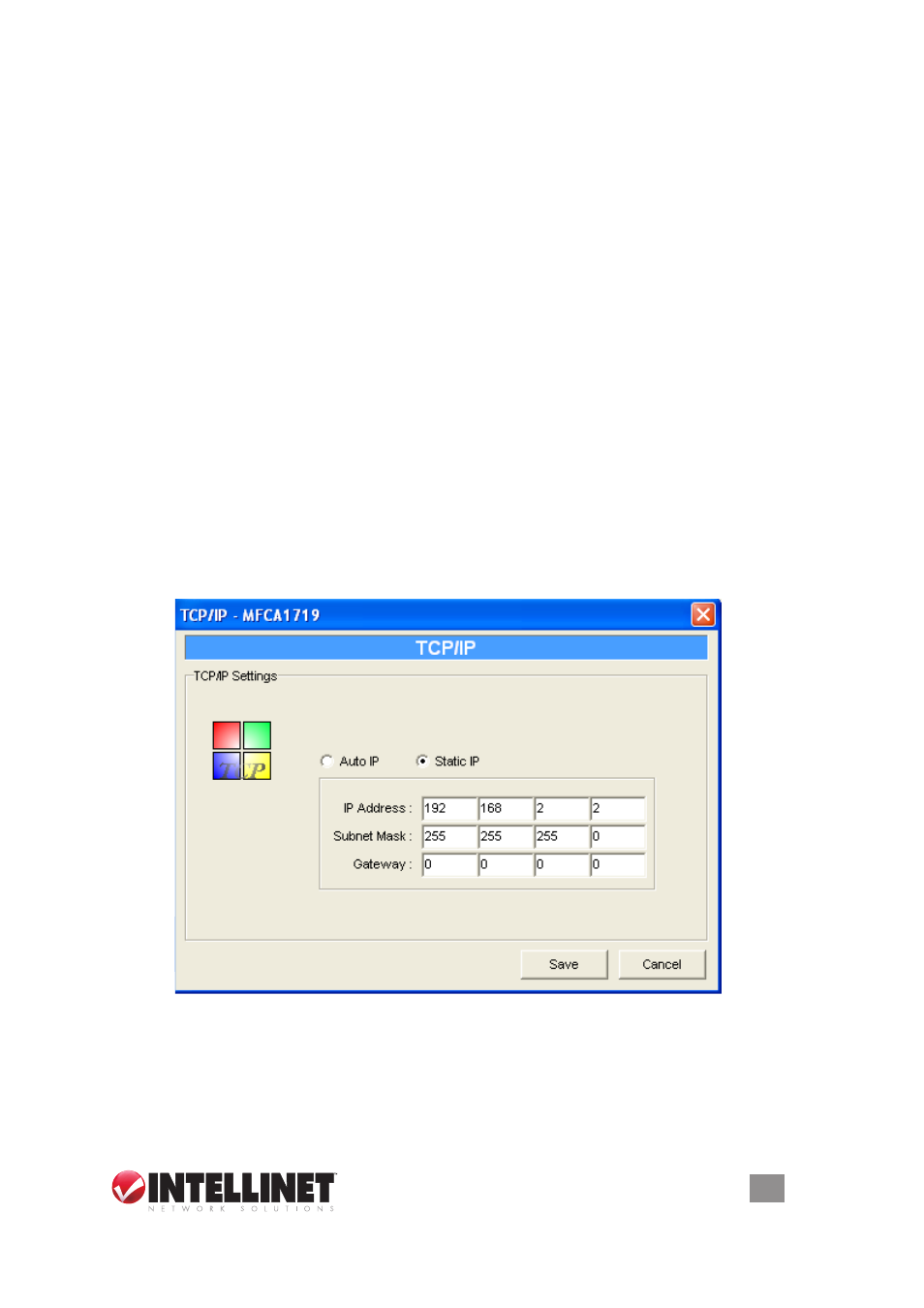
10. troUBleShooting
Below are several questions and situations that may arise during your installation
or use of the 1-Port MFP USB Wireless Print Server, with accompanying answers
and suggested solutions.
The mFp server can’t be found even after searching with mFp manager.
• Check that the power adapter and the network cable are properly connected to
the MFP server.
• Check that the lAN and Ready leds are on.
• Check that the IP address of the MFP server is in the same network segment
as your computer. NOTE: If you’re not sure of the IP address setting of the MFP
server, check the TCP/IP setting of the MFP server from Server Manager.
How is the Ip address of the mFp server changed?
• If a dHCP server is installed, you can let the MFP server obtain an IP address
from the dHCP server automatically.
1. open Server Manager and select “TCP/IP” setting.
2. Select “Auto IP” and click “Save.”
. Reboot the MFP server.
• If setting up the IP address manually:
1. open Server Manager and then select “TCP/IP” setting.
2. Select “Static IP” and enter the IP address and subnet mask that match your
computer. Click “Save.”
. Reboot the MFP server.
NOTE: Setting a static IP address for the MFP server is recommended since a
dHCP assignment may dramatically change the IP address of the MFP server.
a user stays connected to the mFp server.
• Contact the current user and request that he disconnect the device.
• If the user forgets to disconnect the device, you can ask the administrator to
release the device.
57
TROUBLESHOOTING
