Intermec PB50 User Manual
Page 55
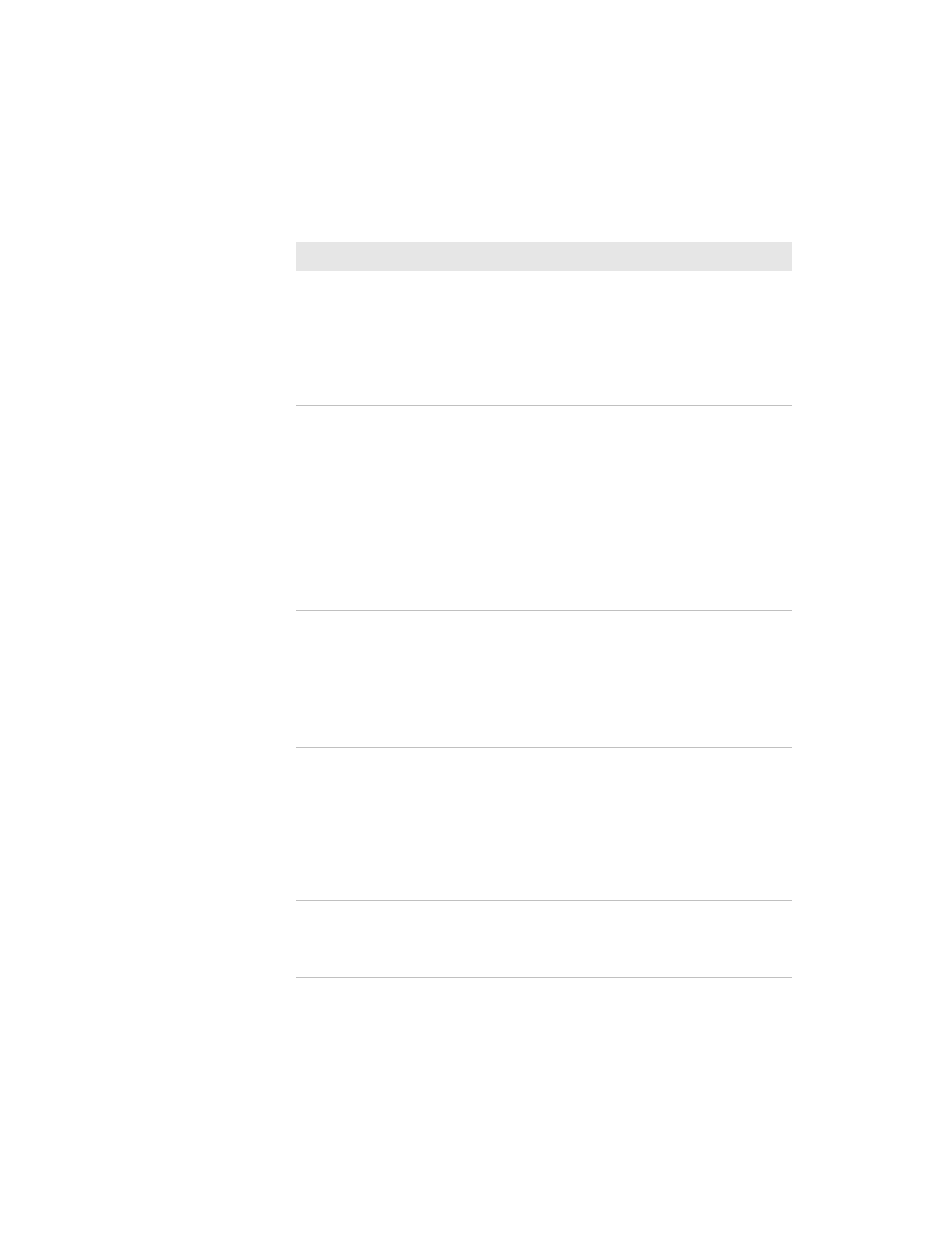
Chapter 3 — Troubleshooting and Maintaining the PB50
PB50 Mobile Label and Receipt Printer User’s Guide
45
The printer is not
printing with an 802.11
wireless connection.
•
Verify that the wireless settings are correct. For
help, see
.
•
Make sure the printer has an IP address.
•
Make sure the printer is connected to the
network.
•
Make sure the printer is in Ready mode.
The printer is not
printing with a
Bluetooth connection.
•
Re-establish a Bluetooth connection with the
mobile computer or scanner. For help, see your
mobile computer user’s manual or
Bluetooth Communications” on page 27
.
•
Make sure the mobile computer can print to a
known good printer.
•
Print a Bluetooth testprint page to make sure
that the mobile printer discovered your printer.
For help, see
.
•
Make sure the printer is in Ready mode.
When printing, the
printer is skipping
labels.
Perform a testfeed:
•
In Fingerprint or ESC/P, press the
Feed button
for more than 2 seconds.
•
In IPL, open and close the media door and then
press the
Feed button.
•
Make sure the label gap sensor is clean. For
help, see
“Cleaning the Printer” on page 48
.
Printout is faded or
weak.
•
Fingerprint users: adjust the media constant/
factor and contrast (-10% to +10%).
•
IPL users: adjust the media sensitivity setting (-
10 to +10).
•
ESC/P users: Adjust the darkness.
•
Check to see if the printhead needs cleaning.
For help, see
.
The battery charge is
not lasting as long as it
should.
•
Check the battery date. If the battery is a few
years old, the shortened life may be due to
normal aging.
•
Replace the battery.
Printer Problems and Solutions (continued)
Problem
Possible Solution
