Printing a testprint – Intermec PB50 User Manual
Page 25
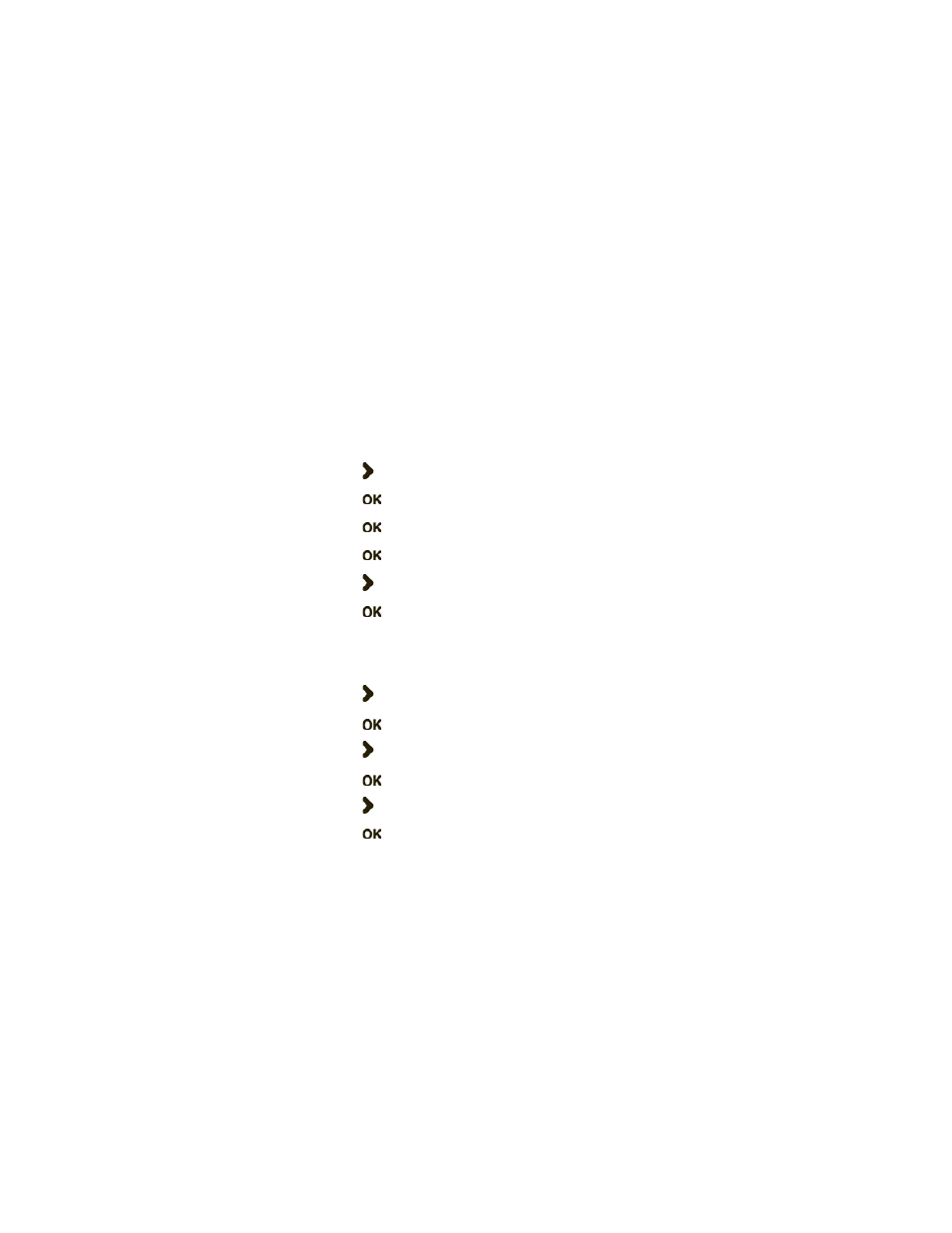
Chapter 1 — Using the PB50 Mobile Label and Receipt Printer
PB50 Mobile Label and Receipt Printer User’s Guide
15
7
Press and hold the
Feed button for more than two seconds to
calibrate the media.
Printing a Testprint
After you have loaded media in the printer, you are ready to print a
testprint. You can choose from several testprint options for each type
of firmware. If you cannot get the testprint information to print, see
“Troubleshooting the PB50” on page 42
.
To print a testprint with a PB50 loaded with IPL firmware
1
Press the
Setup button.
2
Press until you reach
Test/Service.
3
Press
to enter the Test/Service menu system.
4
Press
to enter the Testprint Config menu.
5
Press
to enter the Config menu.
6
Press to choose a testprint.
7
Press
to print the Config testprint of your choice.
To print a testprint with a PB50 loaded with Fingerprint firmware
1
Press the
Setup button.
2
Press until you reach
Print Defs.
3
Press
to enter the Print Defs menu system.
4
Press until you reach
Testprint.
5
Press
to enter the Testprint menu.
6
Press to choose a testprint.
7
Press
to print the testprint of your choice.
Before you can print a self test with ESC/P firmware, you need to
establish communications between the PB50 and your network. For
help, see
“Establishing Communications With a Host” on page 27
.
To print a self test with a PB50 loaded with ESC/P firmware
•
Send the ESC EZ{TP} command to the printer.
