Understanding the control panel – Intermec PB50 User Manual
Page 14
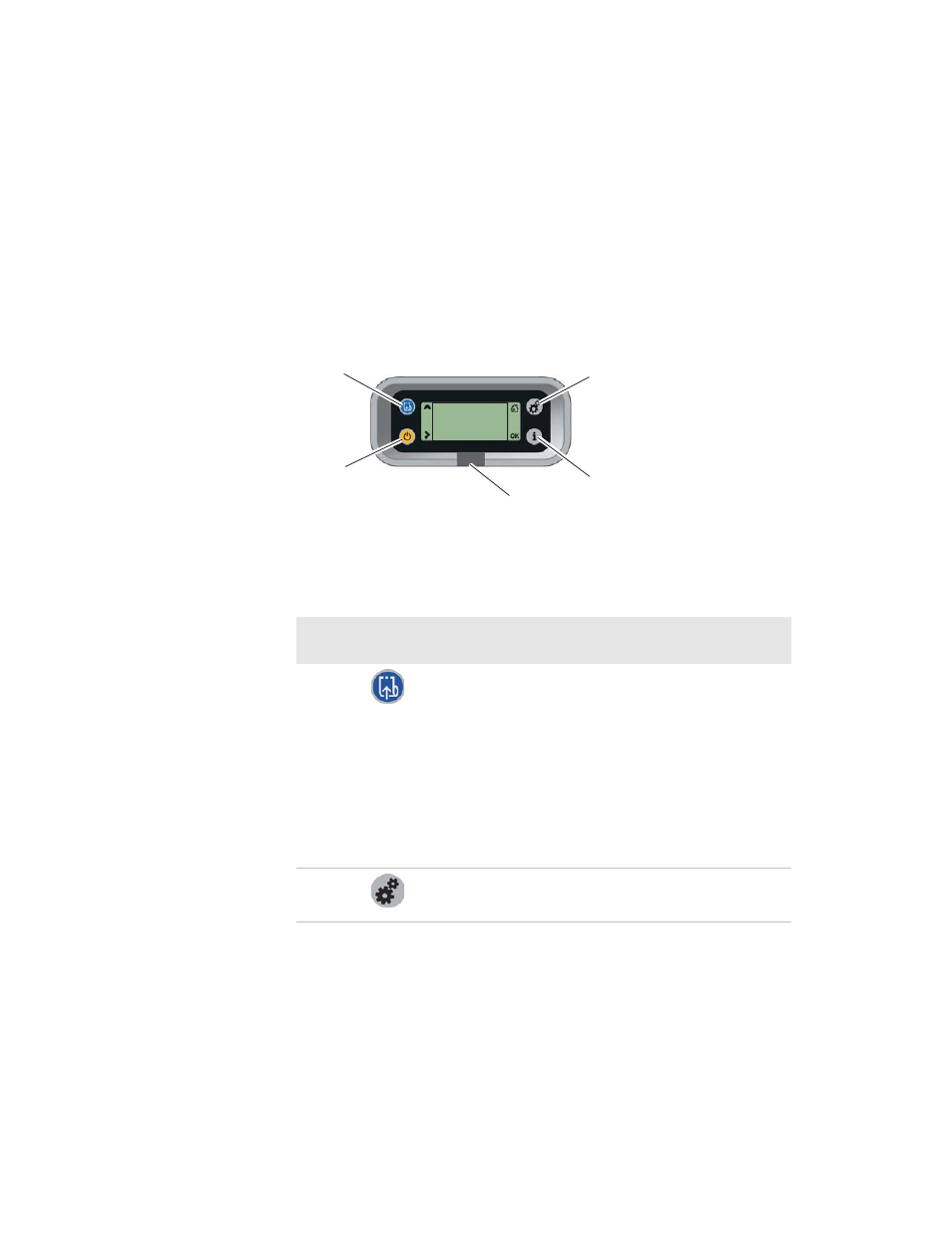
Chapter 1 — Using the PB50 Mobile Label and Receipt Printer
4
PB50 Mobile Label and Receipt Printer User’s Guide
Understanding the Control Panel
The PB50 control panel contains four buttons, a liquid crystal display
(LCD), and one LED indicator. Use the four buttons to navigate the
menu system and perform functions on the PB50 printer. See the
following tables to understand the buttons, the menu system, and
what the LED means.
PB50 Control Panel: Use this illustration to familiarize yourself with the
buttons and lights on the PB50.
Understanding How to Use the PB50 Buttons
Button
Name
Button
Function
Feed
Press to advance label or receipt paper. The amount of
media that feeds is dependent on the type of media you
are using. It will advance by 5 mm (0.2 inch), feed out
an entire label, or feed a configured length of media
based on your media and settings.
If you hold the button down for longer than two
seconds, the printer performs a testfeed and calibrates
the media.
If the printer is printing, pressing this button causes
the printer to pause. Press the button again to resume
printing.
Setup
Press to display the Setup menu.
SETUP:
SER-COM
Setup button
Feed button
Standby button
Info button
Ready-to-Work
indicator
