Accessing voice mail messages, Listening to messages – Inter-Tel SoftPhone 8601 User Manual
Page 30
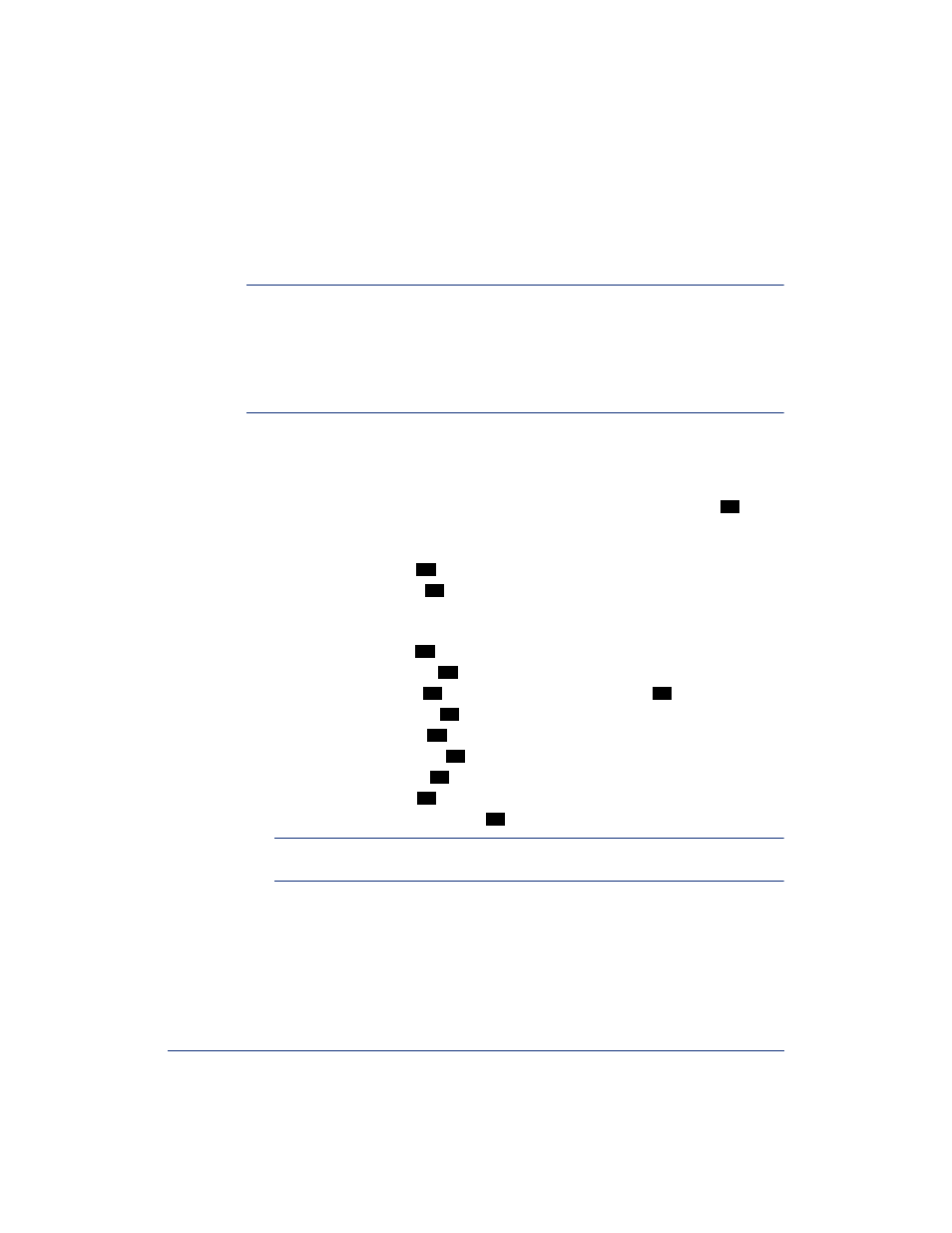
24
Inter-Tel
®
Model 8601 SoftPhone for Pocket PC User Guide
Accessing Voice Mail Messages
When you access your mailbox, you can listen to new and saved voice mail messages.
After listening to your voice mail messages you can access the associated options.
NOTE:
If your telephone system uses Enterprise Messaging (EM), your mailbox may
have the Automatic Speech Recognition (ASR) feature enabled. When ASR is enabled
for your mailbox, you have the option of issuing a spoken command or tapping a dial-
pad button. See
for ASR guidelines.
ALSO:
If your mailbox has E-Mail Reader enabled, you have an advanced mailbox.
See
for information and instructions about using E-Mail Reader features.
Listening to Messages
To listen to messages:
1.
Access your mailbox as described on
2.
If E-Mail Reader is enabled for your mailbox, say “Voice Mail” or tap
.
If E-Mail Reader is not enabled for your mailbox, skip this step.
3.
Select one of the following:
• Say “New” or tap
to listen to new messages.
• Say “Saved” or tap
to listen to saved messages.
4.
While you are listening to a voice mail message, you can use the following
options:
• Say “Skip” or tap
to skip to the end of the recording.
• Say “Back up” or tap
to “rewind” a few seconds and replay the message.
• Say “Pause” or tap
to pause. (Say “Continue” or tap
to continue.)
• Say “Forward” or tap
to skip ahead.
• Say “Lower” or tap
to lower the volume.
• Say “Envelope” or tap
to play the message envelope.
• Say “Higher” or tap to raise the volume.
• Say “Save” or tap
to save the new message in your mailbox.
• Say “Delete Message” or tap
to delete the message.
NOTE:
You may be prompted to confirm deleting the message. Say “Yes” to
delete the message or “No” to cancel the request to delete the message.
1
1
3
#
1
2
#
3
4
5
6
7
9
