FUJITSU E-6664 User Manual
Page 72
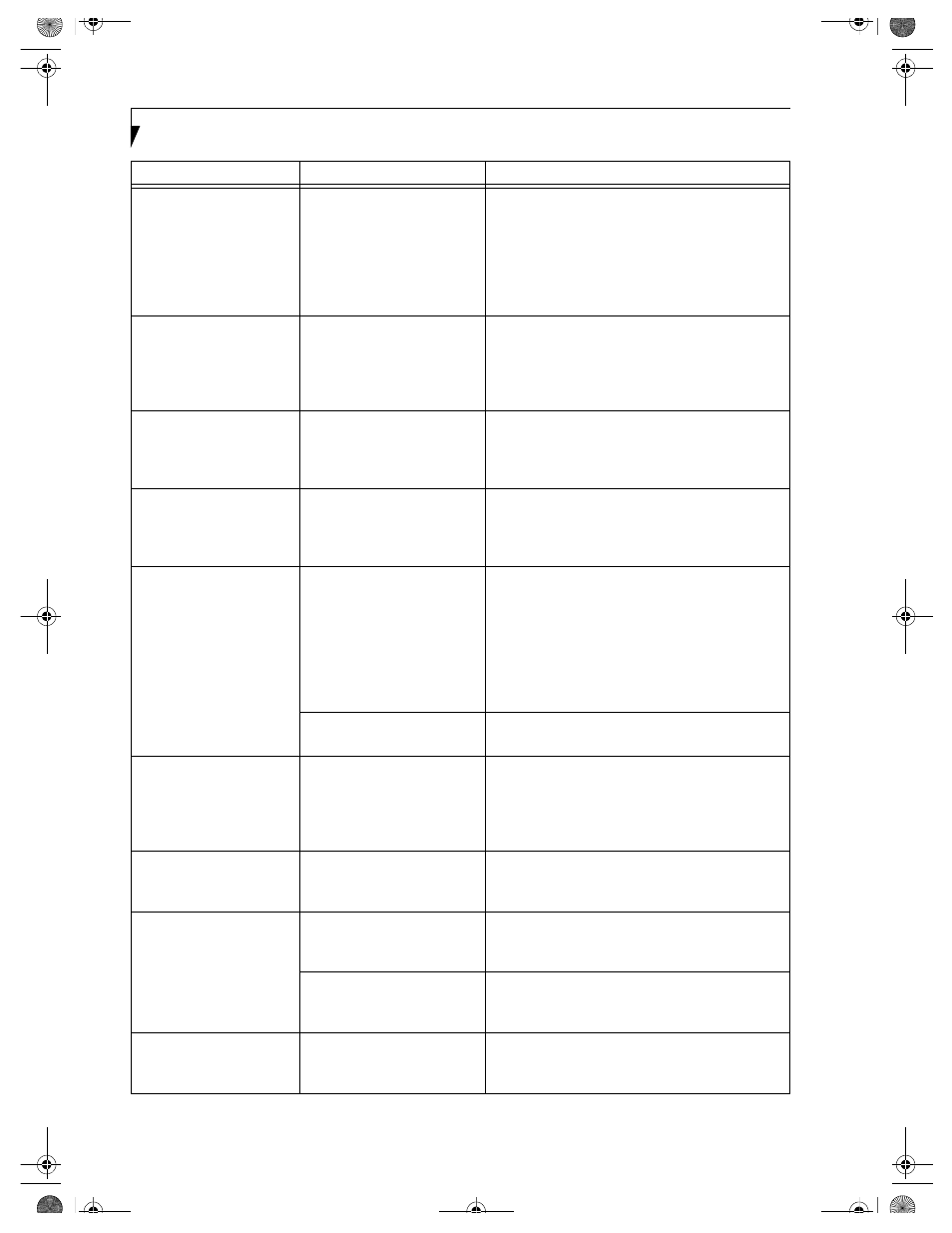
64
L i f e B o o k E S e r i e s – S e c t i o n 5
The built-in display is
blank when you turn on
your LifeBook notebook.
(continued)
The LifeBook notebook is set
for an external monitor only.
Pressing [F10] while holding down the [Fn] key
allows you to change your selection of where to
send your display video. Each time you press the
combination of keys you will step to the next
choice. The choices, in order are: built-in display
only, external monitor only, both built-in display
and external monitor.
The power management time-
outs may be set for very short
intervals and you failed to
notice the display come on
and go off again.
Press any button or key on the keyboard, or move
the mouse to restore operation. If that fails, push the
Power and Suspend/Resume button. (The display
may be shut off by Standy mode, Auto Suspend or
Video Timeout.)
The LifeBook notebook
turned on with a series of
beeps and your built-in
display is blank.
Power On Self Test (POST)
has detected a failure which
does not allow the display
to operate.
Contact your support representative.
Your system display won’t
turn on when the system is
turned on or when the
system has resumed.
The system may be password-
protected.
Check the status indicator panel to verify that the
Security icon is blinking. If it is blinking, enter your
password.
The display goes blank by
itself after you have been
using it.
The notebook has gone into
Video timeout, Standby mode,
Suspend mode or Save-to-Disk
mode because you have not
used it for a period of time.
Press any button or key on the keyboard, or move the
mouse to restore operation. If that fails, push the
Power and Suspend/Resume button. Check your
power management settings, or close your applica-
tions and go to the Power Savings menu of the setup
utility to adjust the timeout values to better suit
your operation needs. (See BIOS Setup Utility on
page 33 for more information)
Something is pushing on the
Closed Cover switch.
Check the Closed Cover switch. (See Figure 2-4 on
page 8 for location)
The display goes blank by
itself after you have been
using it.
The power management time-
outs may be set for very short
intervals and you failed to
notice the display come on
and go off again.
Press any button or key on the keyboard, or move the
mouse to restore operation. If that fails, push the
Power and Suspend/Resume button. (The display
may be shut off by Standby Mode, Auto Suspend or
Video Timeout.)
The Built-in Display does
not close.
A foreign object, such as a
paper clip, is stuck between the
display and the keyboard.
Remove all foreign objects from the keyboard.
The Built-in Display has
bright or dark spots.
If the spots are very tiny and
few in number, this is normal
for a large LCD display.
This is normal; do nothing.
If the spots are numerous or
large enough to interfere with
your operation needs.
Display is faulty; contact your support representative.
You have connected an
external monitor and it
does not come on.
Your external monitor
is not compatible with
your LifeBook notebook.
See your monitor documentation and the External
Monitor Support portions of the Specifications
section on page 77.
Problem
Possible Cause
Possible Solutions
B5FH-4491-01EN-00.book Page 64 Monday, October 29, 2001 2:56 PM
