FUJITSU E-6664 User Manual
Page 62
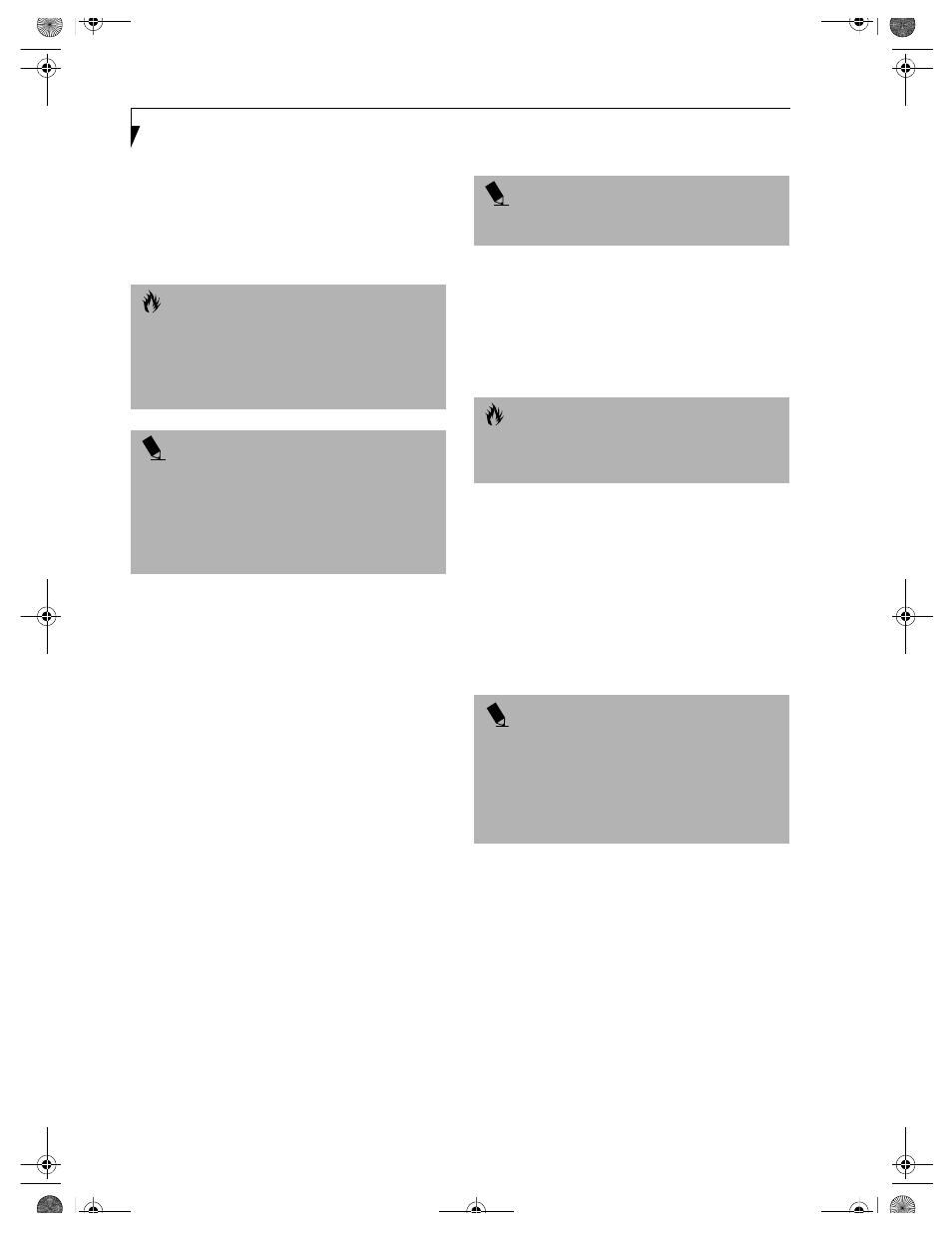
54
L i f e B o o k E S e r i e s – S e c t i o n 4
The following conditions may interfere with infrared
communications:
■
A television, radio remote control unit, or a wireless
headphone is being used nearby.
■
Direct sunlight, fluorescent light, or incandescent light
shines directly on the port.
WIRELESS INFRARED MOUSE PORT
The optional Wireless Infrared Mouse Port allows you to
use your wireless, Infrared (IR) Mouse. The IR Mouse
communicates directly with the IR Mouse port without
the use of a cable. (See Figure 2-4 on page 8 for location)
MICROPHONE JACK
The microphone jack allows you to connect an external
mono microphone. Your microphone must be equipped
with a 1/8"(3.5 mm) mono mini-plug in order to fit into
the microphone jack of your LifeBook notebook. In
order to connect a microphone follow these easy steps:
(See Figure 2-4 on page 8 for location)
1. Align the connector with the port opening.
2. Push the connector into the port until it is seated.
HEADPHONE JACK
The headphone jack allows you to connect headphones
or powered external speakers to your LifeBook note-
book. Your headphones or speakers must be equipped
with a 1/8" (3.5 mm) stereo mini-plug. In order to
connect headphones or speakers follow these easy steps:
(See Figure 2-4 on page 8 for location)
1. Align the connector with the port opening.
2. Push the connector into the port until it is seated.
DOCKING PORT
The docking port is used for the connection of your
notebook to an optional port replicator or docking
station. In order to connect your notebook to one of
these devices follow the instructions that came with your
port replicator or docking station. (See Figure 2-7 on
page 12 for location)
EXTERNAL MONITOR PORT
The external monitor port allows you to connect an
external monitor. In order to connect an external
monitor follow these easy steps: (See Figure 2-7 on page
12 for location)
1. Align the connector with the port opening.
2. Push the connector into the port until it is seated.
3. Tighten the two hold-down screws, located on
each end of the connector.
C A U T I O N S
■
Do not move either device while communication is
active as it may interrupt data transmission.
■
Be careful not to scratch the infrared port lens.
Scratches, dirt, or other surface marks can
degrade operation.
P O I N T
With Windows 98 Second Edition, you can use the
Infrared Recipient application for infrared file transfers.
LapLink 2000 software can also be used for infrared file
transfers.
With Windows 2000 Professional, file transfer is
provided through Wireless Link in the Control Panel.
P O I N T
If you plug headphones into the headphone jack, you
will disable the built-in stereo speakers.
C A U T I O N
Some LifeBook notebooks have a sliding panel that
encloses the ports. The sliding panel can be damaged if
it is left open while the notebook is moved.
P O I N T
Pressing the [Fn] + [F10] keys allows you to change
your selection of where to send your display video. Each
time you press the key combination, you will
step to the next choice, starting with the built-in display
panel only, moving to the external monitor only, finally
moving to both the built-in display panel and an
external monitor.
B5FH-4491-01EN-00.book Page 54 Monday, October 29, 2001 2:56 PM
