FUJITSU E-6664 User Manual
Page 31
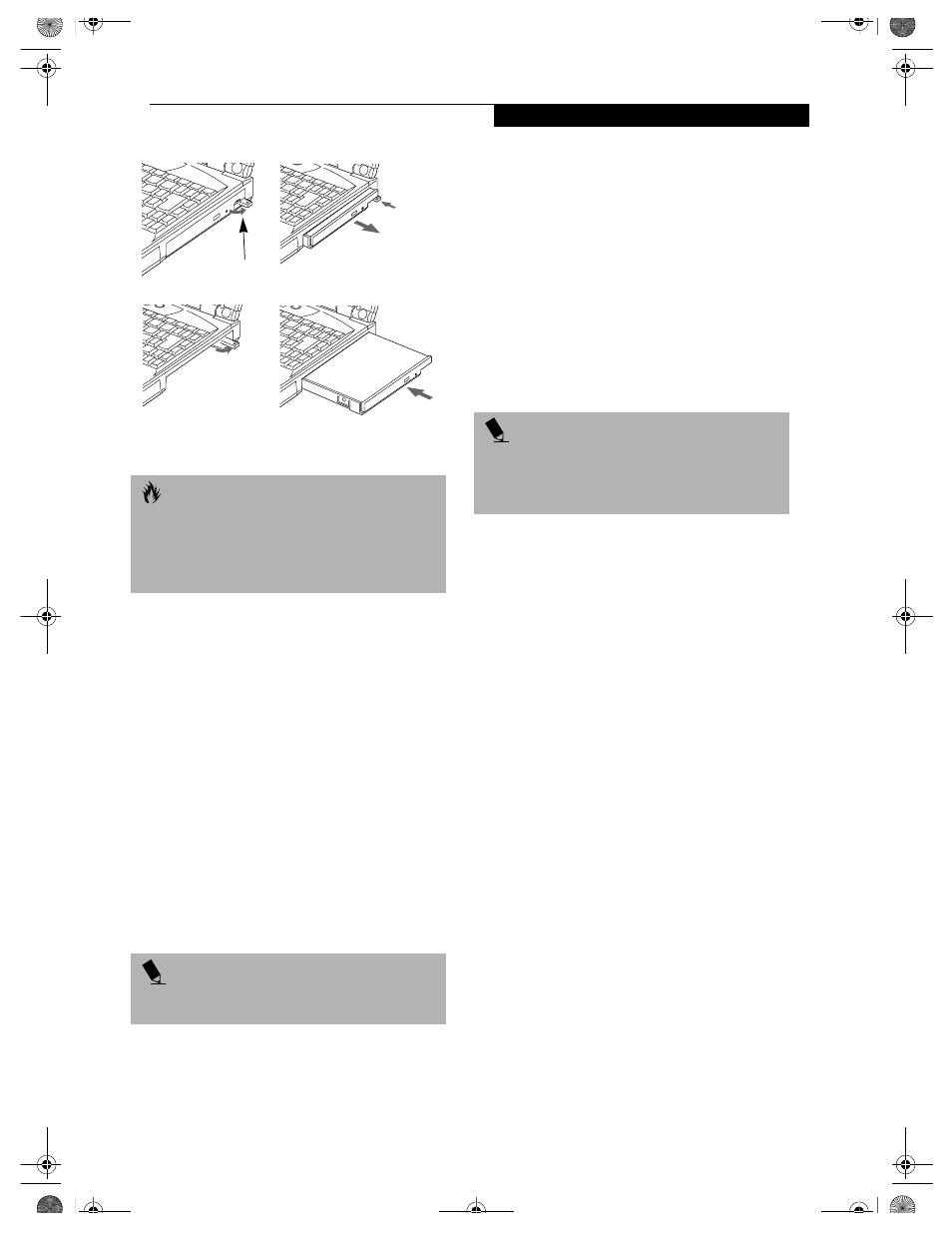
23
G e t t i n g t o K n o w Y o u r L i f e B o o k
Figure 2-22 Removing/Installing a device in the Flexible Bay
5. Slide the device you are installing into your
LifeBook notebook until it clicks into place.
6. It is now safe to turn your notebook back on.
7. You can now access and use the device.
Your LifeBook notebook will automatically detect the
new device and activate it within your system. The drive
letters associated with the device will be created and
listed under My Computer and Windows Explorer.
Hot-swapping with BayManager
under Windows 98 Second Edition
BayManager provides a simple yet powerful method of
switching modular devices on your LifeBook notebook
without having to reboot. Windows 98 Second Edition
does not natively support hot-swapping. With BayMan-
ager, you can swap modular devices while your OS is
running, this is called hot-swapping.
Using BayManager
It’s easy to swap modular devices on your LifeBook note-
book using BayManager.
Please wait for 30 seconds after Windows 98 Second
Edition boots up or resuming from Standby/Hiberna-
tion before using the BayManager.
To hot-swap modular devices follow these easy steps:
1. Point your mouse on the BayManager icon on the
Windows Taskbar (it looks like an open laptop
computer).
2. Double-click the left mouse button to display the
Softex BayManager Window.
3. Click Remove/Swap or Insert button to change a
device in the Flexible Bay. A message appears telling
you that it is safe to swap devices.
4. Swap the modular devices.
5. Click OK button.
After the "System Device Change" message disappears,
you will be able to access and use the device.
Your LifeBook notebook will automatically detect the
new device and activate it within your system. The drive
letters associated with the device will be created and
listed under My Computer and Windows Explorer.
Key information About BayManager
You can see the type of device present in the Flexible Bay
by pointing to the BayManager icon on the taskbar or in
Storage Devices tab of BayManager Properties.
The information about BayManager will appear as
follows:
■
Modular CD-RW/DVD drive:
Identified as CD-ROM.
■
Modular floppy disk drive (FDD). FDD connected via
specific connector on the connector box, or USB FDD:
Identified as Floppy.
Tips About Using BayManager
■
If you have BayManager installed in your notebook,
and want to enable Direct Memory Access (DMA) to a
bay device, click the device icon on the Storage Devices
tab of the BayManager dialogue box to check DMA.
Please note that not all devices support DMA.
■
Before running the software to swap or remove the
current Flexible Bay device, be sure to close all open
C A U T I O N
Be careful when aligning and seating devices in the bay.
If the fit is incorrect, you may damage the bay or the
device. If the device does not move easily in the bay,
remove it, and check for dirt or foreign objects. It will
require a firm push to latch the device in place.
P O I N T
BayManager does not support hot-swapping devices in
Full Dock II device bay.
Flexible Bay
Release Latch
(a)
(b)
(c)
(d)
P O I N T
A device is protected from being removed while the
OS is using it. If the device is in use, an Error Message
window pops up and requests you to close any open files.
Close any open files and restart procedure at step 1.
B5FH-4491-01EN-00.book Page 23 Monday, October 29, 2001 2:56 PM
