FUJITSU E-6664 User Manual
Page 53
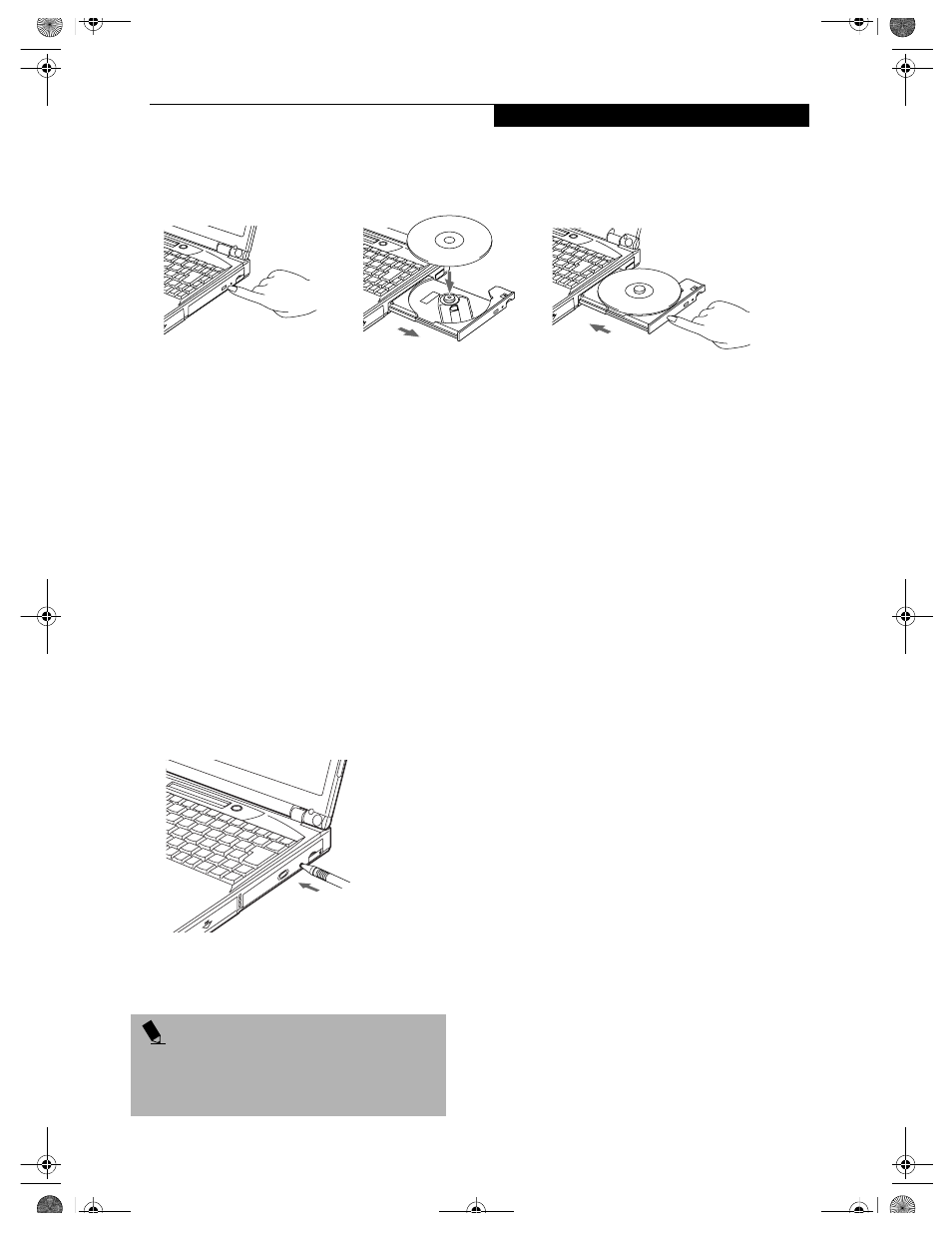
45
U s e r - I n s t a l l a b l e F e a t u r e s
Figure 4-4 Loading/Ejecting Media
REMOVING MEDIA
1. Push and release the eject button on the front of
the media player drive. This will stop the drive
and the holder tray will come out of the notebook a
short distance.
2. Gently pull the tray out until the disc can easily be
removed from the tray.
3. Carefully remove the media disc from the holder
tray.
4. Gently push the holder tray back in until you
hear a click.
EMERGENCY DVD/CD-ROM TRAY RELEASE
If for some reason the eject button fails, you can open
the DVD/CD-ROM tray with a paper clip or your pen
inserted into the eject hole in the far right side of the
front of the tray. Straighten one side of a paper clip
and push it gently into the hole. The tray will pop out
a short distance.
Figure 4-5 Emergency Removal of a CD/DVD
USING THE MEDIA PLAYER SOFTWARE
Starting a DVD Movie (DVD Models only)
1. Insert the DVD movie into the media player drive of
your notebook. If the CD AutoRun feature activates,
skip Step 2.
2a. Windows 98 and 2000 only: From the Start menu,
select Programs, then select InterVideo WINDVD
and click InterVideo WINDVD or double-click on
the InterVideo WINDVD icon on the desktop. This
will launch the DVD movie.
2b. Windows XP only: The first time you insert a movie
into the DVD/CD-RW tray, you will be asked to
select what you want the system to do when discs are
inserted (e.g., start automatically, or wait for a
prompt). Until you make a selection, you will receive
the same prompt whenever you insert a disc.
3. Click OK to close the About DVD Player
Performance dialog box and the movie will begin.
Opening the Media Player Control Panel
With most DVD-ROMs, you have the option of altering
how the movie should play and what you wish to view.
You can do this by using the Media Player control panel
and the mouse.
1. Right-click on the movie screen to open a
dropdown menu for options.
2. Select View, then Player for all the controls available.
This will open the control panel into the bottom of
the screen.
Using the Media Player Control Panel
The Media Player software allows you to watch the
movie much like a VCR player. You have the option to
pause, rewind, fast-forward and stop the movie at any
point.
1. To Pause the movie, click the
button.
2. To Rewind the movie, click the
button to rewind
to a specific portion of the movie, or the
button
to return to the opening screen.
P O I N T S
Prior to using your Media Player, you must install the
Media Player software. Refer to the applicable readme
file on the Driver Applications CD-ROM for instructions
on installing you Media Player software.
B5FH-4491-01EN-00.book Page 45 Monday, October 29, 2001 2:56 PM
