Device ports – FUJITSU E-6664 User Manual
Page 61
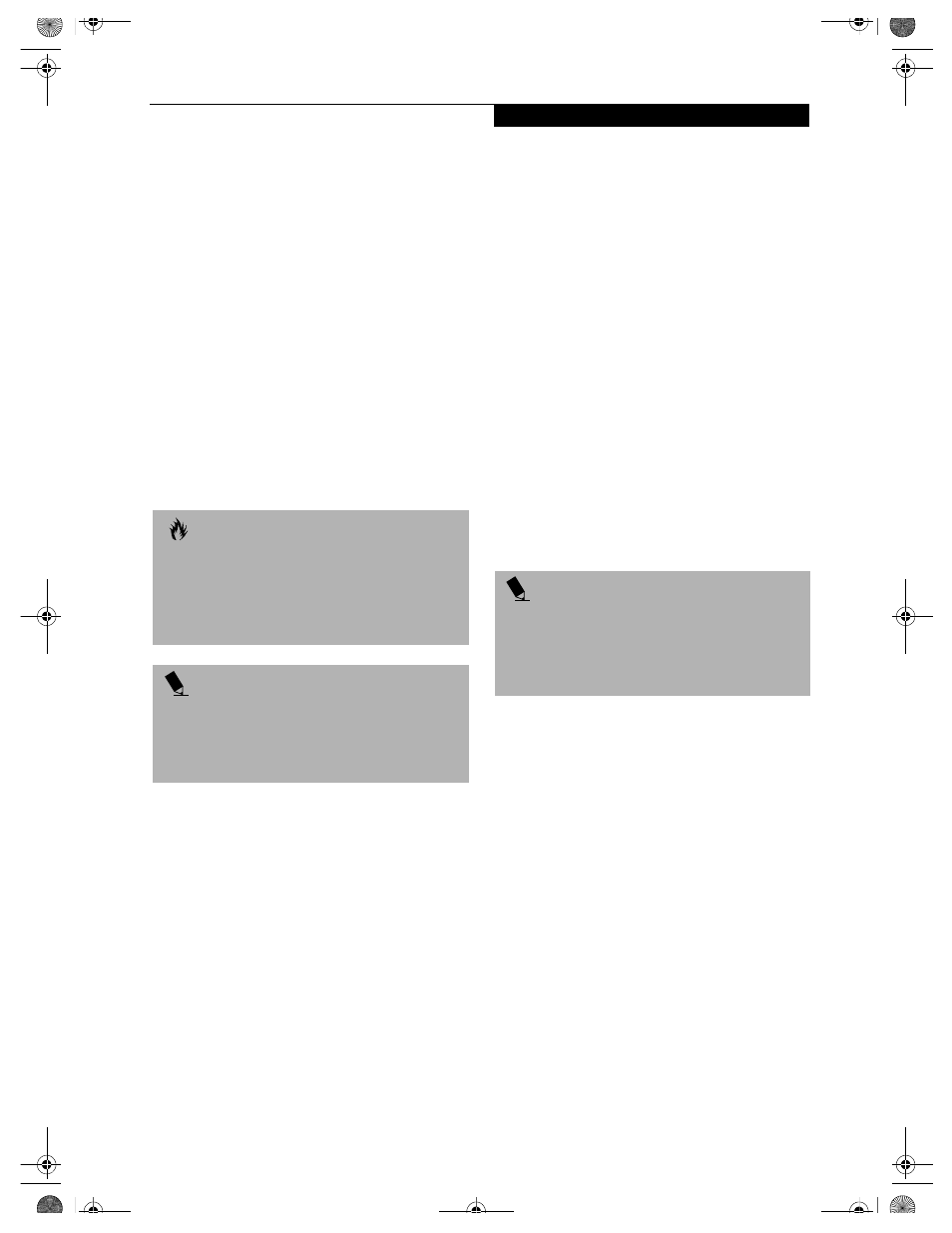
53
U s e r - I n s t a l l a b l e F e a t u r e s
Device Ports
Your LifeBook notebook comes equipped with multiple
ports to which you can connect an external device
including: disk drives, keyboards, modems, printers, etc.
COMMUNICATIONS PORTS
Your LifeBook notebook has a Modem (RJ-11) jack and
a LAN jack (RJ-45) to accommodate external comunica-
tions.
Modem (RJ-11) Telephone Jack
The modem (RJ-11) telephone jack is used for your
internal modem. To connect the telephone cable follow
these easy steps: (See Figure 2-5 on page 10 for location)
1. Align the connector with the port opening.
2. Push the connector into the port until it is seated.
3. Plug the other end of the telephone cable into a
telephone outlet.
LAN Port
The LAN port allows you to connect a LAN (RJ-45)
cable for high-speed network or broadband connections
(e.g., DSL, cable modem). Note that when your Life-
Book notebook is connected to the Port Replicator, the
LAN port on the system is not accessible; the Port Repli-
cator LAN port is the only one that should be used when
it as attached to the system.(See Figure 2-5 on page 10 for
location)
PARALLEL PORT
The parallel port, or LPT port, allows you to connect
parallel devices, such as a printer to your LifeBook note-
book. In order to connect a parallel interface device
follow these easy steps: (See Figure 2-7 on page 12 for
location)
1. Align the connector with the port opening.
2. Push the connector into the port until it is seated.
3. Tighten the two hold-down screws, located on
each end of the connector.
SERIAL PORT
The serial port, or COMM port, allows you to connect
serial devices, such as printers or scanners. In order
to connect a serial interface device follow these steps:
(See Figure 2-7 on page 12 for location)
1. Align the connector with the port opening.
2. Push the connector into the port until it is seated.
3. Tighten the two hold-down screws, located on each
end of the connector.
PS/2 PORT
The PS/2 port allows you to connect an external
keyboard, numeric keypad, or mouse. In order to
connect a PS/2 interface device follow these steps: (See
Figure 2-7 on page 12 for location)
1. Align the connector with the port opening.
2. Push the connector into the port until it is seated.
UNIVERSAL SERIAL BUS PORTS
The Universal Serial Bus ports (USB) allow you to
connect USB devices such as external game pads,
pointing devices, keyboards and/or speakers. In order
to connect a USB device follow these steps: (See Figure 2-
7 on page 12 for location)
1. Align the connector with the port opening.
2. Push the connector into the port until it is seated.
INFRARED PORT
The Infrared IrDA 1.1 (4Mbps) port allows for wireless
data transfer between your LifeBook notebook and
other IrDA-compatible devices, such as another
computer or a printer, without the use of a cable. (See
Figure 2-5 on page 10 for location)
It is important to keep in mind that while carrying out
this form of communication, both devices must be
placed so their infrared ports are directly facing each
other without obstruction. The devices must also be
separated by at least 6" but no more than 36" for
maximum performance.
C A U T I O N
Do not connect the internal modem to a Digital PBX as
it may cause serious damage to the modem or your
LifeBook notebook. It should be noted that some hotels
use the Digital PBX systems, please be sure to find out
BEFORE you connect your modem. Consult your PBX
manufacturer’s documentation for more information.
P O I N T
The internal modem is designed to the ITU-T V.90
standard. Its maximum speed of 53000bps is the
highest allowed by the FCC, and its actual connection
rate depends on the line conditions. The maximum
speed is 33600bps at upload.
P O I N T S
■
A mouse, keyboard, or keypad may be installed and
automatically recognized by your notebook without
restarting or changing setups.
■
The use of two PS/2 devices simultaneously from the
port requires a PS/2 splitter.
B5FH-4491-01EN-00.book Page 53 Monday, October 29, 2001 2:56 PM
