Pc cards, Installing pc cards removing pc cards – FUJITSU E-6664 User Manual
Page 57
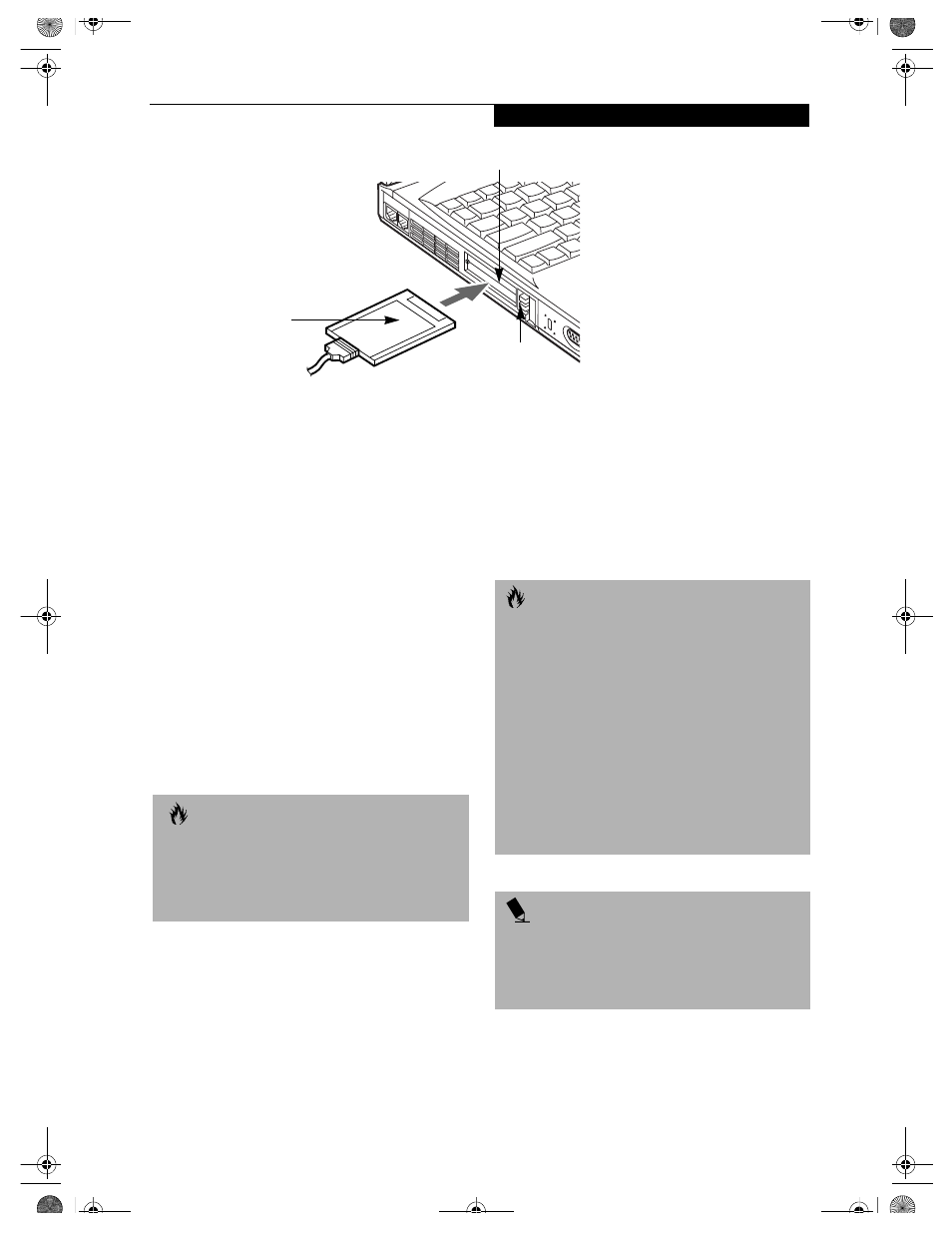
49
U s e r - I n s t a l l a b l e F e a t u r e s
Figure 4-6 Installing/Removing PC Cards
PC Cards
Your LifeBook notebook supports two Type II and one
Type III PC Cards, which can perform a variety of func-
tions depending on which type of PC Card you install.
Some types of PC Cards available on the market include:
■
Fax/data modem
■
Local area network (LAN)
■
Wireless PC modem card
■
IDE solid-state disk
■
SCSI
■
Other PC Cards that conform to PCMCIA™ 2.1 or
CardBus standards.
For further information, refer to the instructions
supplied with your PC Card.
INSTALLING PC CARDS
PC Cards are installed in the PC Card slots. To install a
PC Card, follow these easy steps:
1. See your PC Card manual for specific instructions
on the installation of your card. Some PC Cards may
require your LifeBook notebook to be Off while
installing them.
2. Make sure there is no PC Card currently occupying
the slot. If there is, see Removing PC Cards.
3. If either of the eject buttons is extended, press it in
until it clicks.
4. Insert your PC Card into the slot with the product
label facing up.
5. Push the card into the slot firmly until it is seated
in the opening.
REMOVING PC CARDS
To remove a PC Card, perform the following steps:
1. See your PC Card manual for specific instructions
on removing your card. Some PC Cards may require
your notebook to be Off while removing them.
2. Unlock the PC Card from the slot by first pressing
the eject button associated with the slot the card is
in. When pressed, the button will pop up.
Eject Button
PC Card Slot
PC Card
C A U T I O N S
■
Installing or removing a PC Card during your LifeBook
notebook’s shutdown or bootup process may damage
the card and/or your notebook.
■
Do not insert a PC Card if it not clean and dry. Insert-
ing a dirty or wet card could damage your notebook.
C A U T I O N
Loss of data could occur if proper shutdown
procedures are not observed.
Windows 98 Second Edition has a shutdown procedure
for PC Cards that must be followed before removing a
card. Review your operating system manual for
the correct procedure.
Windows 2000 Professional PC Cards should be
stopped using the Unplug or Eject Hardware utility on
the taskbar. Refer to your operating system manual for
the correct procedure.
Windows XP has a Safe Removal of Hardware utility on
the taskbar. Refer to your operating system manual for
the correct procedure.
P O I N T
If the dialog box states that the device cannot be
removed, you must save all of your open files, close
any open applications and shut down your LifeBook
notebook. Once your notebook has been shut down,
you must turn Off the power using the power switch.
B5FH-4491-01EN-00.book Page 49 Monday, October 29, 2001 2:56 PM
