FUJITSU E-6664 User Manual
Page 36
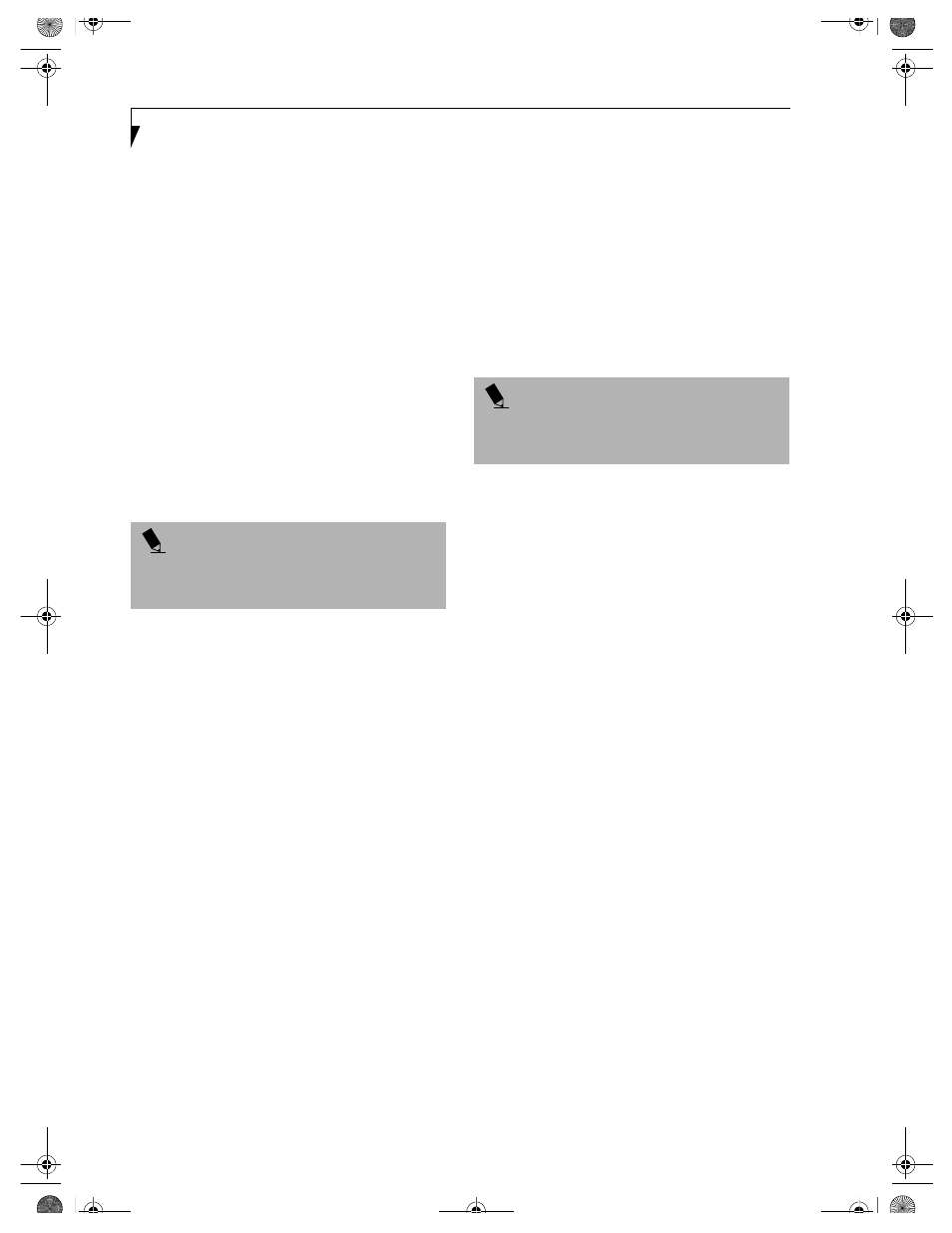
28
L i f e B o o k E S e r i e s – S e c t i o n 2
The Internet tab is different. It comes set to launch your
Windows default Internet browser (Internet Explorer),
unless you have changed this in Windows. In order to
reconfigure it to launch another program follow these
easy steps:
1. Click on Other from the Internet browser box.
2. Click on Browse from Start Menu.
3. Scroll down the list of applications, and then click
on the application you wish to launch with this
button.
4. Click OK.
The button will now launch the new application. If you
want to return to launching your Windows default
Internet browser with this button, you need only click
on “Default Internet Browser” from the Internet browser
box. Be aware that you will erase the settings for the
“other application”. If you wish to go back to launching
the “other application” from this button, you will need
to reconfigure it as described above.
When you have finished with Application Panel Setup
click OK, and the new settings will take effect. You can
reconfigure your LifeBook Application Panel as often as
you like.
Deactivating and Activating the LifeBook
Application Panel
To deactivate the LifeBook Application Panel, follow
these easy steps:
1. Click on Start.
2. Click on Programs.
3. Click on LifeBook Application Panel.
4. Click on Deactivate Panel.
To reactivate, follow the same procedure, except for
step 4. Click on Activate Panel instead.
P O I N T
The Internet or E-mail buttons can be configured to
launch any application you wish, not just an Internet
browser or e-mail program.
P O I N T
Every time you start Windows the LifeBook Application
Panel is activated, even if you deactivated it before you
shut down.
B5FH-4491-01EN-00.book Page 28 Monday, October 29, 2001 2:56 PM
