Precautions – FUJITSU LIFEBOOK U810 User Manual
Page 53
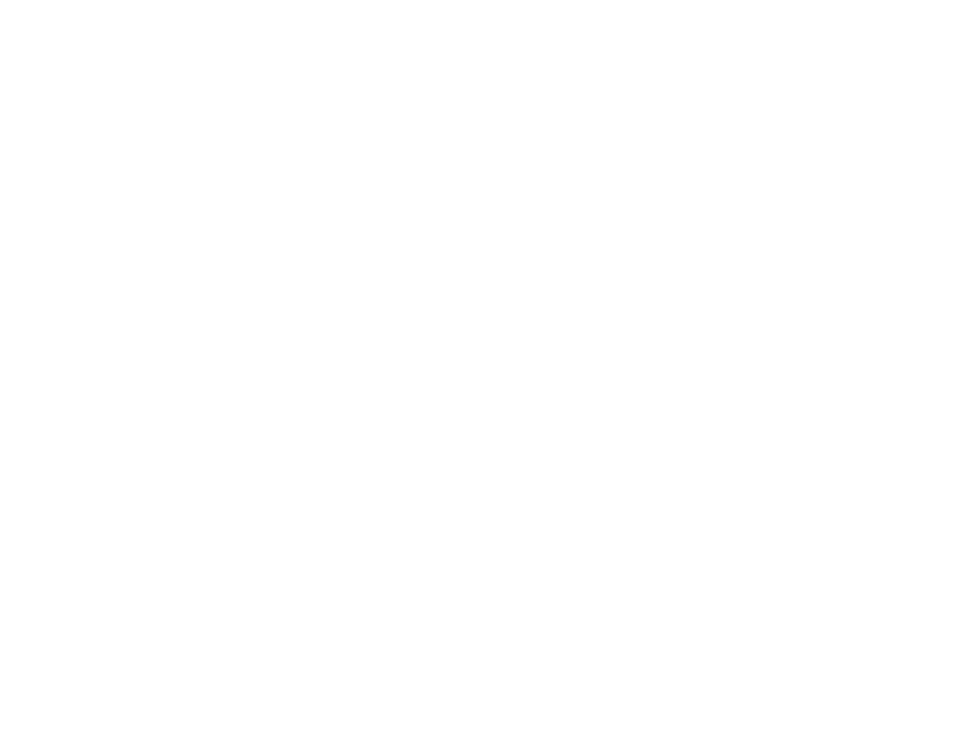
53 - LifeBook Application/Tablet PC Buttons
Windows Vista:
1
Double-click on the Tablet PC Settings icon in the Control Panel.
2
Select the Buttons tab and select the button you would like to change from the list.
3
Click [Change] and open the drop down list in the Press: field.
4
Select the action you would like the button to perform. If you want to launch a program, click on Launch an
Application then browse to the location of the program.
5
Click [OK], then click [OK] again. The buttons will now perform the actions you have assigned to them.
Precautions
Opening and Closing the Cover
By default, closing the cover automatically places your system into Standby mode.
Windows XP systems:
You can change the action the system takes when the cover is closed by opening the Power Options
Properties icon in the Control Panel, and selecting the Advanced tab. Make a choice from the drop down
menu for When I close the lid of my portable computer and click the [OK] button.) Normally, opening
the cover does not automatically place the notebook into normal operation. Instead, you must enter the
proper security password after pushing the Power/Suspend/Resume button. If you prefer, you can have the
system resume automatically (without the password) when you press the power button by unchecking the
“Prompt for password when computer resumes from standby” in the Advanced tab.
Windows Vista systems:
To change the default for Windows Vista systems when the cover is closed:
1
Open the system Control Panel.
2
If the display is in Category view, click Change battery settings under the Mobile PC category. If it is in Classic
view, click Power Options.
3
Click Choose what closing the lid does in the left pane.
4
Select the desired action for When I close the lid, then click the [Save changes] button.
