Automatically downloading driver updates – FUJITSU LIFEBOOK U810 User Manual
Page 107
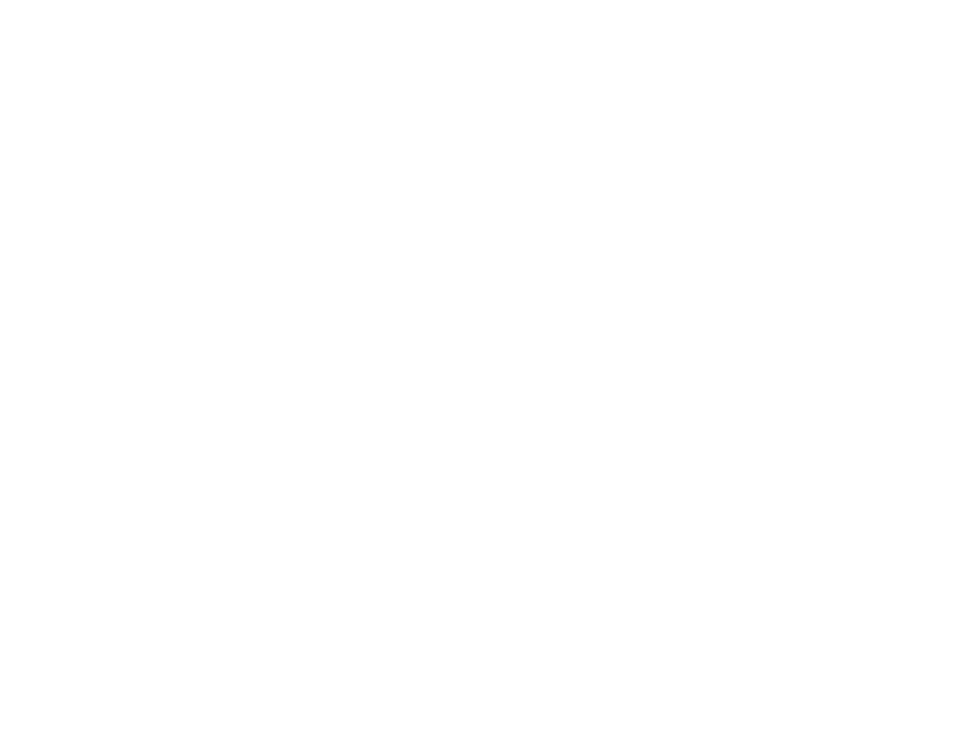
107 - Restoring Your Pre-installed Software
• The Partition Creation utility allows you to create a D: partition or resize existing partitions on
your hard disk. NOTE: Creating or resizing partitions with this utility will cause all data on
the hard disk to be completely erased.
Automatically Downloading Driver Updates
Your system has a convenient tool called the Fujitsu Driver Update (FDU) utility. With FDU, you can
choose to automatically or manually go to the Fujitsu site to check for new updates for your system.
The FDU icon should appear in the system tray at the bottom right of your screen (roll the cursor over the
icons to find the correct one). If the icon does not appear in the system tray, go to [Start] -> All Programs,
and click on Fujitsu Driver Update; this will create the icon automatically.
To invoke the FDU menu, you can either right-click on the FDU icon or hold the pen on the icon for a
couple of seconds until the menu appears. The menu contains the following items:
Check for updates now
Allows for manual driver update search. The first time it is used, you are prompted to agree to a user
agreement. After clicking on icon, FDU automatically connects with the Fujitsu site to check for updates
and downloads them. While downloading, the icon has a red bar through it, indicating that it cannot be
used while the download is in process. When update is complete, a message appears to inform you.
Enable Automatic Update Notifications
Automatically searches for new updates on a regular basis (approximately every 3 days).
Show update history
Brings up a screen that displays a history of updates that have been made via the FDU.
About Fujitsu Driver Update
Displays the FDU version number and copyright information
Fujitsu Driver Update Readme
Displays the FDU readme.
