Double-clicking, Dragging, Double-clicking dragging – FUJITSU LIFEBOOK U810 User Manual
Page 46
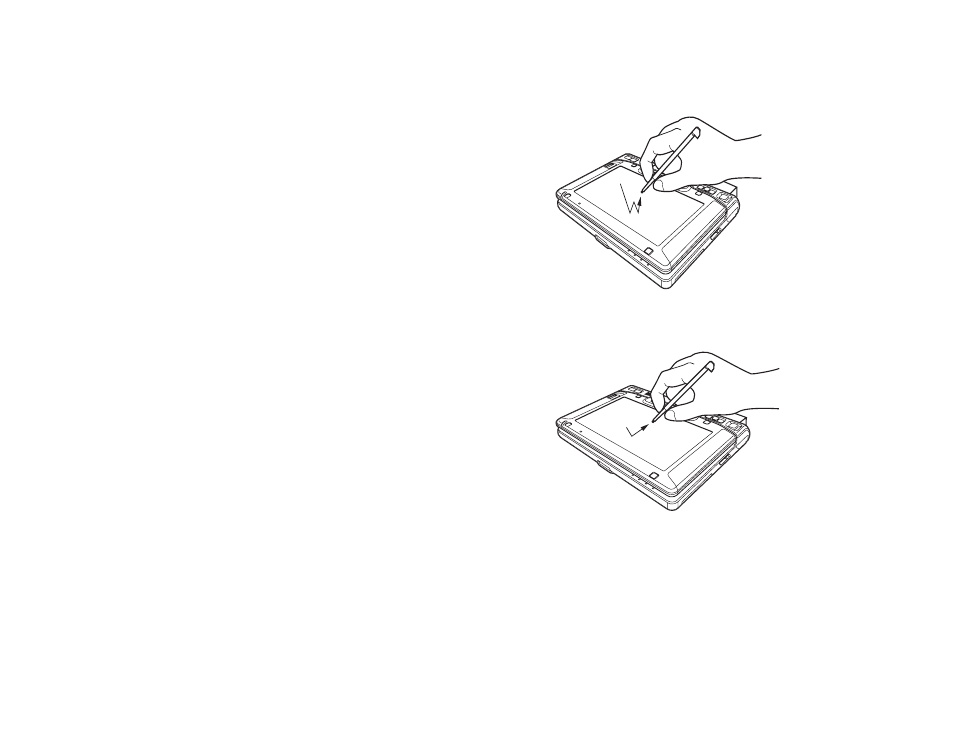
46 - Using the Touch Screen
Double-Clicking
To double-click, touch the item twice, and then
immediately remove the stylus tip.
Figure 23. Double-clicking on the touch screen
Dragging
Dragging means moving an item with the stylus by
touching the screen, moving and then lifting the stylus.
To drag, touch the Touch Screen with your stylus on
the item you wish to move. While continuing to touch
the screen with the stylus, drag the item to its new
location by moving the stylus across the screen, and
then lifting the stylus to release it. Dragging can also
be done using your fingertip.
Figure 24. Dragging on the touch screen
See also other documents in the category FUJITSU Notebooks:
- A6110 (25 pages)
- E8020D (28 pages)
- T3010 (26 pages)
- C-6651 (36 pages)
- LIFEBOOK C-6XX7 (2 pages)
- T4020D (29 pages)
- V1010 (162 pages)
- C-4120 (120 pages)
- A3110 (31 pages)
- C1110 (2 pages)
- AMILO Pi 2550 (3 pages)
- TeamPoS 7000 (50 pages)
- Lifebook E-6624 (32 pages)
- E-6664 (104 pages)
- B-2562 (35 pages)
- B2610 (35 pages)
- AMILO A1650G (3 pages)
- LIFEBOOK B142 (112 pages)
- 32-Bit Microcontroller MB9B500 Series (34 pages)
- LIFEBOOK C2010 (116 pages)
- 1200 (38 pages)
- AMILO Pi 1505 (3 pages)
- T4210 (136 pages)
- Laptop (96 pages)
- B3020 (115 pages)
- A6025 (28 pages)
- V700 (161 pages)
- ErgoPro m664 (98 pages)
- A3040 (23 pages)
- T4220 (136 pages)
- DESKPOWER 6000/SS (79 pages)
- E7010 (28 pages)
- B2620 (34 pages)
- AMILO Pa 2510-25P (2 pages)
- B2630 (31 pages)
- C2330 (30 pages)
- A1010 (14 pages)
- B6220 (128 pages)
- LIFEBOOK C1110 (3 pages)
- C1410 (112 pages)
- A6010 (26 pages)
- 510 (40 pages)
- B3000 (28 pages)
- V3525 (3 pages)
