FUJITSU LIFEBOOK U810 User Manual
Page 105
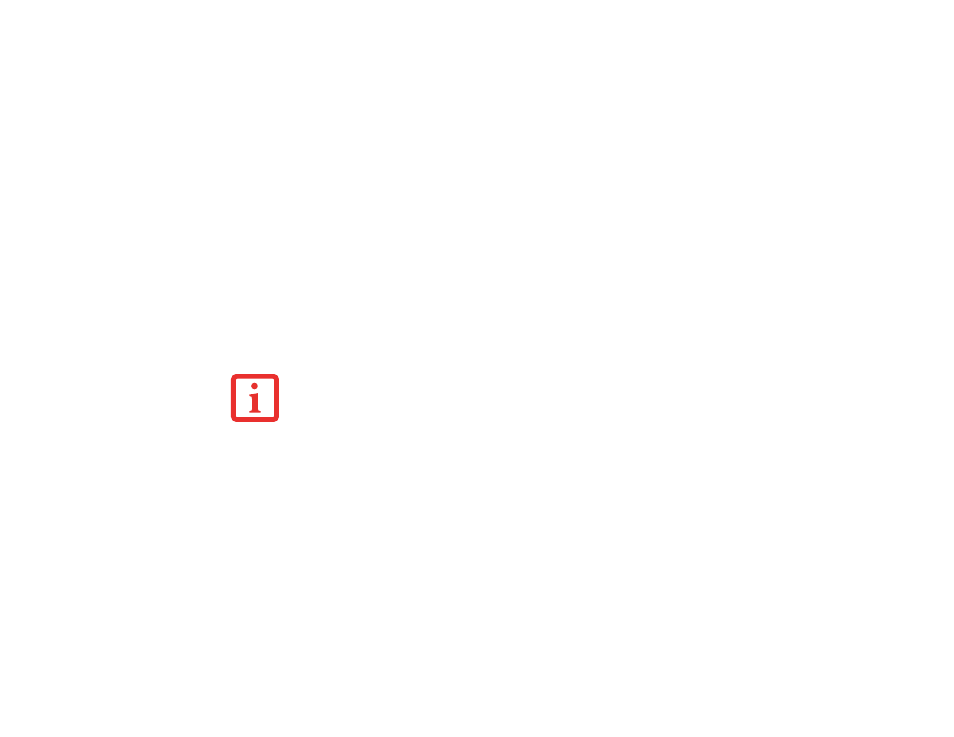
105 - Restoring Your Pre-installed Software
Running Recovery and Utility from hard disk
1
Cursor down to
2
While the files are being loaded from the disc, a progress bar will appear at the bottom of the screen.
3
When the System Recovery Options dialog opens, select a new keyboard layout, if necessary, then click [Next].
4
When the Operating System dialog appears, click [Next].
5
If necessary, enter your password, then click [OK].
6
When System Recovery Options window appears, click on Recovery and Utility.
7
The Recovery and Utility screen appears on the screen with three tabs: Diagnostics,
Recovery and Utility. Please note that Diagnostics tab is not supported on certain LifeBook/Stylistic models
when running Recovery and Utility from the hard disk. In order to restore the operating system, please insert
the “Recovery and Utility” disc in the CD/DVD drive and use the Start Recovery function under the Recovery
tab. For more information about the tabs, go to “Recovery and Utility tabs” on page 106.
Running Recovery and Utility from the disc
BOOT Priority Change
Before restoring an image, you must first verify that the system is set up to boot from the DVD drive. To
verify/change the boot-up priority (rather than booting-up from the hard drive or an external floppy disk
drive), perform the following steps:
1
Power on your system. When the Fujitsu logo appears on the screen. press the [Enter] key or click on the left
mouse or touchpad button; the TrustedCore Menu will appear.
2
Select the Boot Menu from the TrustedCore Menu by pressing the [Fn] button while pressing the down arrow
button.
•
T
HE
USE
OF
THIS
DISC
REQUIRES
THAT
YOU
HAVE
A
DEVICE
CAPABLE
OF
READING
DVD
S
ATTACHED
TO
YOUR
SYSTEM
. Y
OU
WILL
NEED
TO
ATTACH
AN
EXTERNAL
PLAYER
. F
OR
MORE
INFORMATION
ON
AVAILABLE
EXTERNAL
DEVICES
,
VISIT
OUR
W
EB
SITE
AT
:
US
.
FUJITSU
.
COM
/
COMPUTERS
.
•
T
HIS
DISC
CAN
ONLY
BE
USED
WITH
THE
SYSTEM
WITH
WHICH
IT
WAS
PURCHASED
.
