Adjusting display panel brightness – FUJITSU LIFEBOOK U810 User Manual
Page 34
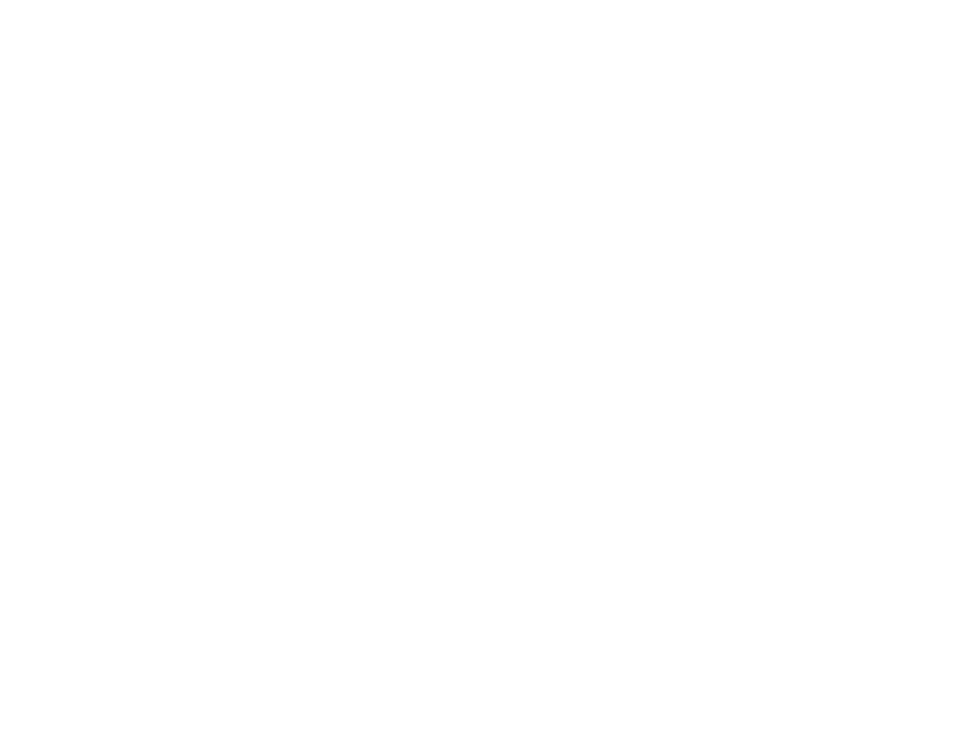
34 - Display Panel
Adjusting Display Panel Brightness
Once you have turned on your notebook, you may want to adjust the brightness level of the screen to a
more comfortable viewing level. There are three ways to adjust the brightness: keyboard, power
management utility, and Fujitsu Menu.
Using Keyboard to Adjust Brightness
Adjusting the brightness using the keyboard changes the system setting (i.e., the settings you make via the
function keys automatically changes the brightness settings in the system’s Pen and Tablet Settings).
• [Fn]+[S]: Pressing repeatedly will lower the brightness of your display.
• [Fn]+[D]: Pressing repeatedly will increase the brightness of the display.
Using Power Management to Adjust Brightness
To adjust brightness with the power management utility,:
Windows XP: Click Start -> Control Panel. If you are not in Classic View, select it in the left panel.
Double-click the Tablet and Pen Settings icon, then select the Display tab. Set the screen brightness slider
for When plugged in and Powered by batteries scenarios.
Windows Vista: Click Start -> Control Panel. If you are not in Classic View, select it in the left panel.
Double-click the Windows Mobility Center icon, then double-click the icon adjacent to Display
brightness. Set the screen brightness sliders for On battery and Plugged in scenarios.
Using the Fujitsu Menu to Adjust Brightness
Windows XP: To adjust brightness using the Fujitsu menu, click on the Fujitsu Menu icon in the system
tray in the lower right corner of the screen or press the [Fn] button twice. From the menu that appears,
select Brightness Control. The Tablet and Pen Settings window will open. Select the Display tab and set
the screen brightness slider for battery and AC power scenarios.
Windows Vista: To adjust brightness using the Fujitsu menu, click on the Fujitsu Menu icon in the system
tray in the lower right corner of the screen or press the [Fn] button twice. Click Windows Mobility Center,
then click the icon adjacent to Display brightness. Set the screen brightness sliders for On battery and
Plugged in scenarios.
