Finding your location, Finding an address or place – HTC 8X User Manual
Page 66
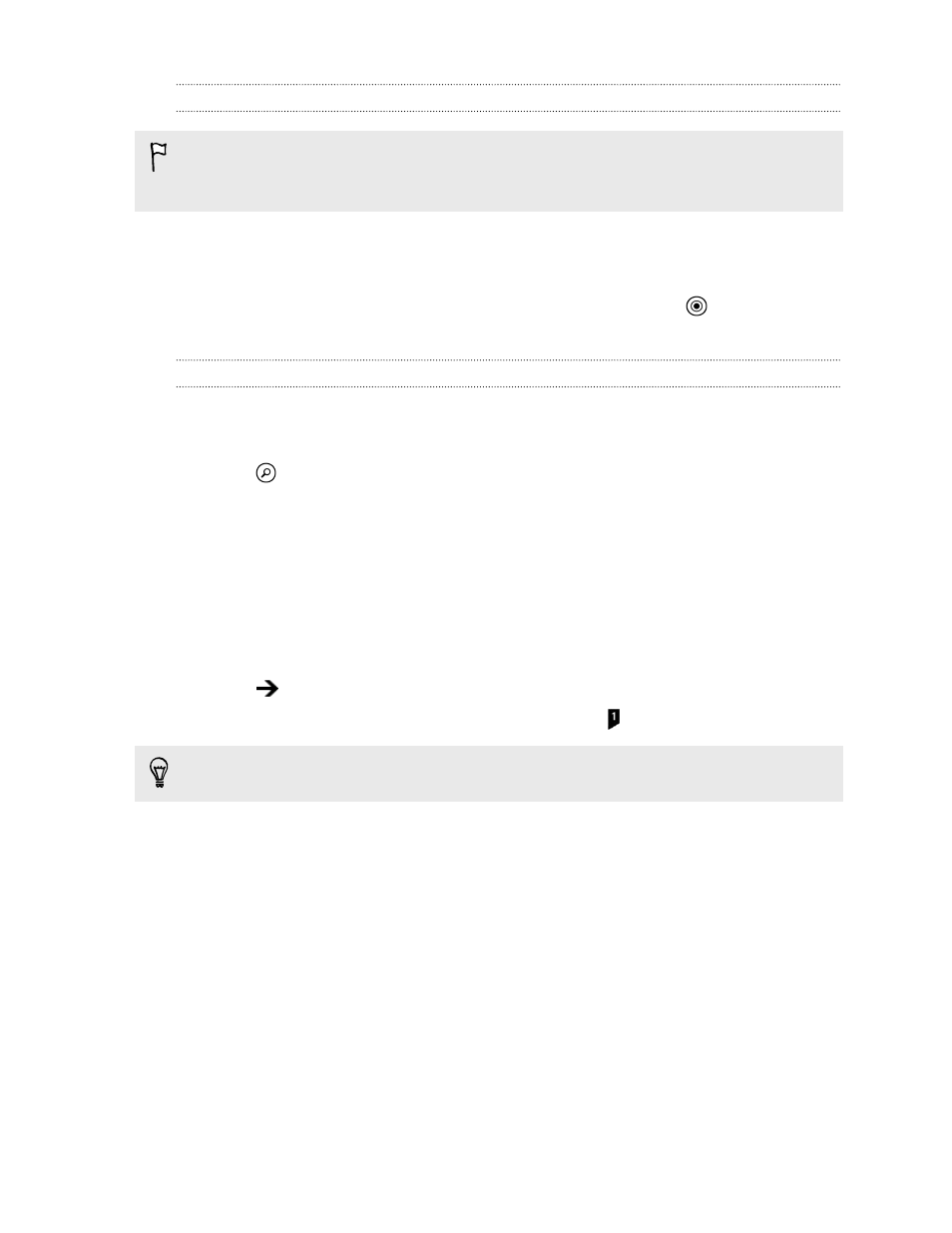
Finding your location
Before you can find your location and see it on the map, you need to turn on
location services in the settings first (if you declined when the Maps app asked to
access and use your location).
1. On the Start screen, slide to the left.
2. Tap Maps. The app tries to find your location and displays it on the map.
3. If the displayed location on the map isn't quite accurate, tap
to find your
location again.
Finding an address or place
1. On the Start screen, slide to the left.
2. Tap Maps.
3. Tap
.
4. In the search box, enter any of the following:
§
An address
§
A zip or postal code
§
A city
§
A business name or type
§
An intersection
§
A point of interest
5. Tap
on the onscreen keyboard.
6. To get more info about the place, tap the pushpin on the map.
You may see several pushpins on the map if there are several results found.
66
Maps and location
- EVO 4G (197 pages)
- Inspire 4G (206 pages)
- 8500 (212 pages)
- Ozone CEDA100 (102 pages)
- Dash (158 pages)
- S621 (172 pages)
- 91H0XXXX-XXM (2 pages)
- 3100 (169 pages)
- Touch HS S00 (135 pages)
- EMC220 (172 pages)
- Tilt 8900 (240 pages)
- Surround (79 pages)
- DVB-H (2 pages)
- 7 (74 pages)
- Dash 3G MAPL100 (192 pages)
- DROID Incredible (308 pages)
- 8125 (192 pages)
- KII0160 (212 pages)
- WIZA100 (192 pages)
- Dash 3G TM1634 (33 pages)
- Dash EXCA160 (202 pages)
- Pro2 (234 pages)
- Diamond DIAM500 (158 pages)
- SAPPHIRE SM-TP008-1125 (91 pages)
- Touch Pro2 TM1630 (31 pages)
- Jetstream (174 pages)
- X+ (193 pages)
- DROID Eris PB00100 (238 pages)
- G1 (141 pages)
- IRIS100 (114 pages)
- Wildfire S EN (187 pages)
- One M9 (197 pages)
- One M9 (304 pages)
- One M8 for Windows (204 pages)
- One Remix (285 pages)
- Butterfly 2 (216 pages)
- Butterfly 2 (2 pages)
- Butterfly (211 pages)
- One E8 (262 pages)
- One E8 (188 pages)
- One E8 (185 pages)
- One M8 (201 pages)
- 10 Sprint (260 pages)
- U Play (161 pages)
