System settings – Harman-Kardon AVR 3650 User Manual
Page 40
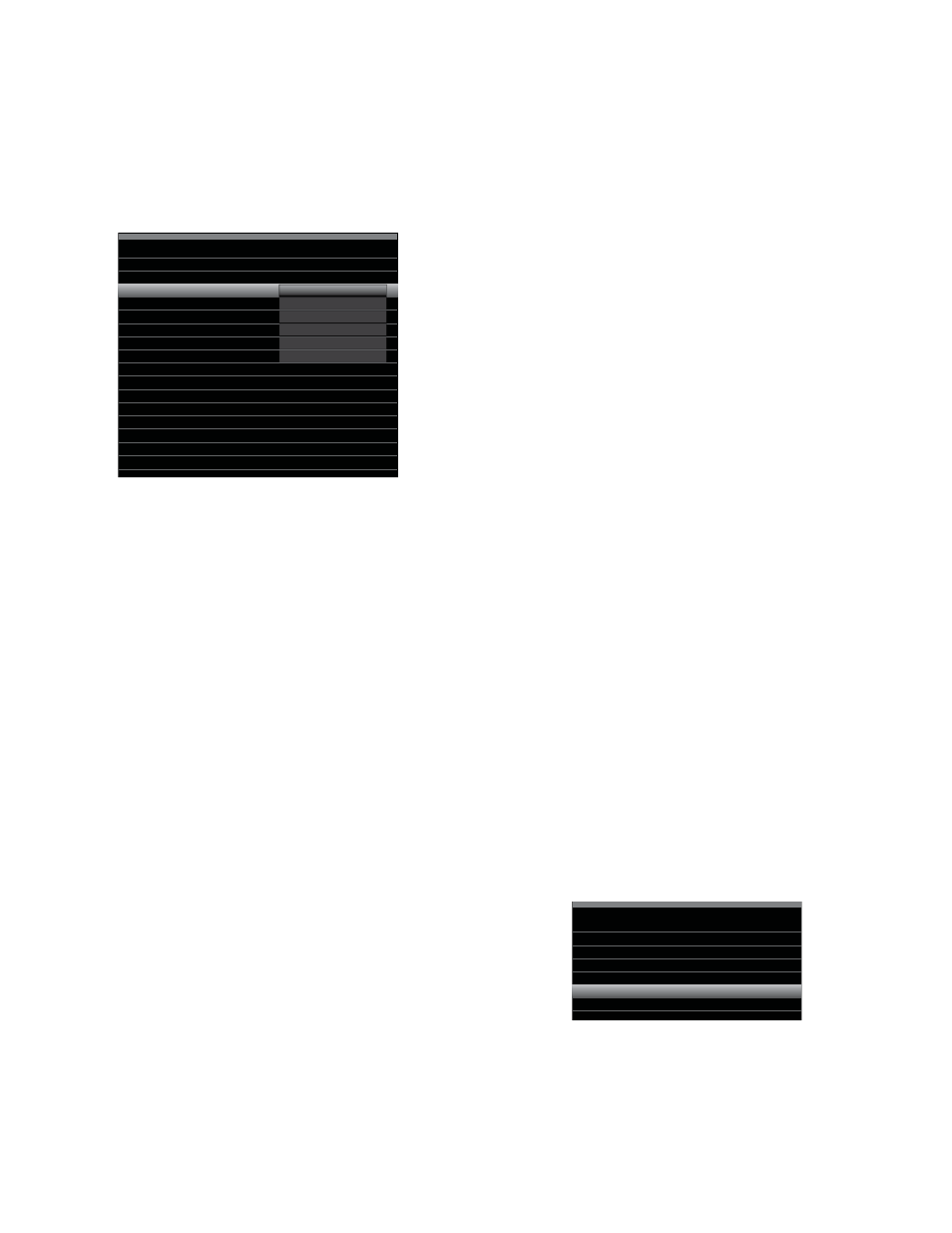
AVR
40
System Settings
General AVR Settings
Network Settings: Select this to set up your AVR for connection to your home
network.
Network Settings
ID#:
Network Settings:
IP Address:
Subnet Mask:
00 00 00 00 A0 A0
Manual
000 . 000 . 000 . 000
000 . 000 . 000 . 000
000 . 000 . 000 . 000
000 . 000 . 000 . 000
000 . 000 . 000 . 000
Not Connected
Gateway:
Primary DNS:
Secondary DNS:
Network Status:
Apply & Save – AVR will Enter Standby
• ID #: This line is informational only and identifies the AVR to other devices on your
home network and the Internet for www.radioharmankardon.com.
• Network Settings: Since most networks use automatic IP address settings, in most
cases you can set Network Settings to Automatic. If you are required to use a
static IP address and network settings, you must obtain these settings from your
ISP or network administrator. Use the OK button to set this line to “Manual.” The
following settings will become active: IP Address, Subnet Mask, Gateway, Primary
DNS, Secondary DNS.
Use the Number buttons to make the entries for all of these settings. When you
have finished, select Apply & Save, and press the OK button. The AVR will enter the
Standby mode. When you turn the AVR back on, it will attempt to connect to the
network using the settings you entered. If the AVR cannot connect to the network
using the manual settings, contact your ISP or network administrator for assistance.
• Network Status: This line indicates the AVR’s current network-connection status
(Connected/Not Connected).
• Apply & Save: Any time you make a change in any of the Network settings, the
Apply & Save line will become available. Select this line and press the OK button.
The AVR will go into the Standby mode. After you turn the AVR back on, the new
network settings will be in effect. IMPORTANT: You must select Apply & Save for
your network settings to take effect.
NOTE: If you have trouble connecting to the network at any time, cycle the AVR
into the Standby mode, and then turn it back on.
Volume Units: This setting lets you select whether the AVR displays the volume
level in the conventional decibel scale or on a numeric scale from 0 to 100. When
the decibel scale is used, 0dB is the maximum recommended volume, with lower
volumes displayed as negative values. (-90dB – +10dB). The decibel scale is the
default setting.
Volume Default and Volume Default Level: These two settings are used together
to program the volume level when you turn on the AVR. Set Volume Default to On,
and then set the Volume Default Level to the desired turn-on volume. When Volume
Default is set to Off, the AVR will turn on at the last-used volume setting from the
previous listening session.
Unit of Measure: Adjusts the speaker-distance settings for Manual Speaker Setup.
Select between meters and feet.
Language: Select the preferred language for the AVR’s on-screen menus and
displays: English, French, Spanish, German, Italian or Russian.
Dolby Volume Calibration: This setting determines the Dolby Volume calibration, as
described in Dolby Volume Calibration, on page 28. Refer to that section for details
about setting the calibration.
RS232 Control: If you have connected the AVR to an external control system via its
RS-232 port, set this line to On to enable the AVR to be controlled by the external
control system. Refer to the control system’s documentation for details.
Menu Appearance
Menu Transparency: This selection lets you determine whether video programs will
be visible when the menu system is in use. Select Normal for a fully transparent
background, Medium for partial transparency or Opaque to completely block video
programs while menus are on screen.
Volume/Status Messages: When the AVR is turned on, the volume is adjusted, the
source is changed or a change in the input signal is detected, a status message will
be displayed on the TV screen. Select how long the message remains visible, from
2 to 10 seconds, with a default of 3 seconds. Select “Off” if you do not wish to see
the status messages on the TV screen (they will still appear on the AVR’s front-panel
message display).
Menus: This setting governs how long the Surround Modes, Video Modes and Audio
Effects menus remain visible after the last adjustment: 5 seconds, 10 seconds, 30
seconds, 1 minute or 5 minutes. Select “No Time-Out” to view the menus indefinitely,
but this setting is not recommended, due to the danger of “burn-in” on some video
displays.
Setup and Slide-In Menus: This setting determines how long the setup menus (Main
Menu, Speaker Setup Menu, Zone 2 Menu, all slide-in menus) remain visible after
the last adjustment. Select a time-out period of 5, 10 or 15 (the default) minutes, or
no time-out, which leaves the menus on screen until manually cleared. A time-out
period avoids the possibility of burn-in damage to plasma or CRT displays.
Screen Saver: Program a time-out period for no activity (with no menus displayed)
before the AVR’s built-in screen saver begins. Select a period of 5 minutes, 10
minutes, 20 minutes, 30 minutes or 1 hour, or turn off the screen saver. A time-out
period avoids the possibility of burn-in damage to plasma or CRT displays.
System Info
Software Version: This line is informational only. From time to time, Harman Kardon
engineers may release software upgrades that improve your AVR’s performance or
add features. If you are experiencing difficulties with the AVR, a customer-service
representative may ask for the software version of your product to determine
whether a later upgrade is available.
Upgrade Software: If a software upgrade is released for your AVR, installation
instructions will be available in the Product Support section of the Web site or from
Harman Kardon customer service. At that time, you may access this submenu to
install the upgrade software.
IMPORTANT: During a system upgrade, do not power off the AVR or use any of its
controls. Doing so could permanently damage the AVR.
Settings Lock
Settings Lock prevents the Setup Source, Speaker Setup and System settings menus
from being inadvertently changed. With Settings Lock set to On, the screen shown
below will appear whenever someone attempts to access a setting in one of those
menus.
The settings lock is currently On.
In order to access the settings,
please select ‘Settings lock Off’.
Settings Lock
Cancel
Settings Lock Off
Select “Settings Lock Off” to access the settings or “Cancel” if the setting was
accessed inadvertently. NOTE: If you select “Settings Lock Off,” you will need to turn
the Settings Lock back on via the Settings Lock menu.
