Operating your avr, Listening to an ipod/iphone device – Harman-Kardon AVR 3650 User Manual
Page 30
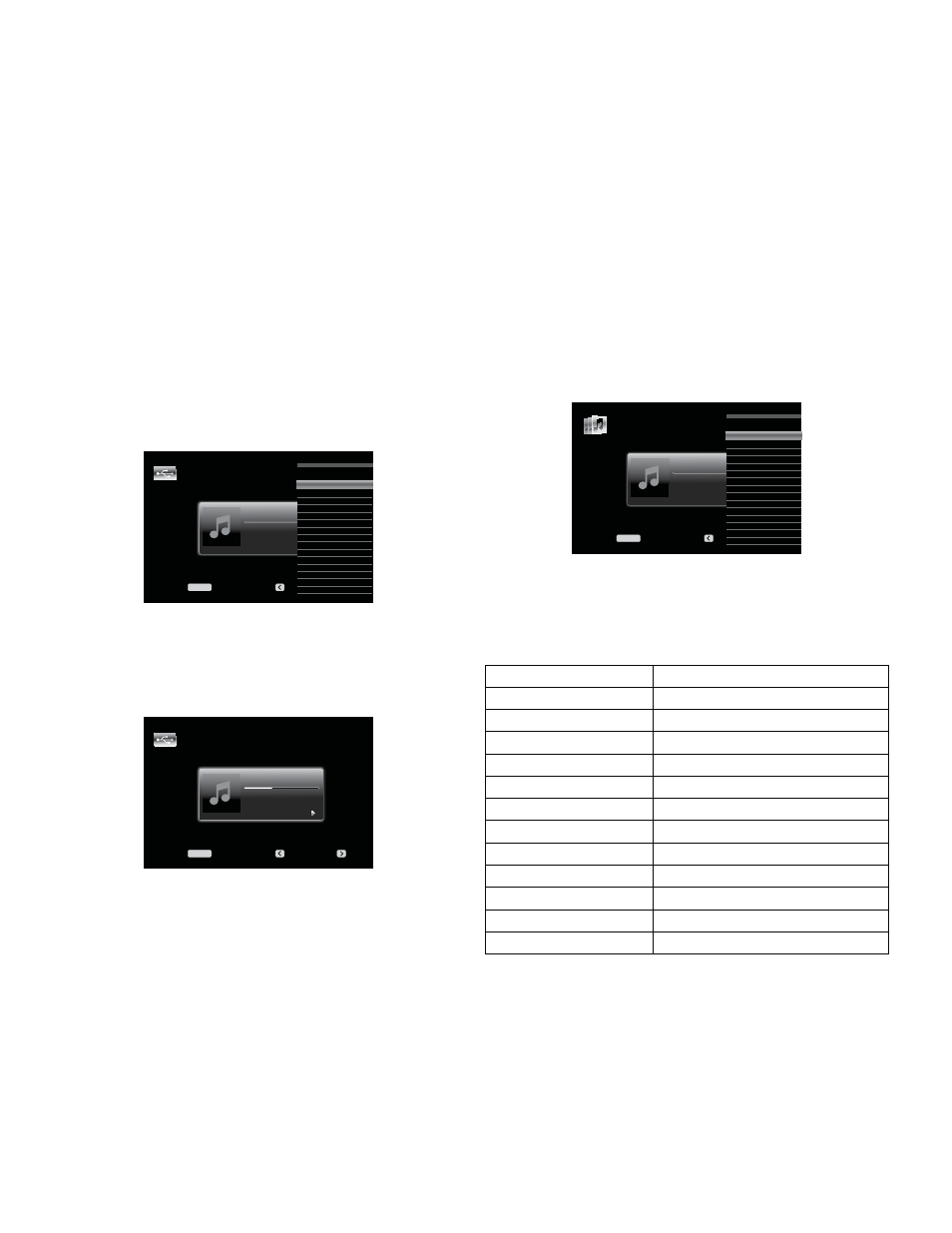
AVR
30
Operating Your AVR
Listening to Media on a USB Device (AVR 3650/AVR 365)
Your AVR is compatible with MP3 and WMA media.
MP3 compatibility: Mono or stereo, contstant bit rates (CBR) from 8kbps to
320kbps, variable bit rates (VBR) from lowest to highest quality, with sample rates
from 8kHz – 48kHz.
WMA compatibility: Ver. 9.2, stereo CBR with 32kHz – 48kHz sampling rate and
40kbps – 192kbps bit rate, mono CBR with 8kHz – 16kHz sampling rate and 5kbps –
16kbps bit rate, VBR Pass Encoding and Quality Encoding 10 – 98, 44kHz and 48kHz
sampling rate.
No other types of media can be played.
Playing files on a USB device
1. Insert the USB drive into the AVR’s front-panel USB port.
IMPORTANT: Do not connect a personal computer or peripheral to the USB port. USB
hubs and multi-card readers are not supported.
2. Select the USB Source Selector button on the remote. “USB” will appear on the
front-panel display, and the USB screen and the slide-in menu will appear.
USB
Menu:
Previous:
Next:
MENU
USB
Browse USB
Repeat Music: Off
3. Select “Browse USB.” The AVR will list the folders located on the drive.
4. Select a folder and press the OK button. The AVR will list all compatible audio files.
5. Select a file to begin playback. The USB play screen will appear. Any ID3
information and album art will be displayed, along with the track’s elapsed/current
time and icons indicating the current playback status.
USB
Night Crazy
06:16/17:17
Jugalbandi
Night Crazy
Menu:
Previous:
Next:
MENU
NOTES:
• To skip to the next track, press the Right button; to return to the previous track,
press the Left button once.
• You can use the Transport Control buttons to control playback (skipping to the
previous or next track, searching at high speed forward or backward within a track,
playing a file, pausing playback or stopping playback).
• To repeat a file or folder, press the Menu Button and select the Repeat option.
Each press of the OK Button will change the setting from Off (no repeat) to Repeat
One (file) to Repeat All (files at the current directory level of the drive). Repeat All will
always be activated when Random Music playback is turned on.
• To play the audio tracks in random order, press the Menu button and select the
Random Music setting. Each press of the OK button turns the setting on or off. The
AVR will automatically repeat the tracks until playback is stopped manually.
• To collapse a folder or return to the previous menu level, press the Back/Exit button
or the Left button.
Listening to an iPod/iPhone Device
When The Bridge IIIP is connected to its proprietary input on the AVR and an iPod
or iPhone is docked, you may play the audio, video and still-image materials on
your iPod or iPhone through your high-quality audio/video system, operate the iPod
or iPhone using the AVR remote or the AVR’s front-panel controls, view navigation
messages on the AVR’s front panel or a connected video display and charge the iPod
or iPhone.
As of this writing, your AVR supports audio, video and photo playback from the
following Apple products: iPod classic, iPod nano 3G, iPod nano 4G, iPod nano 5G,
iPod nano 6G, iPod touch, iPod touch 2G, iPod touch 3G, iPod touch 4G, iPhone,
iPhone 3G, iPhone 3GS, iPhone 4G. For the latest compatibility information, please
see our Web site: www.harmankardon.com.
When you select The Bridge Source Selector button on the remote, “Bridge” will
appear on the front-panel display, a The Bridge screen will appear and the slide-in
menu will automatically appear.
The Bridge
Menu:
Previous:
Next:
MENU
The Bridge
Music
Photos/Manual
Videos
Random: Off
Repeat: Off
NOTE: If the AVR doesn’t detect the iPod or iPhone, turn off the AVR, remove the iPod
or iPhone from The Bridge IIIP and reset the iPod or iPhone. When the iPod or iPhone
returns to its main menu, re-dock it and turn on the AVR.
The table below summarizes the controls available during normal playback with The
Bridge IIIP:
iPod or iPhone Function
Remote Control Key
Play Play
Pause Pause
Menu Menu
Back/Exit
Back/Exit or Left Arrow
Select
OK or Right Arrow
Scroll Reverse
Up Arrow
Scroll Forward
Down Arrow
Forward Search
Forward Search
Reverse Search
Reverse Search
Next Track
Skip Forward or Right Arrow
Previous Track
Skip Backward or Left Arrow
Page Up/Down
Page Up/Down
While scrolling, hold the button to scroll faster. Use the Page Up/Down control on the
remote to scroll a page at a time.
While a selection is playing, the album, artist, song title, track elapsed time, total track
time and play mode icon will appear on the front-panel Message display.
