Advanced functions – Harman-Kardon AVR 3650 User Manual
Page 34
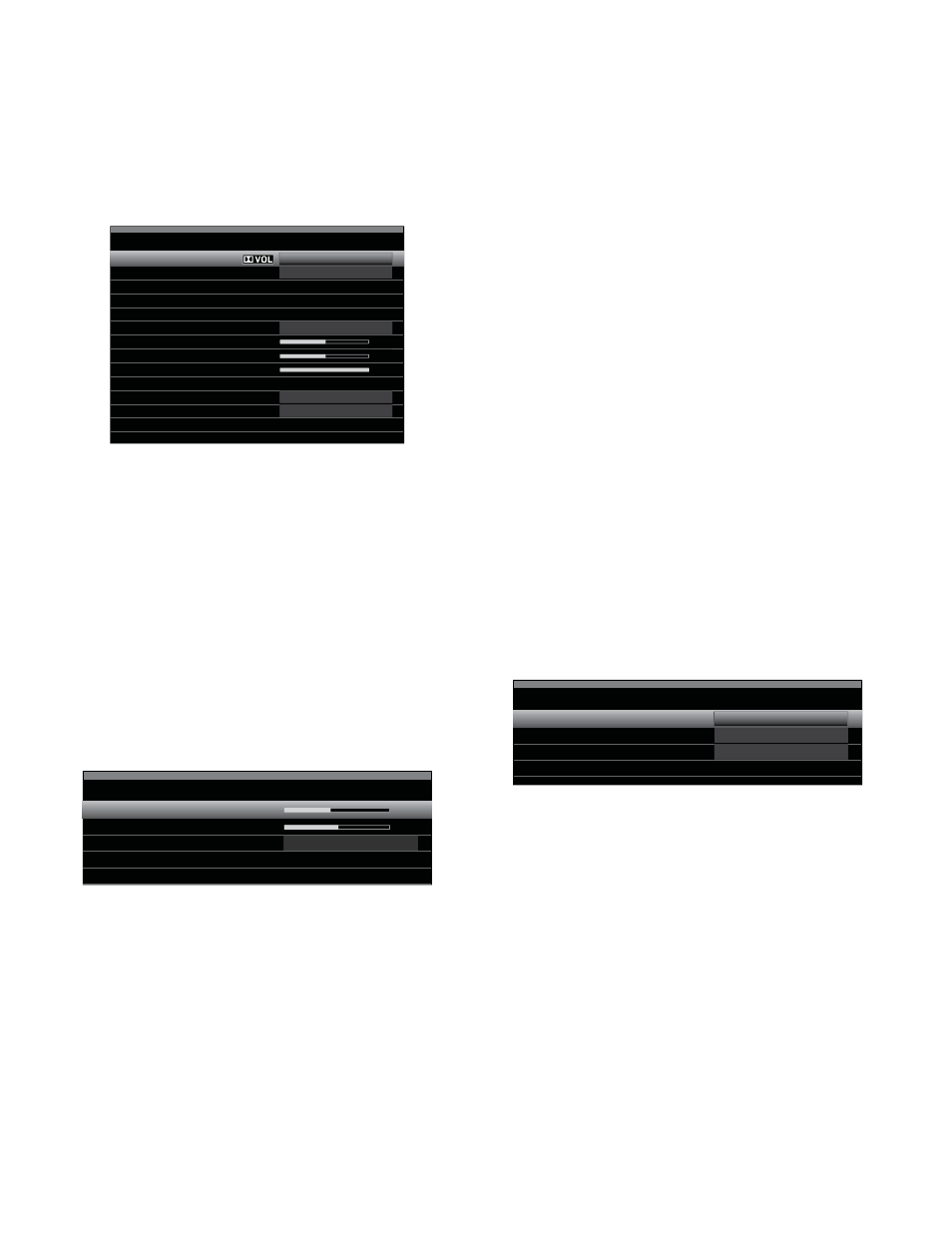
AVR
34
Advanced Functions
Audio Effects Button
To adjust other audio settings, such as the tone controls, press the Audio Effects
button to display the Audio Effects menu. You can also access the menu by pressing
the Info button and selecting Audio Effects.
Audio Effects – Cable/Sat
Dolby Volume:
PLIIz Height Gain:
Edit: Dolby PLII Music
Edit: Dolby PLIIx Music
Medium
Low
Off
Off
On
Tone Control:
Treble:
Bass:
LFE Trim:
MP3 Enhancer
EZSET/EQ:
NOTE: Each source has its own independent Audio Effects settings.
Dolby Volume: See Dolby Volume, on page 28, for an explanation of Dolby Volume
processing and its benefits. Refer to the table on that page for an explanation of each of
the Dolby Volume settings.
PLIIz Height Gain: When you have set the Assigned Amp to Front Height (see Manual
Speaker Setup, on page 36), the PLIIz Height Gain setting will become available. The front
height channels can greatly improve the spatial experience of a surround-sound system.
Some listeners may want the depth and dimension that height channels provide, but
from a seemingly transparent experience. Other listeners may prefer to accentuate the
front height channels by using a higher volume setting.
The PLIIz Height Gain control gives you the ability to change the volume of the front
height channels to suit different programs. The control has three settings: Low (normal
volume), Mid (moderate volume increase) and High (maximum volume increase). Note
that you can also fine-tune the front height channel volume levels. See Setting Channel
Output Levels Manually, on page 38, for details.
Edit Dolby PLII/Dolby PLIIx Music: Some additional settings are available for the
Dolby Pro Logic II modes. When the Dolby Pro Logic II or IIx Music modes have been
selected, choose the “Edit Dolby PLII/IIx Music” submenus to adjust the Center Width,
Dimension and Panorama settings.
Edit: Dolby PLIIx Music
Center Width
Dimension
Panorama
Exit
Off
3
Center Width: This setting affects how vocals sound through the three front
speakers. A lower number focuses the vocal information tightly on the center
channel. Higher numbers (up to 7) broaden the vocal soundstage. Use the Left/Right
buttons to adjust.
Dimension: This setting affects the depth of the surround presentation, allowing
you to “move” the sound toward the front or rear of the room. The setting of “0”
is a neutral default. Setting “F-3” moves the sound toward the front of the room,
while setting “R-3” moves the sound toward the rear. Use the Left/Right buttons to
adjust it.
Panorama: With the Panorama mode turned on, some of the sound from the front
speakers is moved to the surround speakers, creating an enveloping “wraparound”
effect. Each press of the OK button toggles the setting On or Off.
Tone Control: This setting determines whether the treble and bass controls are
active. When it’s set to Off, the tone controls are out of the circuit, with no changes to
the sound. When it’s set to On, the bass and treble controls are in the circuit.
Treble/Bass: These settings boost or cut the treble or bass frequencies by up to
10dB. Use the Left/Right buttons to change the setting. The default setting is 0dB,
at the center of the bar.
LFE Trim: This setting attenuates the loudness of the LFE signal to the subwoofer.
The setting defaults to the maximum of 0dB. Press the Left/Right buttons to reduce
the level by up to 10dB; the setting will appear as a negative number. NOTE: This
setting is effective only when a dedicated LFE-channel signal is present in the
source material.
MP3 Enhancer: This setting enhances the frequency range of MP3 audio tracks.
Select On, or leave the enhancer at the default Off setting when you’re listening to
non-MP3 audio.
EZ Set/EQ: This setting activates or deactivates the equalization settings obtained
when the EzSet/EQ II process was run. The settings are saved for reactivation at a
later listening session.
When you have finished making adjustments, press the Audio Effects button or the
Back/Exit button.
Video Processing
Your AVR uses leading-edge Faroudja DCDi Cinema
™
video-processing technology.
Incoming video signals may be upscaled up to 1080p for outstanding video quality,
even with analog video sources. The Faroudja DCDi Cinema Dual 3D comb filters and
10-bit video processing eliminate the jagged edges and moiré patterns seen with
less advanced processing. The AVR’s “Torino” video-processing circuitry generates
on-screen graphics in high definition and blends them with the incoming video so
that you can continue to watch a program while using the AVR’s system menus.
The AVR’s video processor automatically provides the best picture based on the
capabilities of your video display and the incoming source video. You may experiment
with the Video Modes menu adjustments to try to improve the picture further.
Adjust your video display’s picture settings before adjusting the AVR’s Video Modes
settings. Access the picture settings from the Video Modes menu. Press the Video
Modes button, and the Video Modes screen will appear. You can also access the
menu by pressing the Info button and selecting Video Modes.
Video Modes – Blu-ray
Video Mode:
Picture Adjust:
Overscan:
Advanced Video Settings
Movie
Auto Fit
Off
NOTE: Each source has its own independent Video Modes settings.
Video Mode: The default setting of Off passes the video signal through to the display
with only basic video processing. (NOTE: Video scaling cannot be turned off, but
selecting the HDMI Bypass mode in the Info menu for a source connected to one
of the HDMI Input connectors passes the video signal directly from the HDMI input
connector to the HDMI Monitor Out connector, bypassing all video processing.)
Select one of these processing options to optimize the picture for the current
program by applying adjustments to the brightness, contrast, color and sharpness:
• Sports: For sporting events.
• Nature: For programs shot outdoors, in a natural setting.
• Movie: For movies and many television broadcasts.
• Custom: Lets you adjust the picture settings manually. The Brightness, Contrast,
Color and Sharpness settings will appear as sliders with values ranging from 0 to
100. The default setting for each adjustment is 50. Use the Left/Right buttons to
change each setting’s value. See How to Adjust the Custom Picture Settings, on
page 35, for detailed information about making these adjustments.
Picture Adjust: This setting changes the aspect ratio (width:height ratio) of the
displayed image. Widescreen (16:9) images are displayed on a full-screen (4:3)
video display in letterbox format. Black bars may appear above and below the image.
When full-screen images appear on a widescreen video display, black or gray bars
may appear to the left and right of the image (pillarboxing).
