Remove and reinstall your hp officejet software – HP C6734A User Manual
Page 8
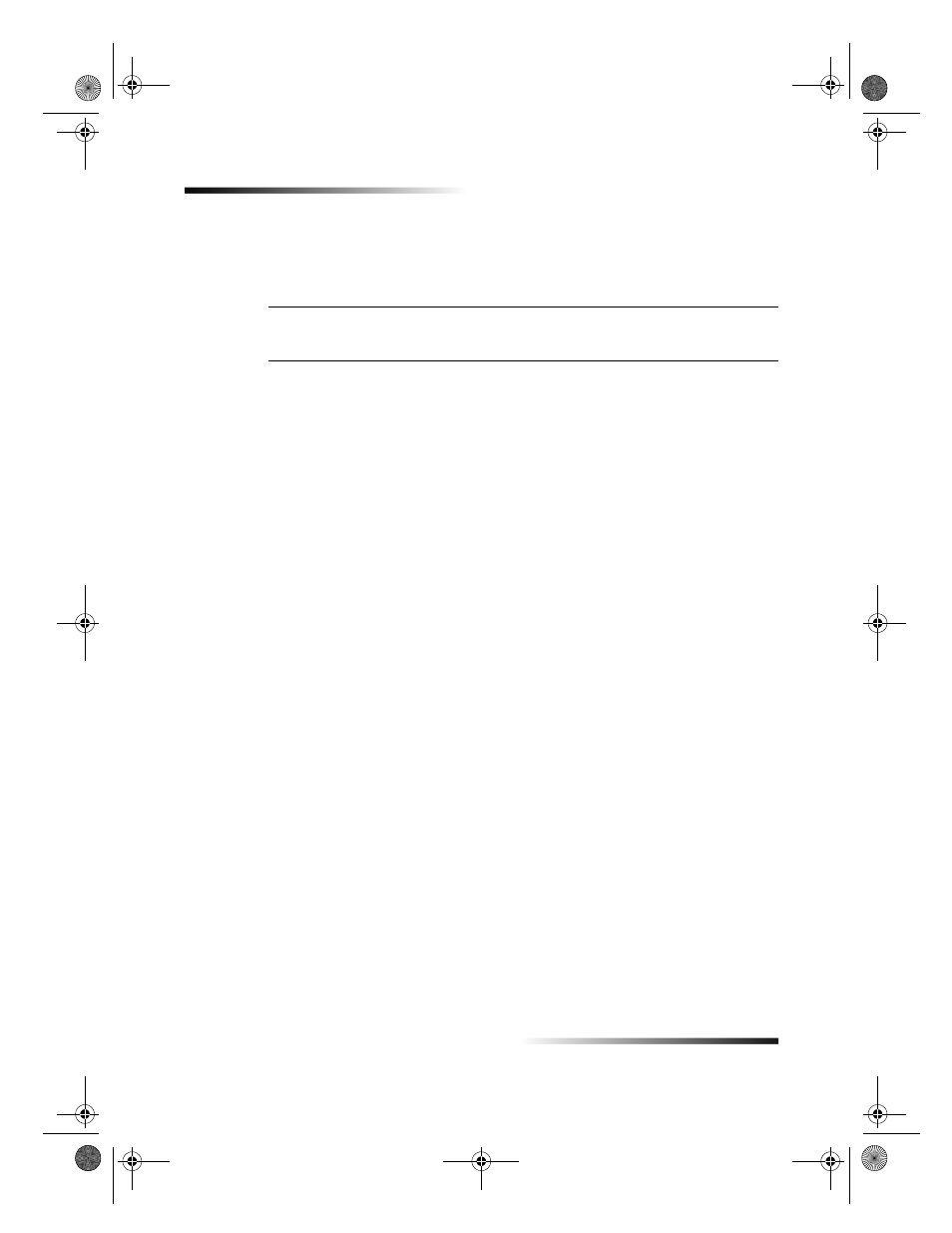
4
Chapter 1Additional setup information
HP OfficeJet G Series
Remove and reinstall your HP OfficeJet software
When you remove a program, you need to remove all files associated with that program,
not just the files you see in a particular program folder.
NOTE
Before removing your HP OfficeJet Software, make sure to save any cover pages,
fax logs, and phone books that you wish to maintain.
1
Remove the following applications from your Macintosh:
Applications:HP All-in-One Software
Applications:Readiris
2
Remove the following files from your Macintosh:
System Folder:Extensions:DRS6 Files
System Folder:Extensions:HP OfficeJet Fax
System Folder:Extensions:HP OfficeJet Print
System Folder:Extensions:HP OfficeJet Scan
System Folder:Extensions:HP OfficeJet G55 USB
System Folder:Extensions:HP OfficeJet G55xi USB
System Folder:Extensions:HP OfficeJet G85 USB
System Folder:Extensions:HP OfficeJet G85xi USB
System Folder:Extensions:HP OfficeJet G95 USB
System Folder:Extensions:TWAIN Data Sources:HP Scan DS
System Folder:Preferences:HP All-in-One Prefs
System Folder:Preferences:Readiris Prefs
System Folder:Startup Items:HP Director Alias
3
To reinstall the software, see the Setup Poster that came with your HP OfficeJet.
AvMac.book Page 4 Friday, June 23, 2000 10:34 AM
