Create a fax cover page, Annotate documents – HP C6734A User Manual
Page 28
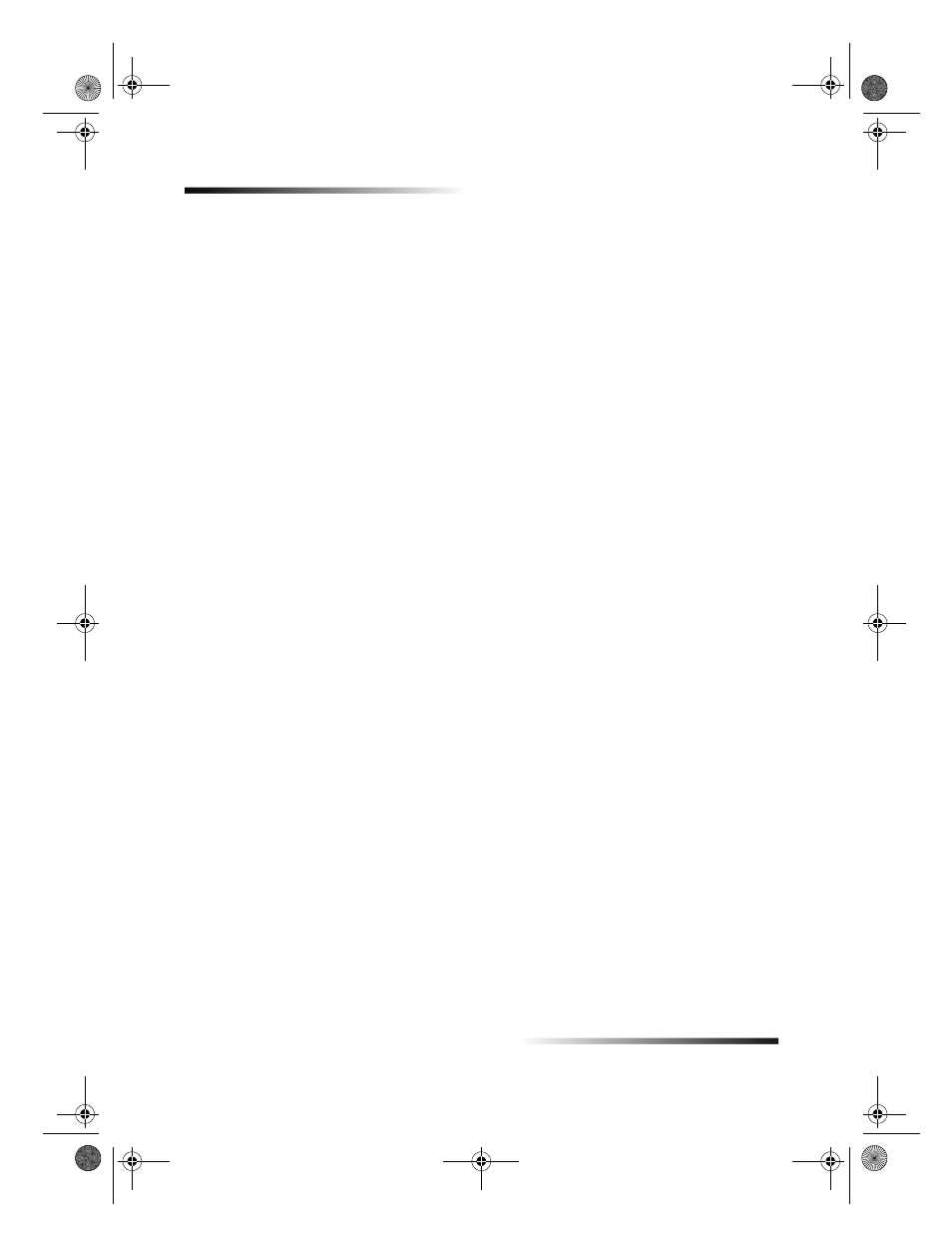
24
Chapter 6Use the Workplace features
HP OfficeJet G Series
Create a fax cover page
You can use the HP Workplace to create a fax cover sheet. Once created, you can send
the new cover page using the Send Fax application.
To create a fax cover sheet
1
Click the New Cover Page icon. Alternatively, you can select New and then Cover
Page from the Workplace File menu.
An untitled document opens along with the HP Workplace Tools, Align, and
Properties windows.
2
Create a cover page using the Workplace tools.
For more information about using the Workplace tools, refer to the AppleGuide
help.
3
From the File menu, click Save.
4
Specify a filename and location and then click Save.
Annotate documents
You can use the HP Workplace to add annotations, such as rubber stamps and notes, to
a previously scanned document.
To annotate a document
1
From the File menu, select Import and then as Annotated Document.
2
Browse and locate the document you want to open.
The selected document opens along with the HP Workplace Tools, Align, and
Properties windows.
3
Annotate the document using the Workplace tools.
For more information about using the Workplace tools, refer to the AppleGuide
help.
4
From the File menu, click Save.
5
Specify a filename and location and then click Save.
AvMac.book Page 24 Friday, June 23, 2000 10:34 AM
