Shaded depth, Set simulation position, Set map offset – Humminbird 947C User Manual
Page 72: Clear map offset
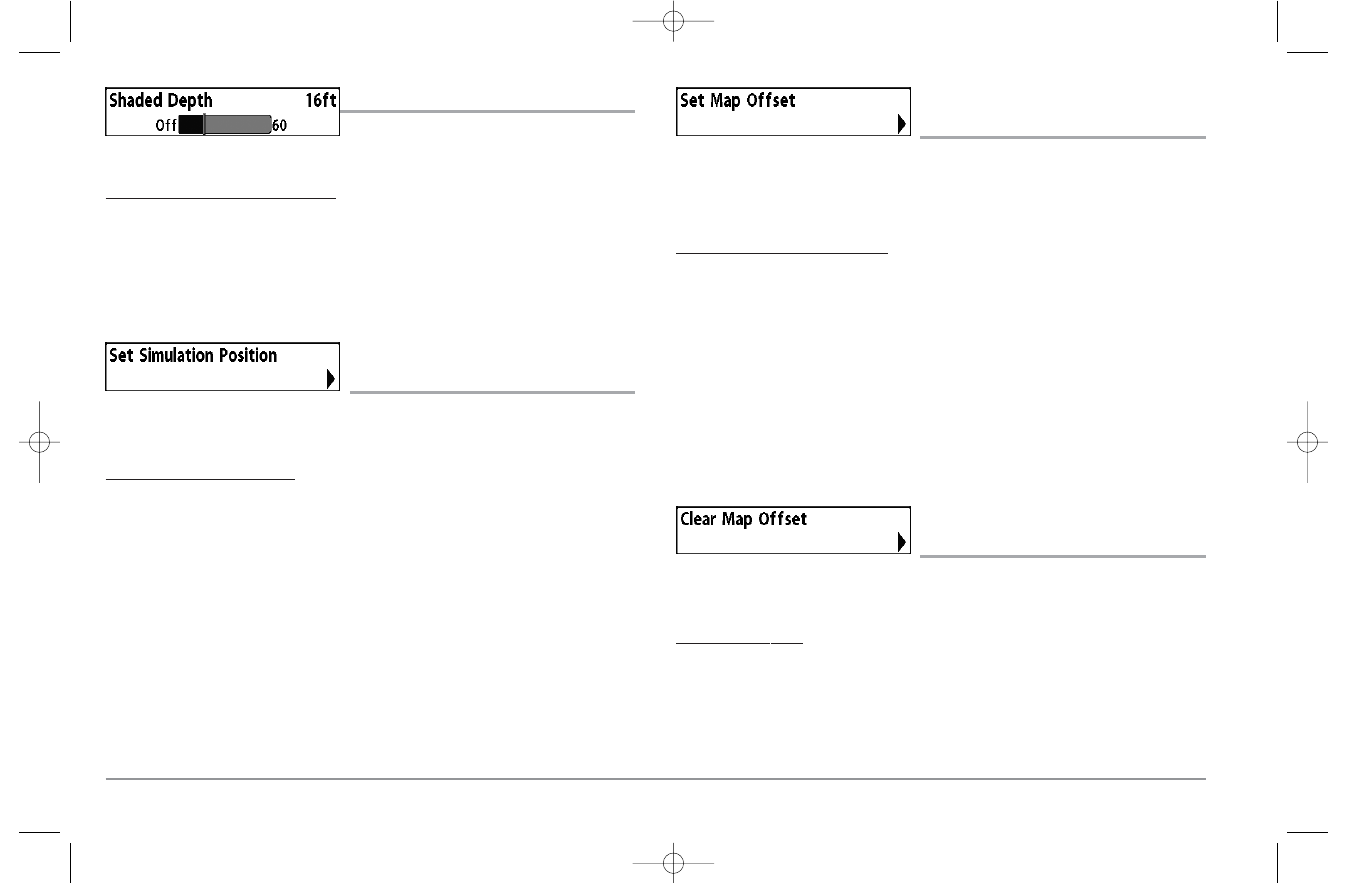
SHADED DEPTH
Shaded Depth allows you to change the depth
used for shading on the chart views.
To change the Shaded Depth setting:
1. Highlight Shaded Depth on the Navigation main menu.
2. Use the LEFT or RIGHT 4-WAY Cursor Control keys to change the Shaded
Depth setting. (Off, 1 to 60 Feet or 1 to 20 Meters [International Units Only],
Default = 15 ft, 5 m)
SET SIMULATION POSITION
(Advanced)
Set Simulation Position allows you to set the position of the boat used in the
Simulator.
To set the Simulation Position:
1. Activate the cursor and move it to the coordinates from where you want
simulation to start.
NOTE: The cursor must be active in order for this procedure to work.
2. Make sure you are in Advanced User Mode, then highlight Set Simulation
Position on the Navigation main menu.
3. Use the RIGHT 4-WAY Cursor Control key to change the Simulation Position
setting. A confirmation dialog box will appear to allow you to change your mind,
or to confirm your choice. If the cursor was not active before you began this
procedure, you will see an error message. Exit the menu, set the cursor, then try
again.
SET MAP OFFSET
(Advanced)
Set Map Offset allows you to change the map offset used by the 900 Series™.
NOTE: The Map Offset will be applied to all maps and not just the map that requires the
correction. The Map Offset should be cleared if a different map is to be used.
To change the Map Offset setting:
1. Activate the cursor and move it location where the Map Offset will be applied.
NOTE: The cursor must be active in order for this procedure to work.
2. Make sure you are in Advanced User Mode, then highlight Set Map Offset on
the Navigation main menu.
3. Use the RIGHT 4-WAY Cursor Control key to set the Map Offset. A confirmation
dialog box will appear to allow you to change your mind, or to confirm your
choice. If the cursor was not active before you began this procedure, you will see
an error message. Exit the menu, set the cursor, then try again.
CLEAR MAP OFFSET
(Advanced)
Clear Map Offset allows you to clear the Map Offset. Clear Map Offset is only
accessible if a Map Offset is currently active.
To Clear Map Offset:
1. Make sure you are in Advanced User Mode, then highlight Clear Map Offset on
the Navigation main menu.
2. Use the RIGHT 4-WAY Cursor Control key to clear the Map Offset.
z
67
531374-1_A - 947 Man.qxd 2/15/2005 7:54 PM Page 72
