Navigate to a waypoint or position, Add a waypoint target or trolling grid – Humminbird 947C User Manual
Page 44
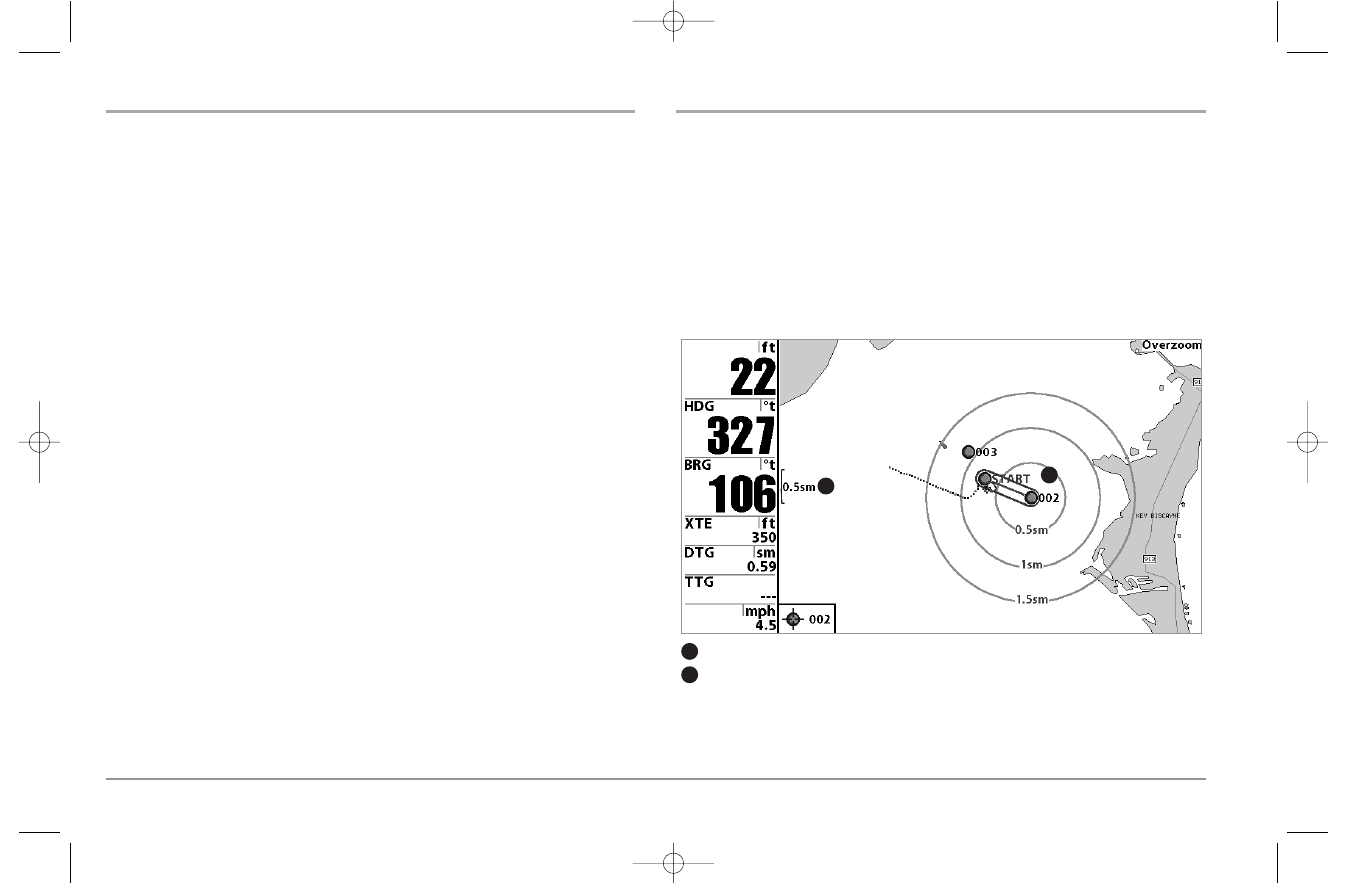
NAVIGATE TO A WAYPOINT OR POSITION
Navigate to the cursor position: From any Chart or Combo view, use the Cursor key to
select a position or waypoint to which you want to navigate. Press the GOTO key.
Navigation will begin immediately.
Navigate to a specified waypoint: Press the GOTO key, then choose the waypoint to
which you would like to navigate from the waypoint list and press the RIGHT Cursor
key to select it.
NOTE: By repeating the previous instructions, you can add more waypoints to create a
longer multi-segment route.
Skipping a waypoint: From the Navigation X-Press™ Menu, select Skip Next Waypoint
and press the RIGHT Cursor key. If there is not another waypoint to skip to, navigation
will be cancelled.
Cancel navigation: From the Navigation X-Press™ Menu, select Cancel Navigation and
press the RIGHT Cursor key. Canceling navigation removes the route and any
waypoints created using the GOTO key, but does not remove any saved routes from
memory. You will be prompted to save the current route when you cancel navigation.
ADD A WAYPOINT TARGET OR TROLLING GRID
Add or Remove a Waypoint Target: From the Waypoints submenu (accessed from the
Navigation main menu), select Target and press the RIGHT Cursor key to display a list
of waypoints. Select the waypoint you want to target. A target consisting of concentric
circles centered on the selected waypoint will appear on all of the navigation views;
the target shows various distance ranges from the targeted waypoint. To remove the
target, choose Remove Target from the Navigation X-Press™ Menu.
NOTE: Only one waypoint can have either a target or a grid at one time. If you apply a target
or a grid to a new waypoint, the original waypoint will lose its target or grid.
Chart View with Target
Map Scale
1
4
Waypoint Target
2
5
3
6
1
2
39
531374-1_A - 947 Man.qxd 2/15/2005 7:53 PM Page 44
