Bottom range, 2d/3d priority – Humminbird 947C User Manual
Page 54
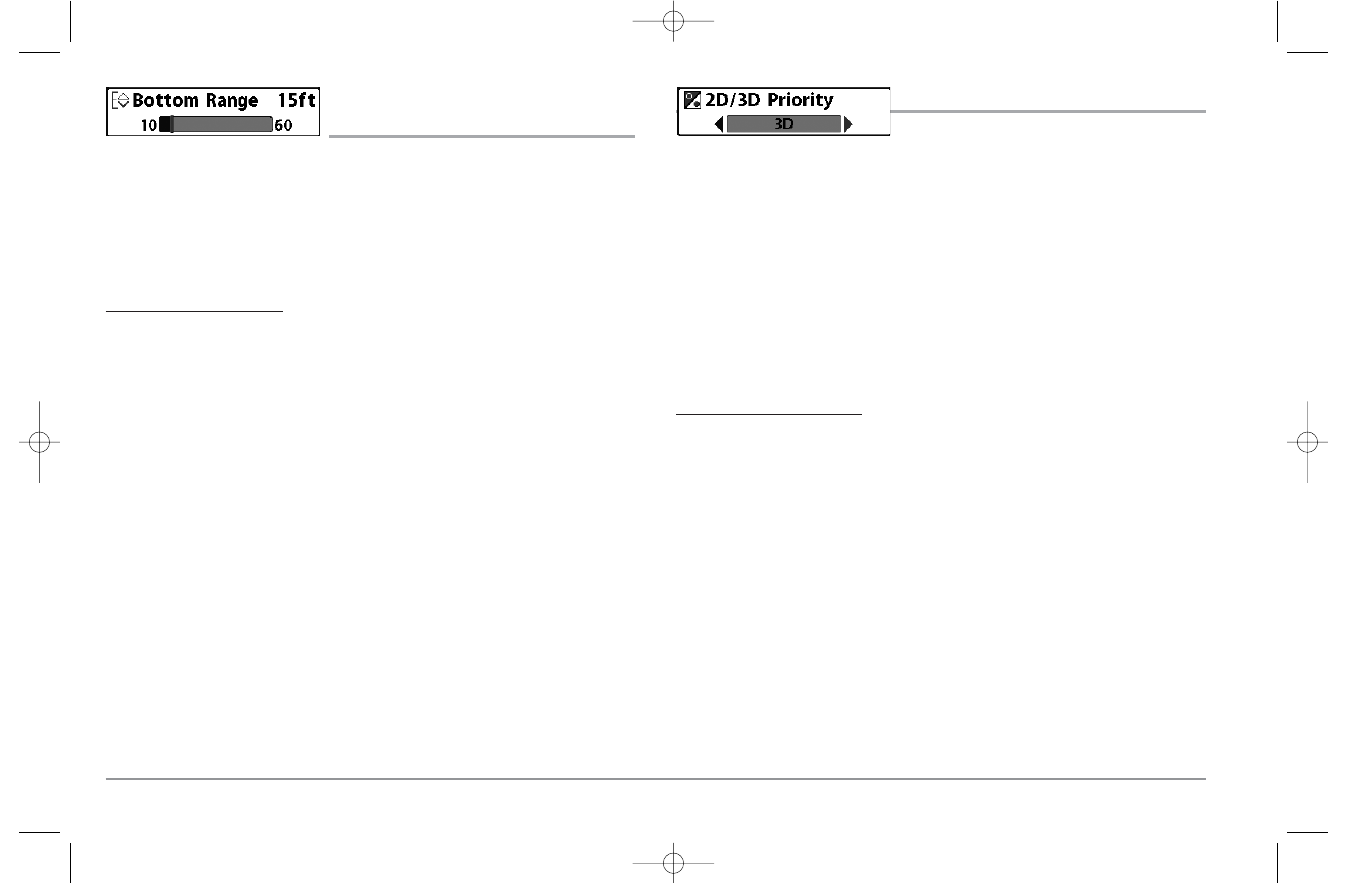
BOTTOM RANGE
(2D Zoom View only, when Bottom Lock is On)
Bottom Range allows you to control how much of the water column, measured up
from the bottom, is shown in the left pane of the 2D Zoom View. Choose a small value
to see low-lying bottom structure or details of the bottom return. Choose a larger
value to see large structure in deeper water. It is possible to set the Bottom Range to
be greater than the depth. In this case, you may see surface clutter in a wavy band that
mirrors changes in the depth.
To adjust the Bottom Range:
1.
In the 2D Zoom View, highlight Bottom Lock on the 2D Sonar X-Press™ Menu.
2. Use the LEFT or RIGHT 4-WAY Cursor Control keys to change the Bottom Lock
setting to on. (Off, On, Default = Off).
3. Once you turn on Bottom Lock, the Bottom Range X-Press™ menu choice will be
displayed. (10 - 60 feet, 2-10 fathoms, or 3-20 meters [International Models
Only], Default = 15 feet)
2D/3D PRIORITY
2D/3D Priority allows you to change the way the
6 beams on the transducer are used in order to prioritize and customize the 2D and 3D
display of information.
Select 2D Only when you wish to look at 2D views and want the 2D information to be
updated quickly (if you are looking at the 3D/2D Combo View, the 3D side of the screen
will be empty and the message "3D Disabled" will be displayed.)
Select Equal when you are switching between 2D only and 3D/2D views, and you want
the 2D information to be updated more slowly while maintaining the 3D data display.
Select 3D when you want to see the most detailed 3D information; 2D information will
be updated most slowly with this choice.
To change the 2D/3D Priority:
1. Highlight 2D/3D Priority on the 2D Sonar X-Press™ menu.
2. Use the LEFT or RIGHT 4-WAY Cursor Control keys to change the 2D/3D Priority.
(2D Only, Equal, 3D, Default = 3D)
49
531374-1_A - 947 Man.qxd 2/15/2005 7:54 PM Page 54
