Changing the view by using the aspect button – HP LT3700 User Manual
Page 36
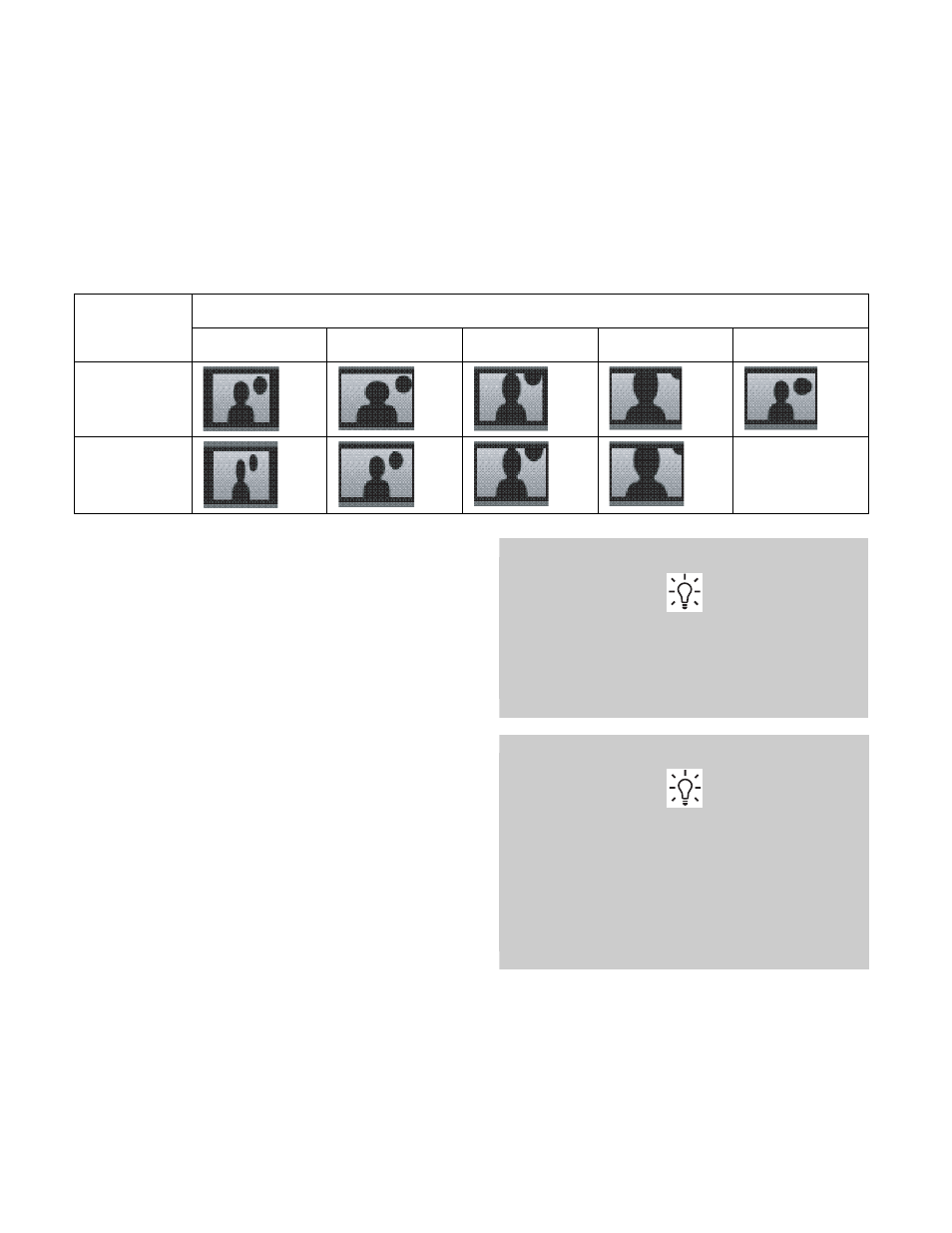
26
HP HDTV User’s Guide
Changing the View by
Using the Aspect Button
Press the Aspect button on the remote control to select
an option for the dimensions of the TV picture image.
The options that are available for selection depend on
the current input source.
The Aspect options are:
■
Auto automatically shows the correct aspect ratio,
based on the content.
■
16:9 shows widescreen TV in its recorded format,
or stretches a 4:3 ratio image to fit the screen with
no center aspect correction.
■
4:3 shows the standard 4:3 ratio image in the
center of the TV, with dark bars on the left and
right of the screen, or horizontally shrinks
widescreen pictures.
■
Zoom1 stretches the image vertically. Suitable for
stretching widescreen DVD movies to reduce or
eliminate horizontal dark stripes at the top and
bottom of the screen.
■
Zoom2 stretches the image both vertically and
horizontally, and may clip the top, bottom, and
sides of the image.
■
Panorama stretches the picture horizontally, if
necessary, to fill the screen; the center of the
screen has aspect correction. Suitable for
stretching a normal 4:3 ratio image to fill the
screen.
Use the onscreen display Picture menu option Aspect
Ratio to set the default aspect; see “Using the Picture
Input
signal
TV image (Aspect)
4:3
16:9
Zoom1
Zoom2
Panorama
4:3
16:9
Not available
When the input source is HDMI, the
Panorama mode is not available. When the
input source is PC, the Zoom1, Zoom2, and
Panorama modes are not available.
Some stations transmit Standard-definition
programming directly in 16:9 aspect ratio
so that the image has embedded dark side
bars. For that type of input signal, the
Panorama mode is not available, and the
Zoom1 and Zoom2 modes do not eliminate
the side bars.
- LT4200 Televisión de alta definición HP LT3200 Professional LCD de 32 pulgadas Televisión de alta definición HP LT3700 Professional con LCD de 37 pulgadas Televisión de alta definición profesional HP LT4700 LCD de 47 pulgadas Televisión de alta definición profesional HP LT4200 LCD de 42 pulgadas LT4200 42 inch Professional LCD HDTV LT3200 32 inch Professional LCD HDTV LT3700 37 inch Professional LCD HDTV LT4700 47 inch Professional LCD HDTV
