Connecting a vcr for recording, Connecting a pc, Connecting a vcr for recording connecting a pc – HP LT3700 User Manual
Page 26
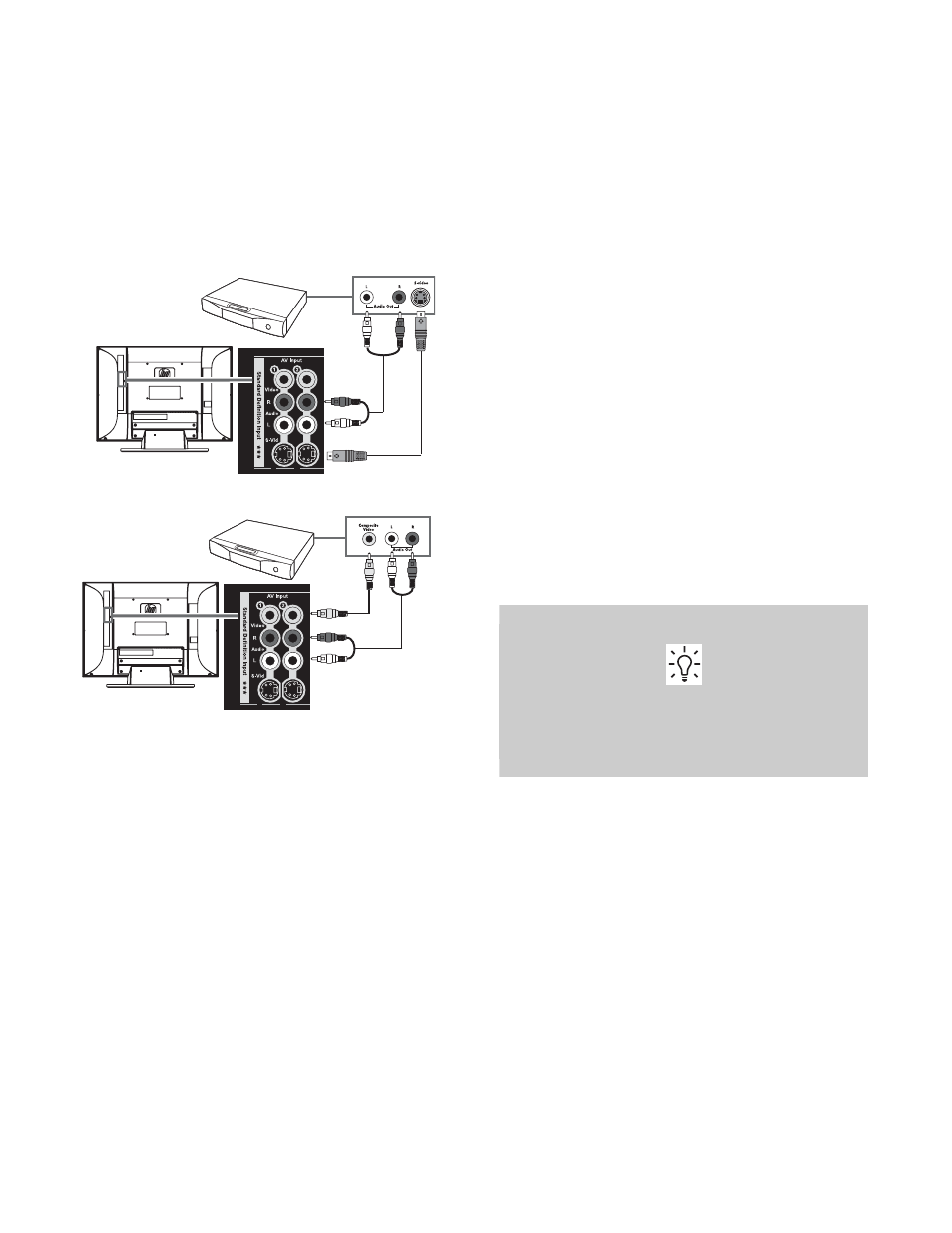
16
HP HDTV User’s Guide
1
Connect an S-Video cable, or a composite video
cable, by using the AV Input connector sets on the
rear of the TV:
■
1: S-Vid or Video, and Audio L and R
■
2: S-Vid or Video, and Audio L and R
S-Vid connection
Video connection
2
Connect the video cable to the DVD player or
other source equipment:
■
For a DVD player, VCR, DVR, or other source
equipment that has a S-Video connector, use a
S-Video cable.
Or
For a DVD player, VCR, DVR, or other source
equipment that has a composite connector, use
a composite cable.
3
Connect the audio cable to the left and right audio
connectors on the TV for the connector set.
4
Connect the audio cables to the DVD player.
5
Turn on the DVD player, and start play.
6
Connect power to the TV; see “Connecting power
7
Turn on the TV; see “Turning the TV On and Off”
8
Select the input source to view, as well as the
Picture Mode, Aspect, and other options; see
“Operating the TV” on page 21.
Connecting a VCR for recording
The TV does not output a signal for recording.
Connecting a PC
Use the following instructions when connecting a PC or
other source equipment to the PC Input (VGA and
Audio L/R) connectors on the rear of the TV. The PC
Input is a selectable input source (PC in the source list).
The VGA cable is provided; other cables are sold
separately.
You can also connect a PC with a DVI connector:
■
For a PC with a DVI-D connector, connect a DVI-D
cable and DVI-to-HDMI converter to HDMI 1, and
left-right audio cables to HDMI Audio In L and R.
■
For a PC with a DVI-I connector, connect a DVI-I
cable and a DVI-to-VGA converter to the PC Input
(VGA) connector and audio to the PC Input Audio
L/R connector.
Refer to “PC Compatibility Chart” on
page 52 for a list of PC signals compatible
with the TV.
- LT4200 Televisión de alta definición HP LT3200 Professional LCD de 32 pulgadas Televisión de alta definición HP LT3700 Professional con LCD de 37 pulgadas Televisión de alta definición profesional HP LT4700 LCD de 47 pulgadas Televisión de alta definición profesional HP LT4200 LCD de 42 pulgadas LT4200 42 inch Professional LCD HDTV LT3200 32 inch Professional LCD HDTV LT3700 37 inch Professional LCD HDTV LT4700 47 inch Professional LCD HDTV
