Set map offset, Clear map offset, Alarms menu tab – Humminbird ] 981 User Manual
Page 77
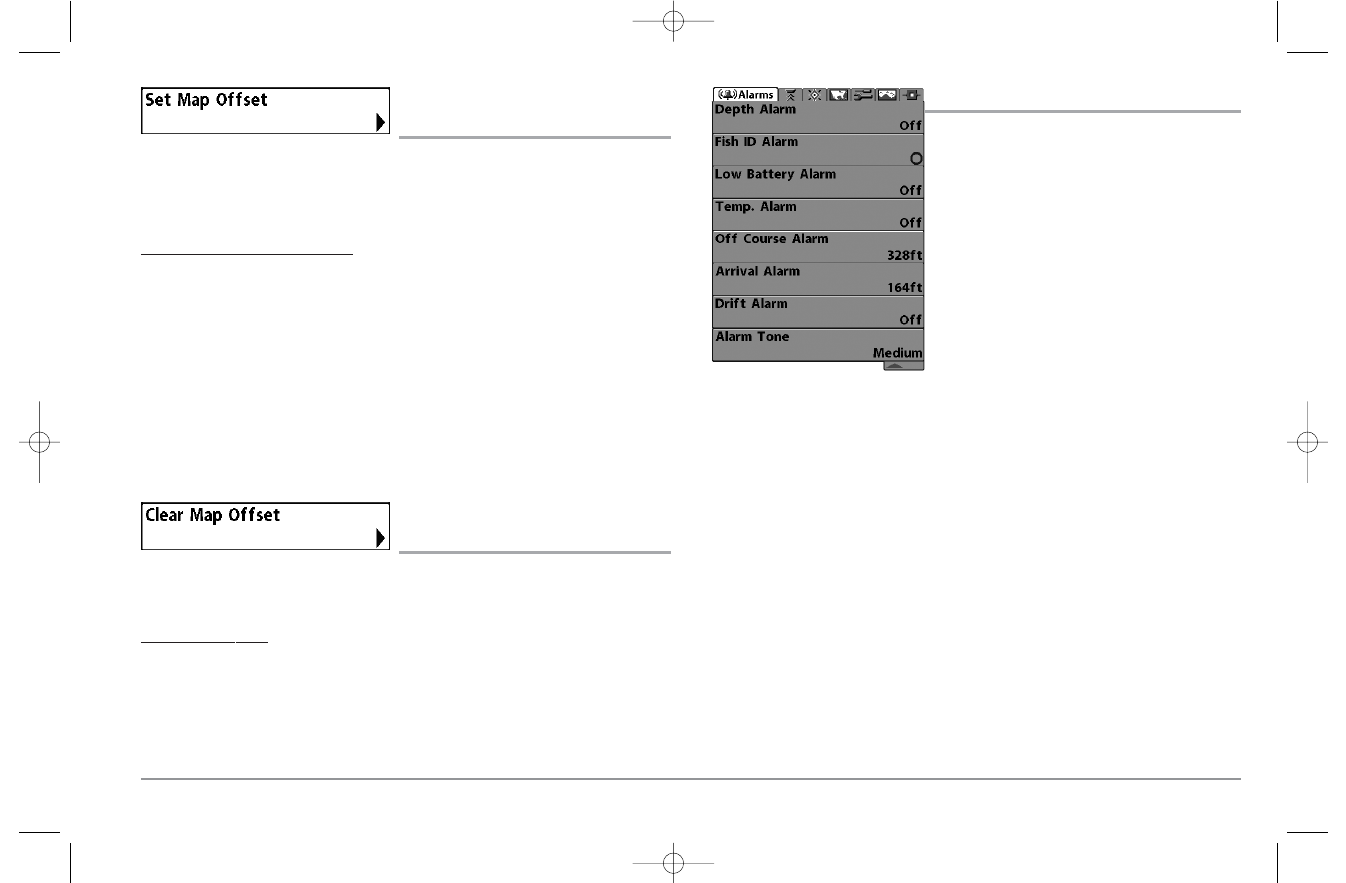
SET MAP OFFSET
(Advanced)
Set Map Offset allows you to change the map offset used by the 900 Series™.
NOTE: The Map Offset will be applied to all maps and not just the map that requires the
correction. The Map Offset should be cleared if a different map is to be used.
To change the Map Offset setting:
1. Activate the cursor and move it location where the Map Offset will be applied.
NOTE: The cursor must be active in order for this procedure to work.
2. Make sure you are in Advanced User Mode, then highlight Set Map Offset on
the Navigation main menu.
3. Use the RIGHT 4-WAY Cursor Control key to set the Map Offset. A confirmation
dialog box will appear to allow you to change your mind, or to confirm your
choice. If the cursor was not active before you began this procedure, you will see
an error message. Exit the menu, set the cursor, then try again.
CLEAR MAP OFFSET
(Advanced)
Clear Map Offset allows you to clear the Map Offset. Clear Map Offset is only
accessible if a Map Offset is currently active.
To Clear Map Offset:
1. Make sure you are in Advanced User Mode, then highlight Clear Map Offset on
the Navigation main menu.
2. Use the RIGHT 4-WAY Cursor Control key to clear the Map Offset.
ALARMS MENU TAB
From any view, press the MENU key twice to
access the Main Menu System. The Alarms tab
will be the default selection.
NOTE: When an alarm is triggered, you can silence it
by pressing any key. The alarm will be silenced, and
will not be triggered again until a new instance of the
alarm condition is detected.
Alarms Menu
71
98x_Manual_531376-1_A.qxd 2/23/2005 11:41 AM Page 77
