Lat/lon grid, Spot soundings, Shaded depth – Humminbird ] 981 User Manual
Page 76: Set simulation position
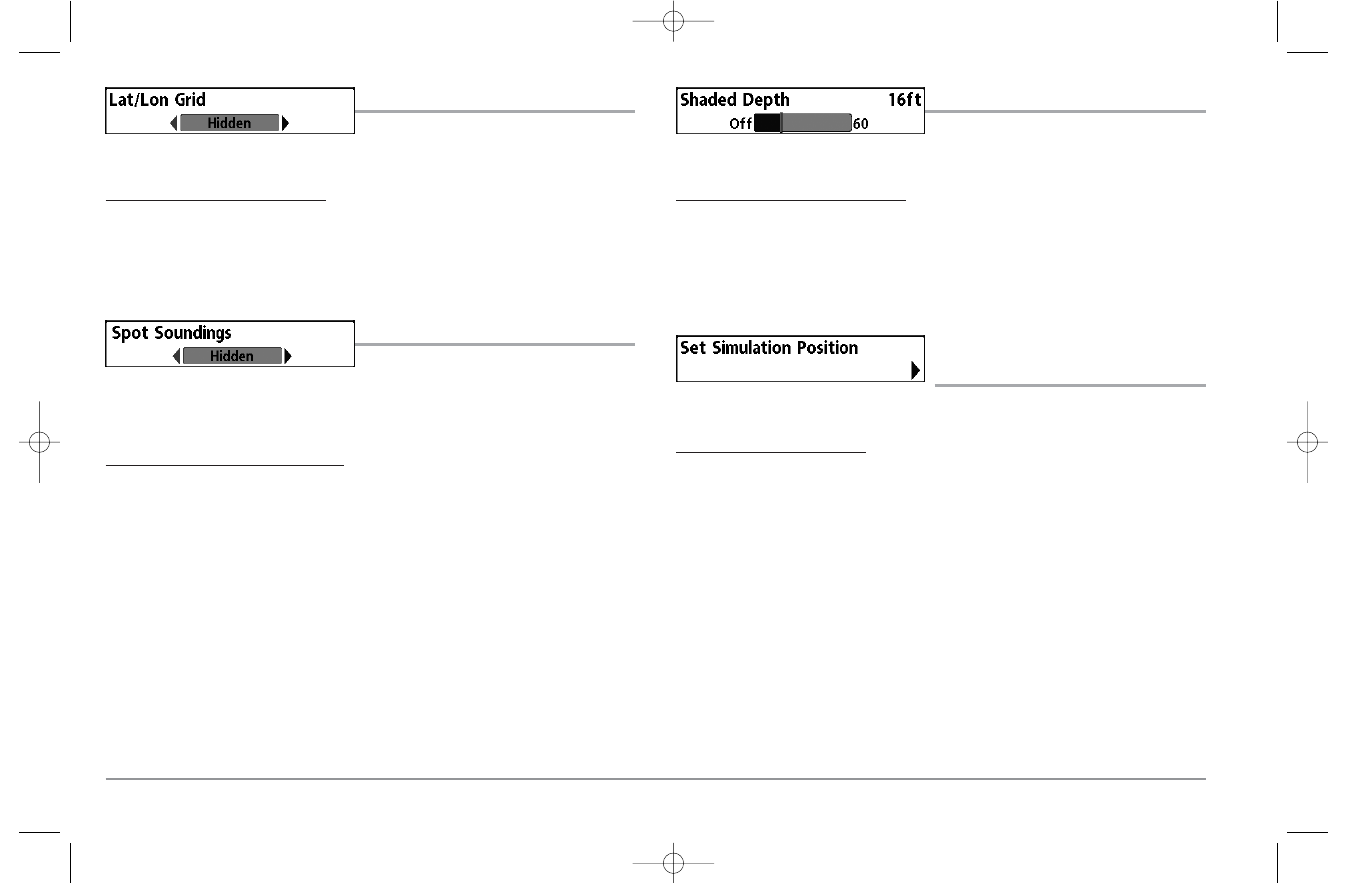
70
LAT/LON GRID
Lat/Lon Grid allows you to display or hide a
grid showing latitude and longitude lines.
To change the Lat/Lon Grid setting:
1. Highlight Lat/Lon Grid on the Navigation main menu.
2. Use the LEFT or RIGHT 4-WAY Cursor Control keys to change the Lat/Lon Grid
setting. (Hidden, Visible, Default = Hidden)
SPOT SOUNDINGS
Spot Soundings allows you to display or
hide spot soundings, which are depth measurements shown on the chart.
NOTE: Spot Soundings are only available with optional-purchase MMC/SD cards.
To change the Spot Soundings setting:
1. Highlight Spot Soundings on the Navigation main menu.
2. Use the LEFT or RIGHT 4-WAY Cursor Control keys to change the Spot Soundings
setting. (Hidden, Visible, Default = Hidden)
SHADED DEPTH
Shaded Depth allows you to change the
depth used for shading on the chart views.
To change the Shaded Depth setting:
1. Highlight Shaded Depth on the Navigation main menu.
2. Use the LEFT or RIGHT 4-WAY Cursor Control keys to change the Shaded Depth
setting. (Off, 1 to 60 Feet or 1 to 20 Meters [International Units Only], Default =
15 ft, 5 m)
SET SIMULATION POSITION
(Advanced)
Set Simulation Position allows you to set the position of the boat used in the Simulator.
To set the Simulation Position:
1. Activate the cursor and move it to the coordinates from where you want
simulation to start.
NOTE: The cursor must be active in order for this procedure to work.
2. Make sure you are in Advanced User Mode, then highlight Set Simulation
Position on the Navigation main menu.
3. Use the RIGHT 4-WAY Cursor Control key to change the Simulation Position
setting. A confirmation dialog box will appear to allow you to change your
mind, or to confirm your choice. If the cursor was not active before you began
this procedure, you will see an error message. Exit the menu, set the cursor, then
try again.
98x_Manual_531376-1_A.qxd 2/23/2005 11:41 AM Page 76
