Key functions, Power/light key, View key – Humminbird ] 981 User Manual
Page 37: Menu key
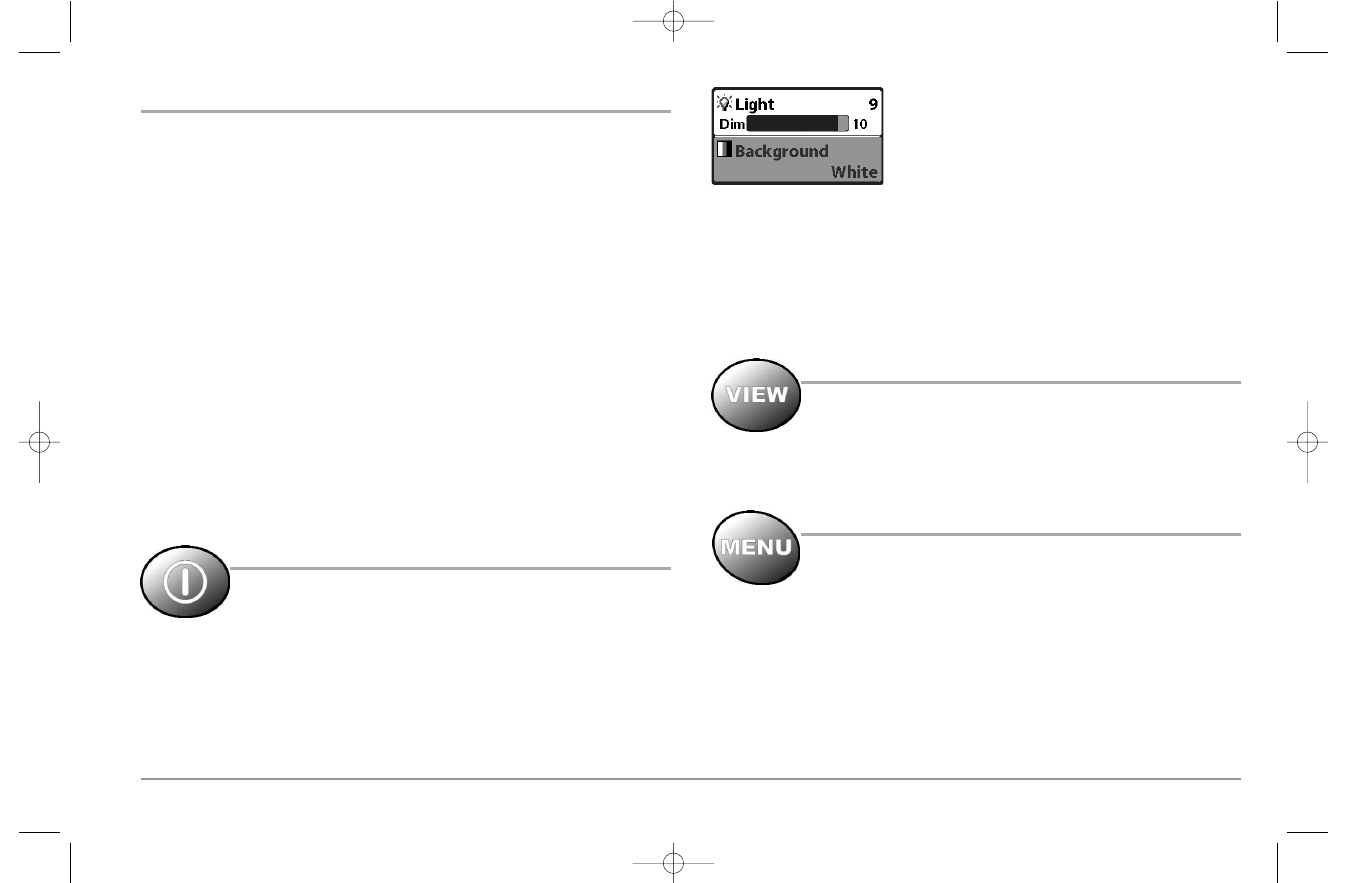
KEY FUNCTIONS
Your 900 Series™ user interface consists of a set of easy-to-use keys that work with
various on-screen views and menus to give you flexibility and control over your
fishing experience. Regardless of model, your control head will have the following
common keys:
• POWER/LIGHT key
• EXIT key
• VIEW key
• 4-WAY Cursor Control key
• MENU key
• VIEW PRESET keys.
In addition, if you have a 987c SI Combo model, you will also have the following
additional, navigation-related keys:
• MARK/GOTO key
• INFO key
• ZOOM (+/-) key.
POWER/LIGHT KEY
The POWER/LIGHT key is used to turn the 900 Series™ on and off, and
also to adjust the backlight and background color of the display. Press
the POWER/LIGHT key to turn the unit on. The Title screen is then
displayed until the 900 Series™ begins sonar operation.
To adjust the backlight or to adjust the display background
color, press the POWER/LIGHT key to access the Light and
Background menu. Use the 4-WAY Cursor key to select
Light or Background and then use the LEFT or RIGHT Cursor
key to change the settings. Press EXIT to exit the Light and
Background menu.
Press and hold the POWER/LIGHT key for 3 seconds to turn the unit off. A message will
appear telling you how many seconds there are until shutdown occurs. Your 900
Series™ should always be turned off using the POWER/LIGHT key. This will ensure that
shutdown occurs properly and any menu settings will be saved.
VIEW KEY
The VIEW key is used to cycle through all available views. Press the
VIEW key to advance to the next view. Repeatedly pressing VIEW
cycles through all views available. Views can be hidden to optimize the system to your
fishing requirements (see View Menu Tab).
MENU KEY
The MENU key is used to access the menu system.
Start-Up Options Menu - Press the MENU key during the power up sequence to view
the Start-Up Options menu.
X-Press™ Menu - Press the MENU key once for the X-Press™ Menu. The X-Press™ Menu
allows you to access frequently-used settings without having to navigate through the
whole menu system. When the X-Press™ Menu is displayed, you can use the UP or
DOWN Cursor keys to move to a particular menu choice. As soon as you alter a
parameter (using the RIGHT or LEFT Cursor keys) the X-Press™ Menu will collapse
31
98x_Manual_531376-1_A.qxd 2/23/2005 11:40 AM Page 37
