Zoom level, Chart speed, Bottom view – Humminbird Matrix 531338-1_A User Manual
Page 19
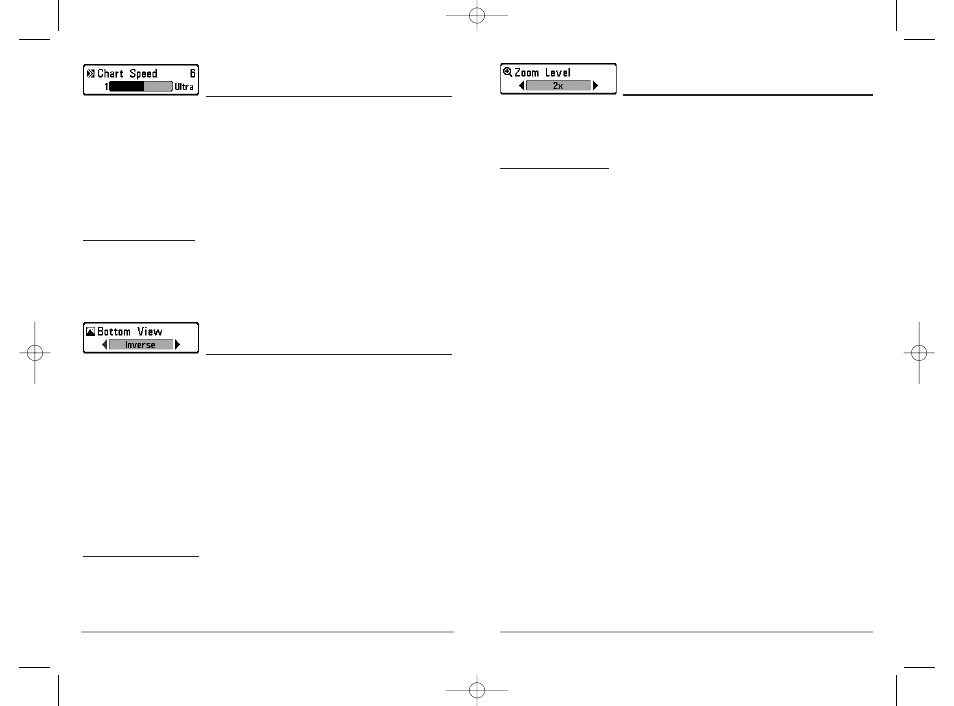
32
Zoom Level
(2D Zoom View Only)
Zoom Level sets the magnification level for the 2D Zoom View, and is only available on the X-
Press™ Menu when you are in the 2D Zoom View. Use Zoom to increase the display
resolution to separate sonar returns that are very close together.
To adjust the Zoom Level:
1. Highlight Zoom Level on the Sonar X-Press™ Menu.
2. Use the LEFT or RIGHT 4-WAY Cursor Control keys to change the Zoom Level setting
for the 2D Zoom View. (2x, 4x, 6x, 8x, Default = 2x)
NOTE: The Zoom Preview Box tracks the bottom and cannot be moved by the user.
31
Chart Speed
(2D Sonar, 2D Zoom, 2D Big Digits Views Only)
Chart Speed determines the speed at which the sonar information moves across the display,
and consequently the amount of detail shown, and is only available on the X-Press™ Menu
when you are in the 2D Sonar, 2D Zoom, or 2D Big Digits Views. A faster speed shows more
information and is preferred by most anglers; however, the sonar information moves across
the display quickly. A slower speed keeps the information on the display longer, but the
bottom and fish details become compressed and may be difficult to interpret. Regardless of
the Chart Speed setting, the RTS® Window will update at the maximum rate possible for the
depth conditions. Adjust Chart Speed to your personal preference.
To adjust the Chart Speed:
1. Highlight Chart Speed on the Sonar X-Press™ Menu.
2. Use the LEFT or RIGHT 4-Way Cursor Control keys to increase or decrease the Chart
Speed setting. (1 - 9, Ultra, where 1 = Slow, Ultra = Fastest, Default = 8)
Bottom View
(2D Sonar, 2D Zoom, 2D Big Digits Views Only)
Bottom View selects the method used to represent bottom and structure on the display, and
is only available on the X-Press™ Menu when you are in the 2D Sonar, 2D Zoom, or 2D Big
Digits Views. Inverse represents weak returns as dark pixels and strong returns as lighter
pixels. This has the benefit of ensuring that weak signals will be clearly visible on the display.
Structure ID® represents weak returns as light pixels and strong returns as dark pixels. This
has the benefit of ensuring that strong returns will be clearly visible on the display.
WhiteLine® highlights the strongest sonar returns in white resulting in a distinctive outline.
This has the benefit of clearly defining the bottom on the display. Bottom Black displays all
pixels below the bottom contour as black, regardless of signal strength. This has the benefit
of providing a high contrast between the bottom and other sonar returns on the display. Any
targets such as fish, structure and thermoclines will be shown using the Structure ID®
method. See Bottom Presentation for more information.
To adjust the Bottom View:
1. Highlight Bottom View on the Sonar X-Press™ Menu.
2. Use the LEFT or RIGHT 4-WAY Cursor Control keys to change the Bottom View
setting. (Inverse, Structure ID, WhiteLine, Bottom Black, Default = Inverse)
M47_Man_Eng_531338-1_A.qxd 12/13/2004 12:36 PM Page 36
