Prepare your unit for shipment – HP 2200 User Manual
Page 82
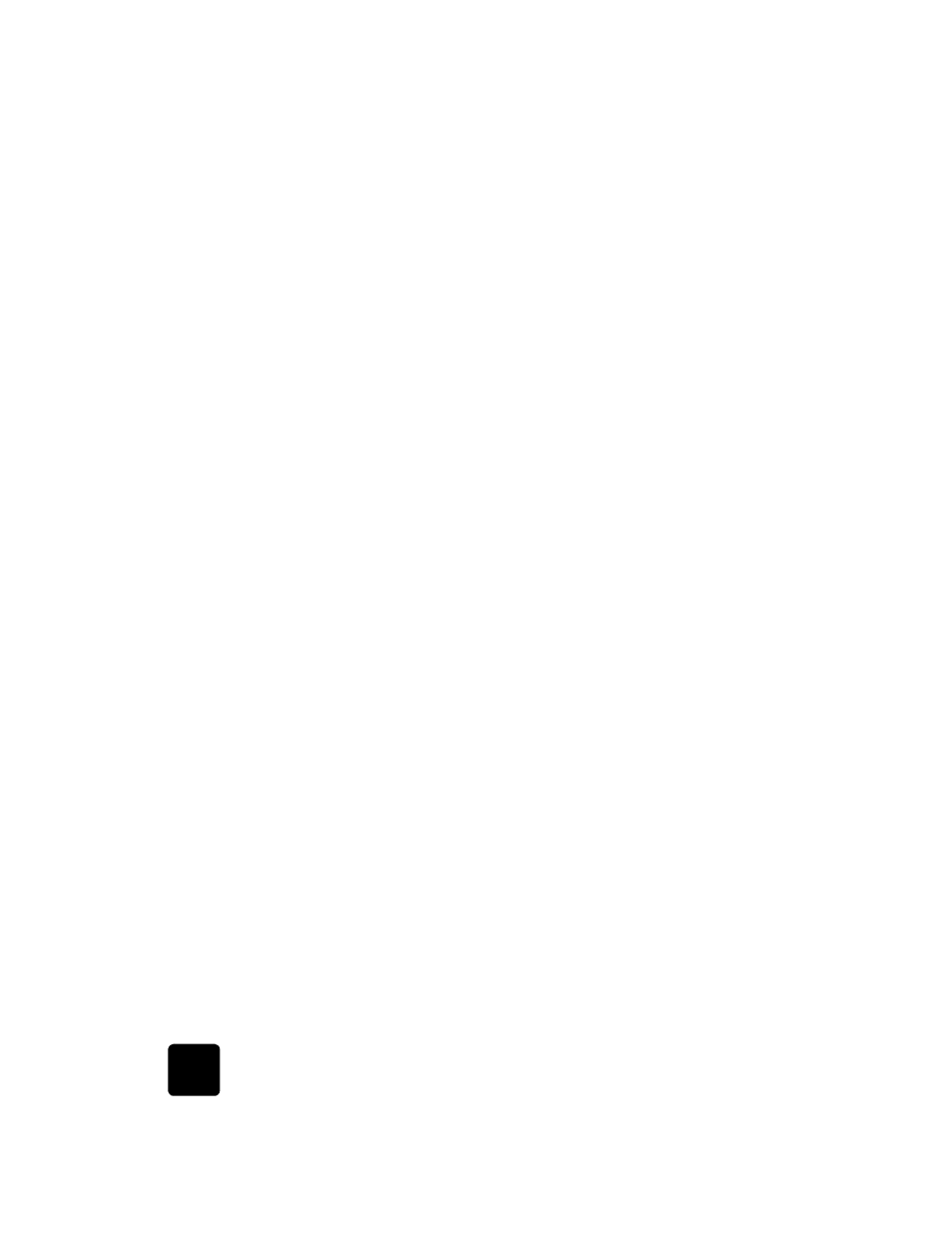
get hp psc 2200 support
76
hp psc 2200 series
4
If you are still experiencing problems and need to speak with an HP Customer
Support Representative:
–
Have your serial number and service ID ready. To display your serial
number, on the front panel, press Enter and Start Copy, Black at the same
time, until the serial number appears in the front-panel display. To display
your service ID, on the front panel, press Enter and Start Copy, Color at the
same time, until SERV ID: and the number appear in the front-panel display
–
Print a Self-Test Report. See print a self-test report on page 50 for
information on printing this report.
–
Make a color copy.
–
Be prepared to describe your problem in detail.
5
Call HP Customer Support. Be near your unit when you call.
call in the U.S.
during warranty
Call (208) 323-2551 Monday through Friday from 6:00 A.M. to 10:00 P.M.
Mountain Standard Time (MST) and Saturdays from 9:00 A.M. to 4:00 P.M. MST.
This service is free during the warranty period; however, your standard long-distance
phone charges still apply. A fee may apply outside the warranty period.
prepare your unit for shipment
If after contacting HP Customer Support or returning to the point of purchase, you are
requested to send your unit in for service, please follow the power off and rebox steps
below to avoid further damage to the HP product.
1
Turn on the unit.
Disregard steps 1 through 6, if your unit will not turn on and the print carriage
is in the home position. You will not be able to remove the print cartridges.
Proceed to step 7.
2
Open the ink-cartridge access door.
3
Remove the print cartridges from their holders, and lower the latches. See
replace the print cartridges on page 51 for information on removing the print
cartridges.
Caution! Remove both print cartridges and lower both latches.
Failure to do so may damage your unit.
4
Place the print cartridges in an airtight bag so they will not dry out, and put
them aside (do not send them with the unit, unless instructed to by the HP
customer support call agent).
5
Turn off the unit.
6
Close the ink-cartridge access door.
7
Remove the front panel cover as follows:
a. Insert a small screw driver into the top right corner of the front panel cover.
b. Gently pry the corner up and lift the front panel cover from the unit.
