Use the fax features – HP 2200 User Manual
Page 43
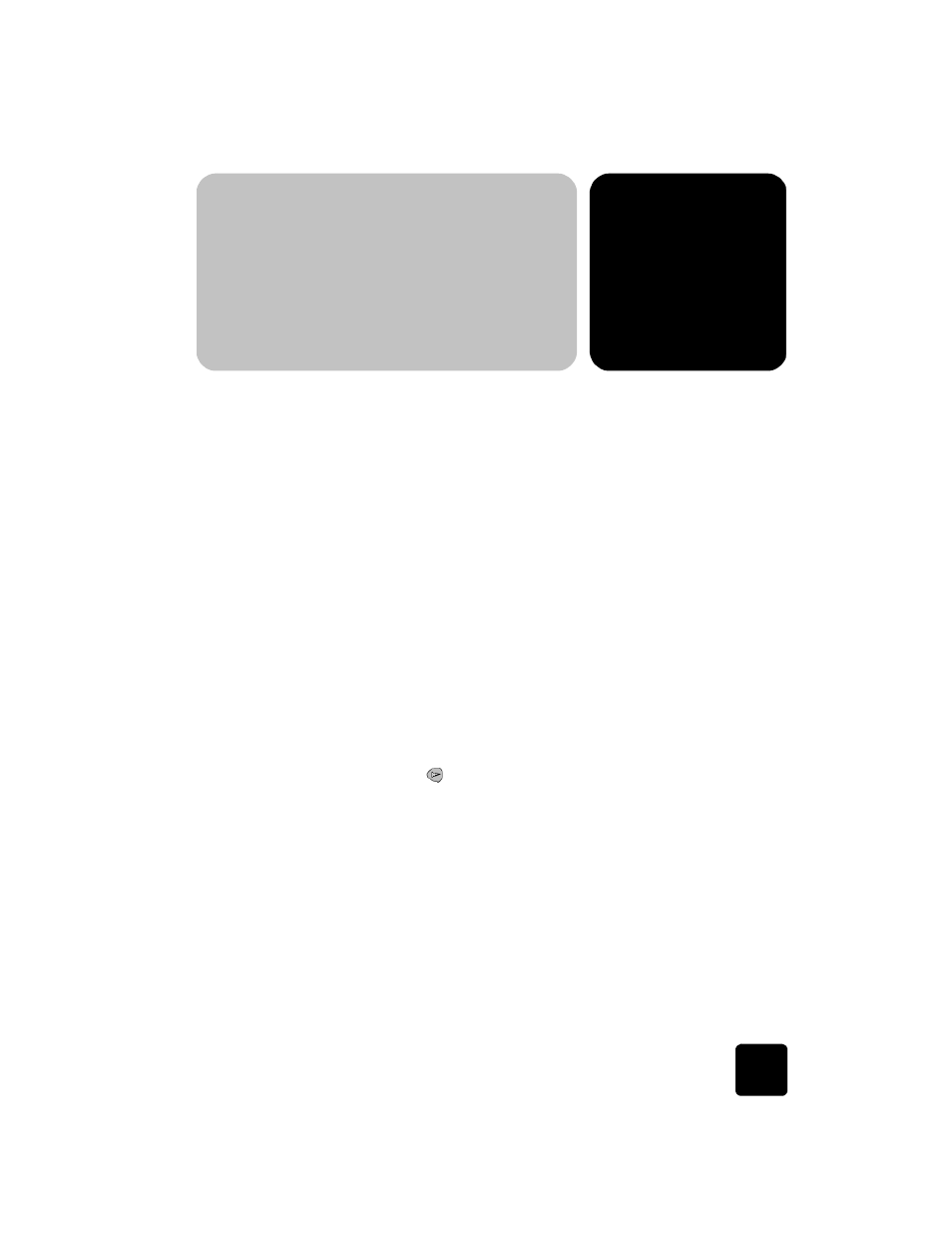
7
send a fax
37
use the fax features
Using your HP PSC, you can:
•
Send and receive paper faxes.
•
Send and receive color faxes (when sending a color fax, the
receiving fax machine must support color faxes)
send a fax
Your HP PSC lets you send a paper fax using the front panel.
Follow these steps to send a fax from your HP PSC.
enable fax
confirmation
By default, your HP PSC prints a report only if there is a problem with
sending or receiving a fax. A confirmation message indicating whether
an item was successfully sent appears briefly on the front-panel display
after each transaction. If you need printed confirmation that your faxes
are successfully sent, follow these instructions before sending any faxes.
1
Press Setup.
2
Press 1, then press 6.
This selects Print Report, then selects Automatic Reports Setup.
3
Press
until
Send Only appears, then press Enter to select it.
send a fax from your
hp psc
1
Load your original on the glass.
For more information, see load originals on page 7.
2
Press Fax, if not already lit.
3
Press Options or Fax.
This displays the Fax options and selects Fax Mode.
4
Enter the fax number when prompted.
5
Press Start Black or Start Color.
Pressing Start Black scans all pages of the fax to memory, then
dials the number, and sends the fax. After a page has been
scanned, the front panel prompts you to scan another page. To
