Control resolution and contrast – HP 2200 User Manual
Page 47
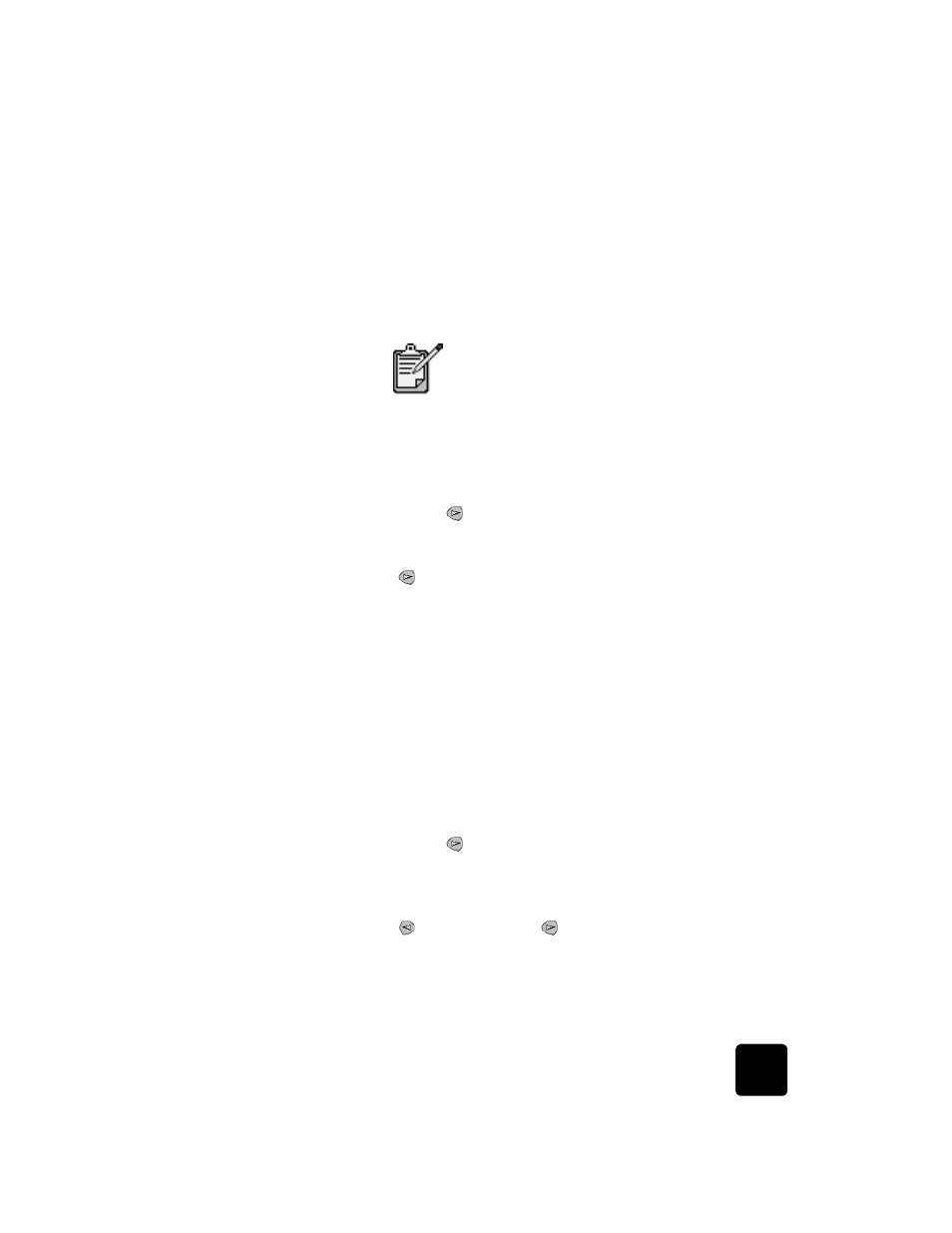
control resolution and contrast
41
hp psc 2200 series
4
Select the report you want, then press Enter.
control resolution and contrast
You can change the resolution and contrast of documents that you are
sending. Your changes remain in effect until you change them again; after
two minutes of inactivity, settings revert to the default values.
change
resolution
Resolution affects the transmission speed and quality of faxed documents.
1
Press Fax, if not already lit.
2
Press Options.
–
Press Enter to select Fax Mode, then enter the fax number.
–
Or, press
until Speed Dials appears, press Enter, then select a
speed dial.
3
Press Options until Resolution appears.
4
Press
to scroll through the available options until the one you want
appears.
Your HP PSC only faxes at the highest resolution supported by the
receiving fax.
If you choose Photo, be aware that the faxing process takes longer to
complete. When faxing photographs, we recommend that you choose
Photo.
5
Press Enter to select the desired option.
change contrast
Change this setting if you want to send a black and white fax to be darker
or lighter than the original.
1
Press Fax, if not already lit.
2
Press Options.
–
Press Enter to select Fax Mode, then enter the fax number.
–
Or, press
until Speed Dials appears, press Enter, then select a
speed dial.
3
Press Options until Lighter/Darker appears.
The range of values appears as a circle on a scale on the display.
4
Press
to lighten the fax or
to darken it.
The circle moves to the left or right, depending on the button you
press.
5
Press Enter to use the selected setting.
The copy settings do not affect faxing, and the fax
resolution settings do not affect copying.
