Load 4 x 6 inch photo paper – HP 2200 User Manual
Page 16
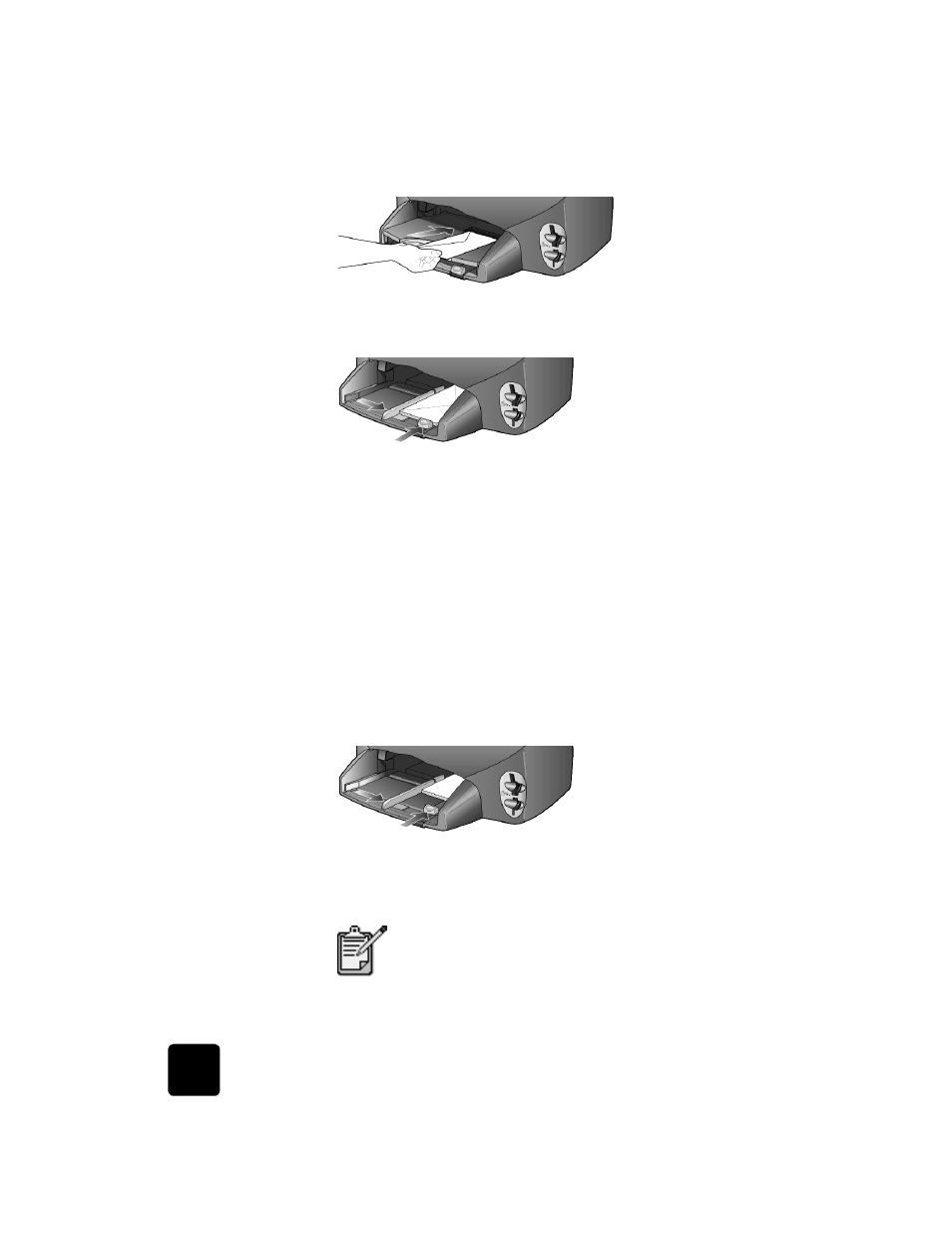
load originals and load paper
10
hp psc 2200 series
•
If you are printing multiple envelopes, remove all paper from the
paper tray, and then slide a stack of envelopes into the tray, with the
envelope flaps up and to the left (print-side down), until they stop.
Adjust the paper-width guide against the envelopes (be careful not to
bend the envelopes). Make sure the envelopes fit within the tray (do
not overload it).
Consult the help files in your word processing software for details on
how to format text for printing on envelopes.
load 4 x 6 inch photo paper
Following is the procedure for loading 4-by-6 inch photo paper into your
HP PSC.
1
Remove all paper from the paper tray, and then slide a stack of photo
paper into the tray until it stops.
Make sure the print side (glossy) faces down.
If the photo paper you are using has perforated tabs, load the photo
paper so that the tabs are closest to you.
2
Adjust the paper-width guide against the stack of photo paper, and
then slide the paper-length guide in until it stops.
Make sure the photo paper fits within the tray (do not overload it).
Make sure you set the paper type and paper size
before printing. See set the paper type on page 12
and set the paper size on page 13.
