Perform special copy jobs – HP 2200 User Manual
Page 34
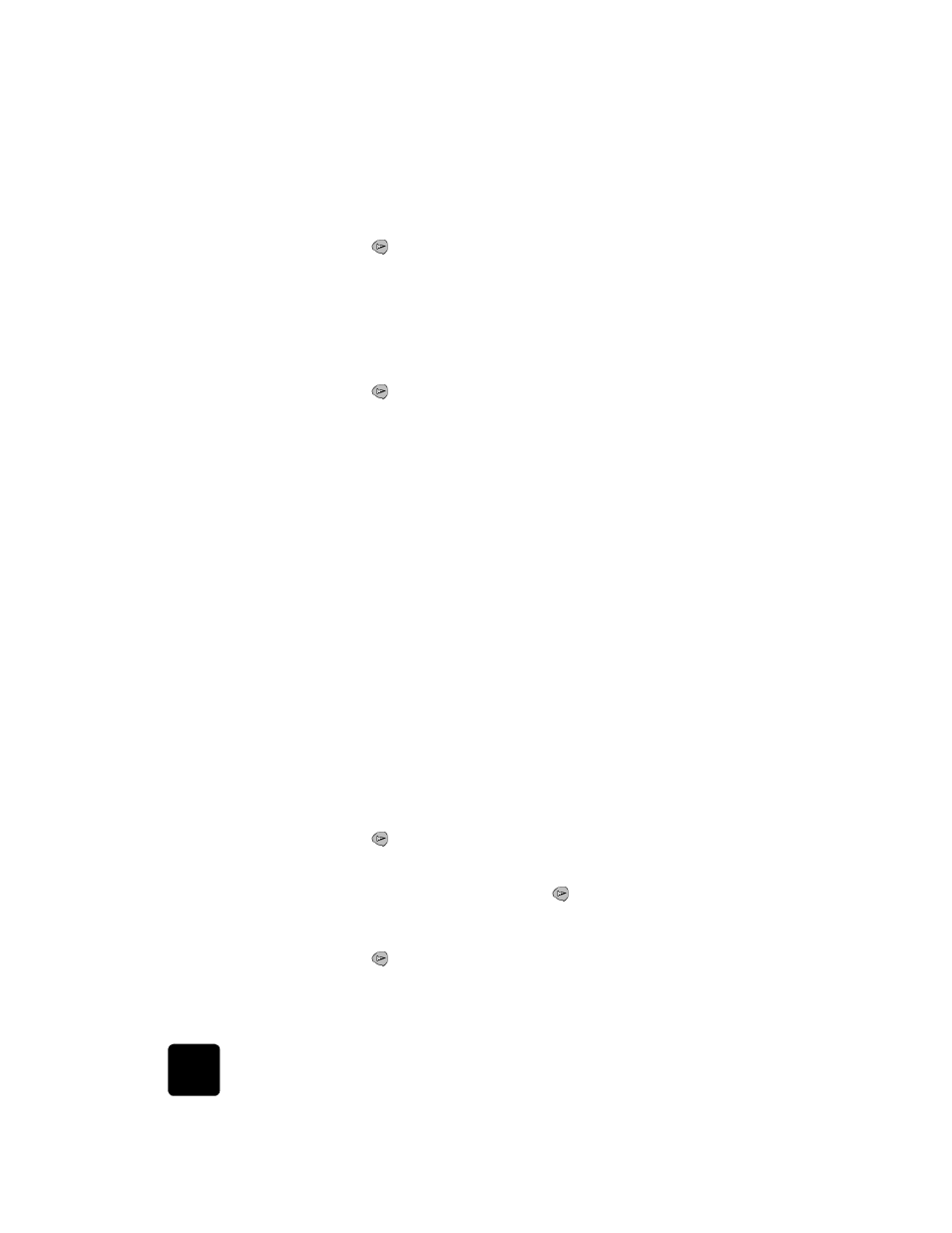
use the copy features
28
hp psc 2200 series
1
Press Copy, if not already lit.
2
Press Options until Enhancements appears.
3
Press
until the desired enhancement (Text, Photo, Mixed, or None)
appears.
4
Press Start Black or Start Color.
change settings
for all copy tasks
Save the copy settings you use most often by setting them as the default.
1
Make any desired changes to the copy Options.
2
Press Options until Set New Defaults appears.
3
Press
until
Yes appears.
4
Press Enter to set the option as a default.
Your settings are saved as the default settings.
perform special copy jobs
In addition to supporting standard copying, your HP PSC can also do the
following:
•
copy a photo
•
fit a copy to the page
•
print several copies on one page
•
make a poster
•
prepare a color t-shirt transfer
copy a photo
When copying a photo, you should select options for the correct paper type
and photo enhancement. You may also want to use the photo print cartridge
for superior print quality. See work with print cartridges on page 50 for
more information.
1
Load the photo on the glass.
2
If you are using photo paper, load it in the paper tray.
3
Press Copy, if not already lit.
4
Press Options until Paper Type appears.
5
Press
until the desired paper option appears.
The default paper type is Automatic, which means the HP PSC will
automatically detect and determine the paper type. You can choose
the specific paper type by pressing
until the desired paper type
appears.
6
Press Options until Enhancements appears.
7
Press
until
Photo appears.
8
Press Start Black or Start Color.
