Account/group creation procedure – HP VA 7400 User Manual
Page 27
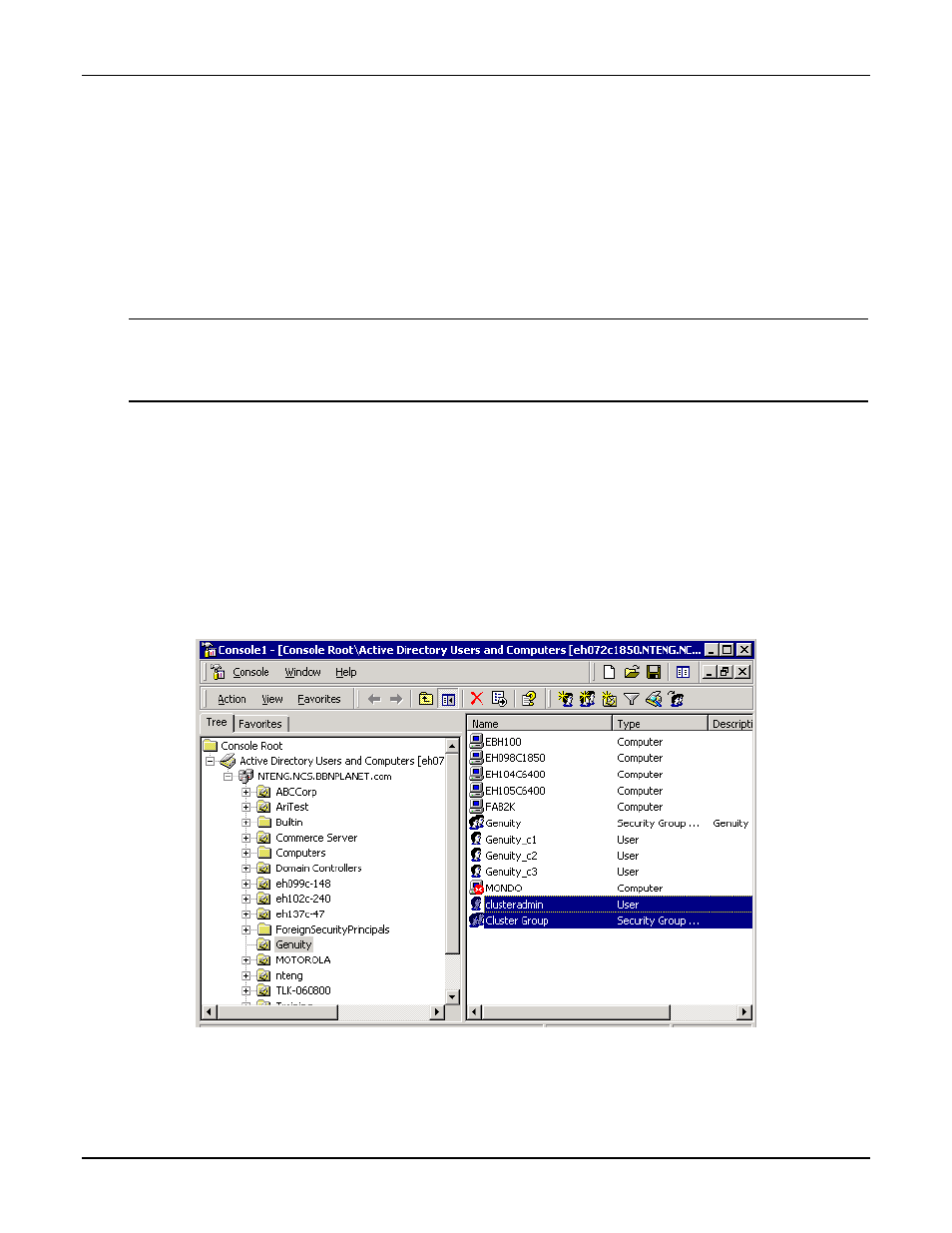
VA 7100/7400 Cluster Installation Guide
10/12/01
24
Account/Group Creation Procedure
To create the domain user account and the new user (global security) cluster group, proceed as follows:
1. Log in to a machine that belongs to the domain where the cluster is being installed, or log in to the domain
controller itself. Go to Start, Programs, Administrative Tools, then click Active Directory Users and
Computers. Ensure that the domain that appears is the correct one; if not, right-click on Active Directory Users
and Computers, and click Connect to Domain. Enter the domain that the cluster is in, and click OK.
2. Locate the customer OU. In this procedure, the customer OU name is Genuity.
NOTE
The OUName associated with the accounts and groups of this chapter should be abbreviated as
necessary to ensure that its length does not exceed the maximum numbers of characters allowed.
The OUName is user-definable, but is designated Genuity in the examples of steps
through
this procedure.
3. Right-click the customer OU (Genuity), and click Create New. Select User. Name the new user account
clusteradmin
(Genuity clusteradmin). Select the Password never expires option and User cannot change password options.
4. To create the cluster group, right-click the OU (Genuity), and click Create New. Select Group. Ensure that the
Group Scope Global and Group Type Security radio buttons are selected. Name the new group
Cluster Group
(Genuity Cluster Group).
5. As shown below, the clusteradmin account and the Cluster Group are highlighted in the display pane in blue.
The actual cluster group created will also have the customer OUName associated with the cluster group; in this
example, Genuity Cluster Group.
