Connecting an external pointing device – Hitachi SA200 User Manual
Page 59
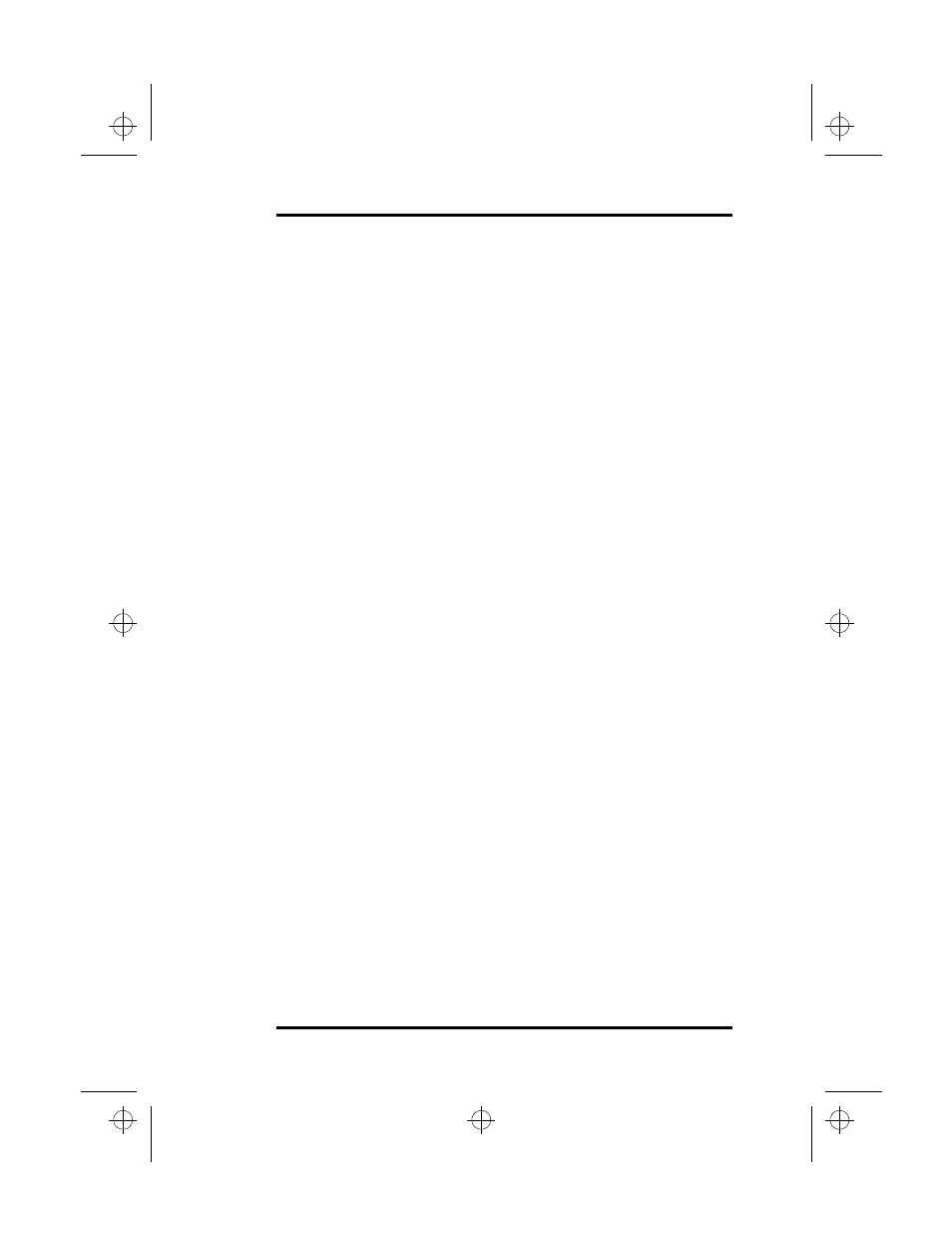
4 Connecting and Installing Optional Devices
SA200
47
In Bi-directional mode, the parallel port allows both data input and
output only.
In ECP mode, the parallel port uses Direct Memory Access (DMA)
to transfer data in the background without using CPU resources.
The parallel port operates in ECP mode when you load an
Extended Capabilities Port device driver. Only ECP-aware
peripherals support this mode. If you configure the Operation
Mode option field in the BIOS Setup program as ECP, the
application you are using must be ECP aware.
See “Advanced Menu” beginning on page 91 for more information
on setting the printer operation mode.
Connecting an External Pointing Device
You can attach an external pointing device such as a mouse or a
graphics tablet to either the PS/2 port or the serial port. Refer to
your pointing device’s documentation for information on which
port to select.
Follow these instructions to connect an external pointing device:
1.
Determine the type of interface (PS/2 or serial) required
by your pointing device. Refer to the device’s operating
manual for more information.
2.
If the device requires a PS/2 interface, locate the
external mouse (Mini-DIN) port at the rear of the laptop.
Refer to Figure 3 on page 7. Connect the male connector
of your device cable to the female PS/2 port on your
laptop. If the device requires a serial interface, locate the
9-pin connector at the rear of your laptop by opening the
large panel. Refer to Figure 3 on page 7. Connect the 9-
pin female connector of your device cable to the 9-pin
male serial port on your laptop.
When connecting a serial mouse, the system may
require additional configuration activities or may ask
you to reboot your system.
lonestar.boo : sa200.fm Page 47 Friday, March 6, 1998 10:53 AM
