Troubleshooting, Scanner installation or setup problems – HP 8270 User Manual
Page 21
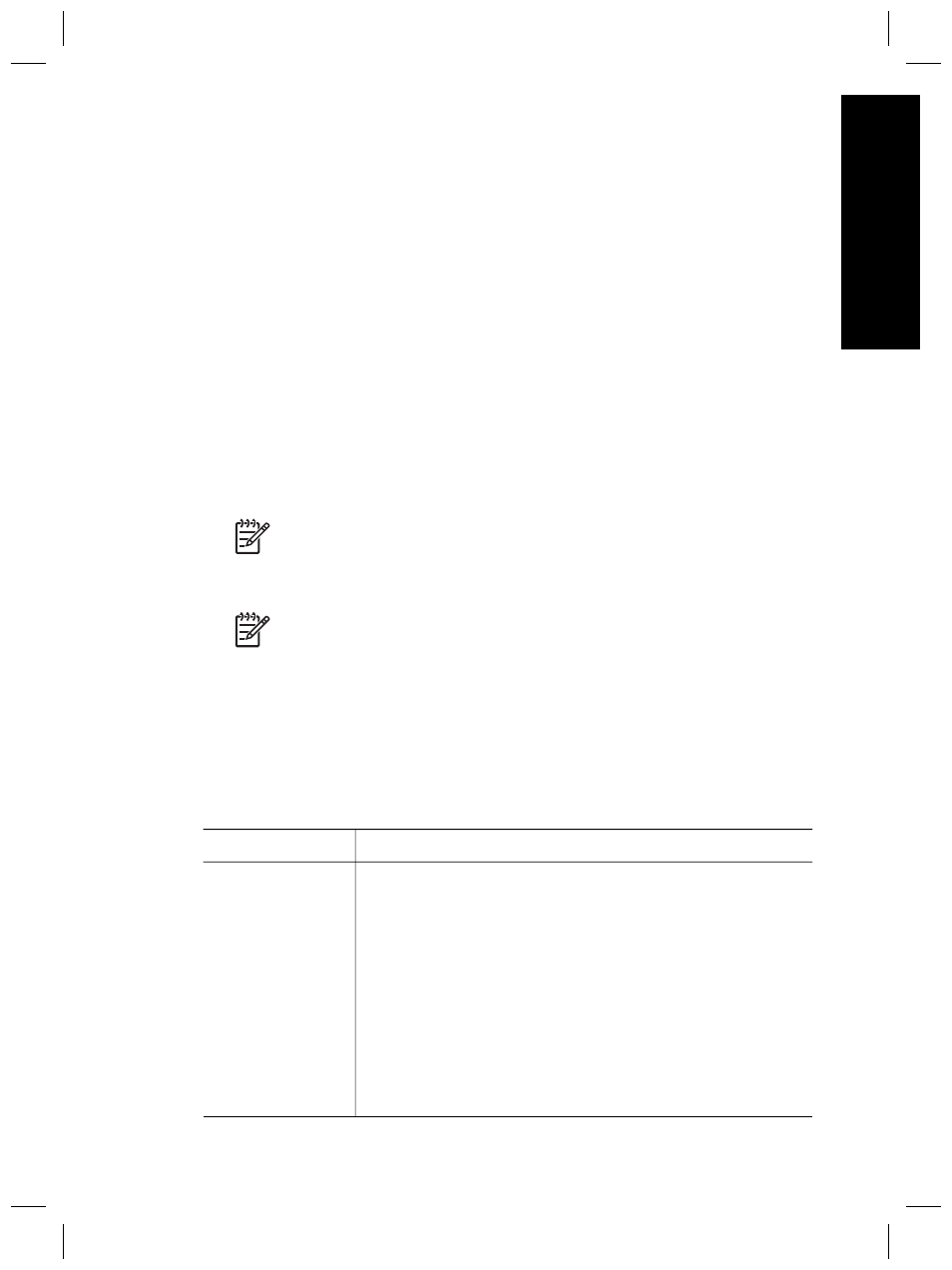
5
Troubleshooting
This section contains solutions for common problems with the scanner and the
transparent materials adapter (TMA).
Scanner installation or setup problems
This section contains solutions for installation and setup problems.
Uninstall and reinstall the software
The problem might have occurred because of an incomplete installation. Try
uninstalling and then reinstalling the HP Scanning software. To reinstall the HP
Scanning software, you must have either the HP Scanning software CD or a copy of
the HP Scanning software downloaded from the HP Web site.
To uninstall the HP software that came with your scanner, follow these steps:
1.
On the taskbar, click Start, point to Settings, and then click Control Panel.
Note
In Windows XP, click Control Panel on the Start menu.
2.
Click Add/Remove Programs.
Note
In Windows XP, this is called Add or Remove Programs.
3.
Select HP Scanjet Drivers 6.0, and then click Remove.
This removes the HP Scanjet software.
4.
Reinstall using the HP Scanning software CD that came with your scanner. When
you insert the CD, an installation interface launches automatically. Choose the
HP Solution Center option to install.
Check the cables
Cable type
Action
Power cable
The power cable is connected between the scanner and a
power outlet.
●
Ensure that the power cable is securely connected
between the scanner and a live electrical outlet or surge
protector.
●
If the power cable is connected to a surge protector,
ensure that the surge protector is plugged into an outlet
and turned on.
●
Disconnect the power cable from the scanner and turn off
the computer. After 60 seconds, reconnect the power
cable to the scanner, and then turn on the computer, in
that order.
User Guide
19
English
