Operation – Harman-Kardon AVR 245 User Manual
Page 38
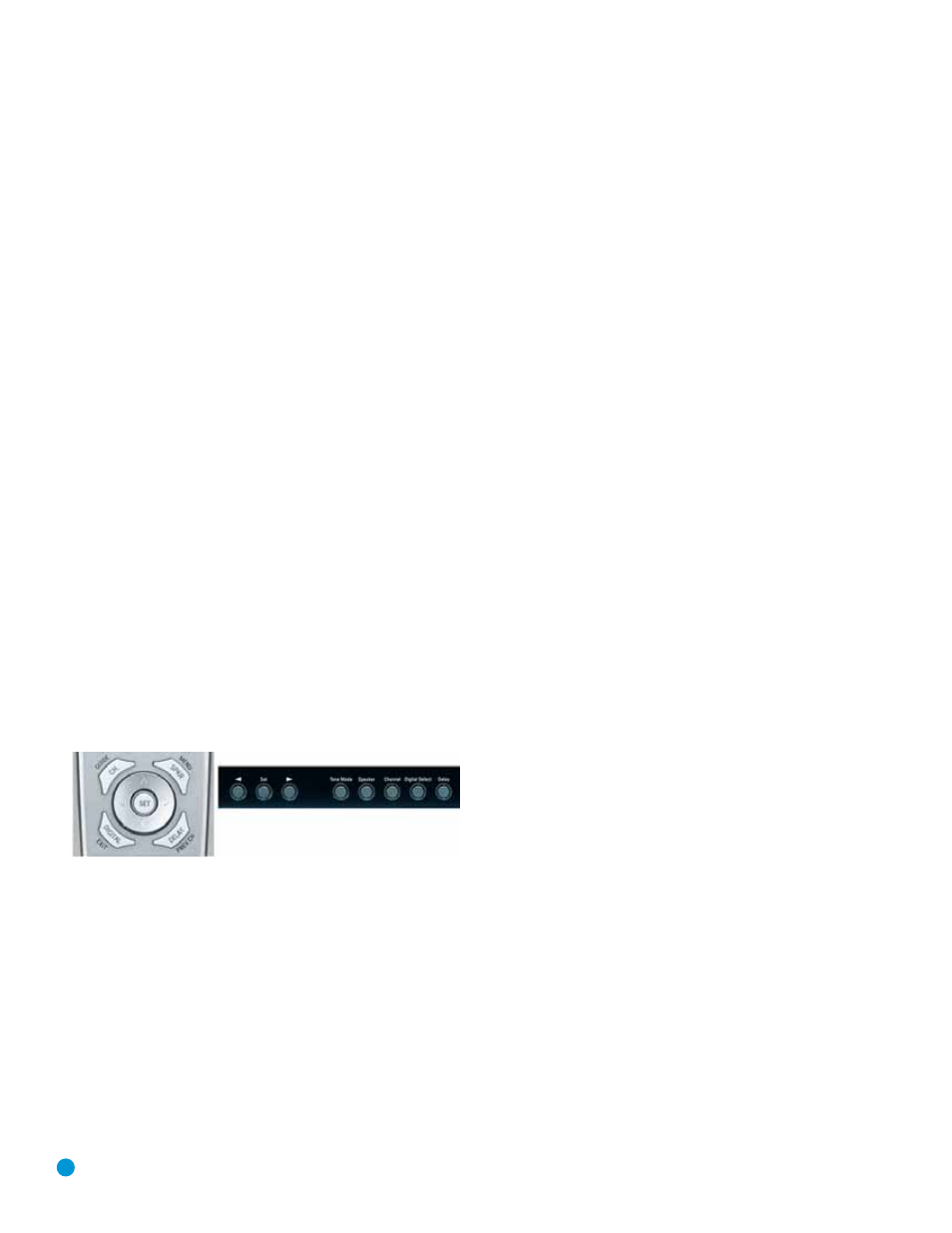
38
OPERATION
The Bridge sources, and the HDMI 1 and HDMI 2 sources. The first press
of any of these three Input Selectors will select the source whose name
appears on the button (i.e., DVD, Tape or HDMI 1), as indicated by the
button lighting up in red. Press that Input Selector again quickly to select
the source whose name appears above the button (i.e., CD, The Bridge
or HDMI 2), and the selector will light in green to indicate that you have
selected the source whose name is printed above the button.
The AVR 245 will switch to the audio and video inputs assigned to the
source. If you set the BASS MGR setting in the Speaker X-over menu
to INDEPENDENT, as described in the Advanced Functions section,
the AVR 245 will change the speaker size configuration to the one you
programmed for the source. If you selected a surround mode for the
source, the AVR 245 will switch to that mode.
The source name will appear in the upper line of the front-panel display.
If you retitled the source, only the new title will appear. Otherwise, the
audio input assigned to the source (analog or one of the digital audio
inputs) will also appear. The surround mode will be displayed on the
lower line. The same information will also appear on screen in the
semi-OSD, unless you have set the semi-OSD to OFF in the System
Setup menu, as described in the Advanced Functions section.
Audio Input Selection
The AVR 245 is programmed at the factory to use the analog audio
inputs for each source (except for the DVD, Video 2, HDMI 1 and
HDMI 2 sources; see Table 4). To assign a digital audio input to a
source (if you have not done so using the Input Setup menu during
Initial Setup), press the Digital Button on the remote or front panel. The
current audio input selection will flash in the display, and you may press
the
⁄
/
¤
(or
‹/› on the front panel) Buttons to scroll through the
audio inputs. When the desired input appears, press the Set Button to
select it. See Figure 66.
Figure 66 – Digital Input Selection
If the Auto Poll feature is ON in the Input Setup menu, and if a digital
audio input has been assigned to the source, the AVR 245 will first
check the digital audio input for a signal. If a signal is present, the
AVR 245 will select the digital audio input. If no signal is present,
the AVR 245 will switch to the analog audio inputs for the source.
Video Input Selection
When a source is selected, the AVR 245 switches to a video input
as follows:
The COMPONENT IN line of the Input Setup menu indicates which
of the component video inputs on the AVR 245 is assigned to each
source. By default the Component Video 1 input is assigned to the DVD
source, the Component Video 2 input is assigned to the Video 1 source,
and the Component Video 3 input is assigned to the Video 2 source. All
other sources default to the CONVERT setting, meaning that they may
only be used with their composite or S-video inputs (or the HDMI inputs
for the two HDMI sources). The AVR 245 will transcode the incoming
composite or S-video signal and make it available using the component
video monitor outputs, enabling a single-cable connection to your
television. Only signals originating at one of the two HDMI inputs will
be available at the HDMI output.
The component video inputs may be reassigned to other source inputs
as needed, depending on the physical connections you made during the
Installation procedure.
If a signal is present at the component video input assigned to that
source, it will be selected.
If no signal is present at the component video input, then the S-video or
composite video input for the source will be selected. It is not possible
to reassign the S-video or composite video inputs to other sources.
For audio-only sources, such as the tuner or CD inputs, when no compo-
nent video signal is present, the last-used video source will be selected.
6-/8-Channel Direct Inputs
If you wish to hear audio through the 6-/8-Channel Direct Inputs together
with video, then connect your multichannel player to the Component
Video 1 Inputs, and connect the player’s 6- or 8-channel analog audio
outputs to the 6-/8-Channel Inputs on the AVR. Assign the component
video inputs you selected to the 6-/8-Channel Input source. The AVR
will automatically select the correct component video and audio inputs
when you select this source.
If you need to use composite or S-video for your multichannel player,
e.g., if your video display does not have component video inputs, then
you will need to use the video inputs for another source. Since the AVR
automatically selects the last-used video inputs for audio sources, you
would first select the source you connected the video cables to, and
then the 6-/8-Channel Inputs for the audio.
Example 1: You would like to connect a DVD-Audio player to the
AVR 245. You plan on playing a variety of discs using this player,
including conventional DVDs and even CDs as well as multichannel
discs. When playing DVDs and CDs, it is preferable to use a digital audio
connection to obtain the best sound quality and the benefit of any digital
surround formats contained on the DVD. However, when playing DVD-
Audio discs, you will need to use the 6-/8-channel analog audio
connections. In addition, some of these discs contain video materials,
although the player does not have an HDMI output.
We recommend that you connect this player as follows:
a) Connect the player’s coaxial digital audio output to the Coaxial 1 input
on the AVR. This input is assigned by default to the DVD source.
b) Connect the player’s component video outputs to the Component
Video 1 inputs on the AVR, which are assigned by default to the DVD
