Initial setup – Harman-Kardon AVR 245 User Manual
Page 31
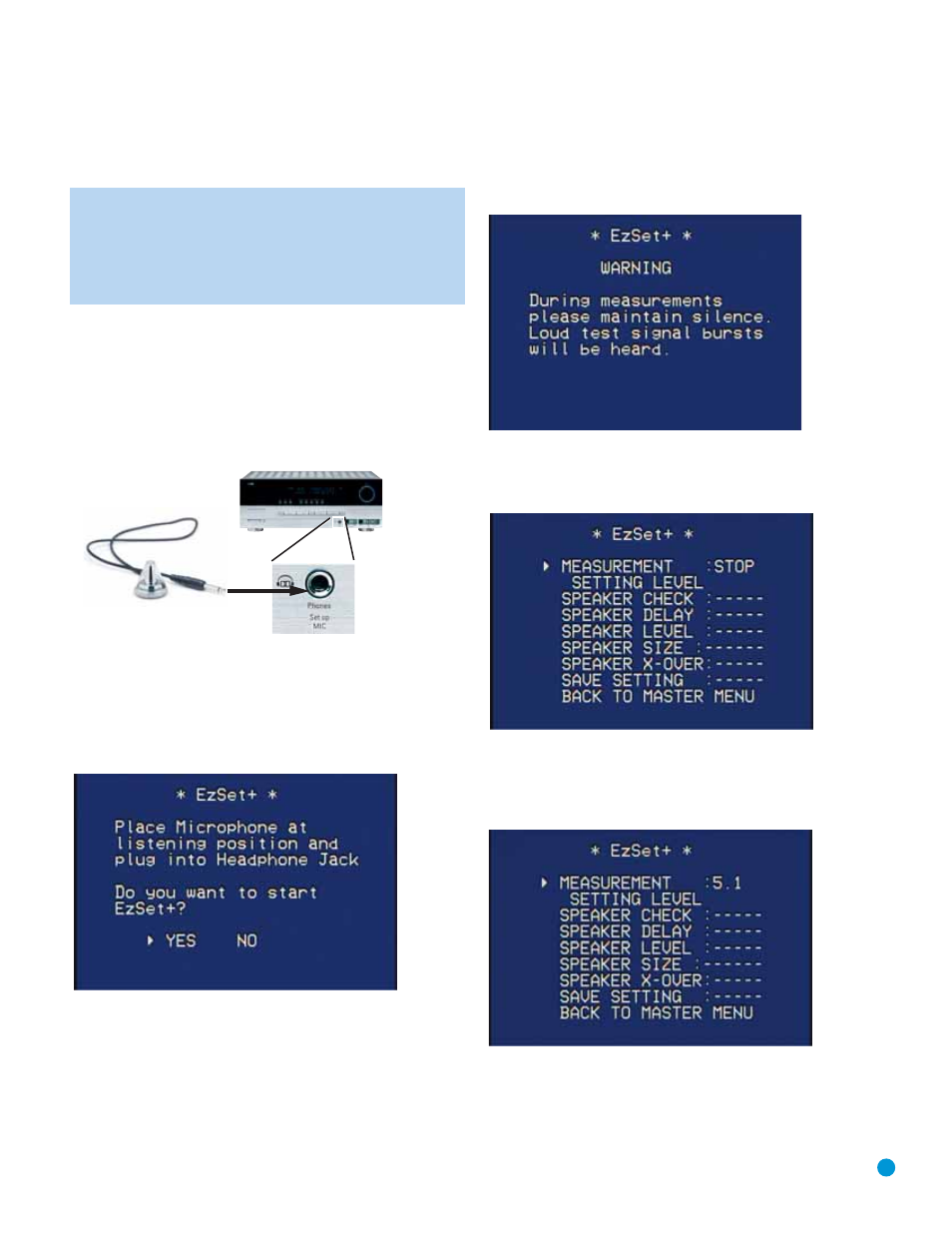
31
INITIAL SETUP
Before beginning, eliminate extraneous background noise that might
affect the results, such as noisy air conditioning. Try to avoid making
any loud noises while running EzSet+.
IMPORTANT SAFETY NOTE: During the EzSet+ procedure,
a series of very loud test tones will be played through all of the
speakers. Avoid sitting or standing close to any one speaker
during the procedure. If you are particularly sensitive to loud
noises, you may wish to leave the room and have someone
else run EzSet+.
Step One – Place the included EzSet+ microphone in the listening
position, or in the center of the room, at about the same height as the
listeners’ ears. The microphone features a threaded insert on the bottom
so that it can be mounted on a camera tripod for stability.
Step Two – Plug the EzSet+ microphone into the Headphone
Jack/EzSet Microphone Input Jack on the front of the receiver. See
Figure 42.
Figure 42 – Plug EzSet+ microphone into receiver.
Step Three – Make sure that the AVR 245 and the video display are
turned on. Press the OSD Button to display the Master Menu. See
Figures 40 and 41. Use the
⁄
/
¤
Buttons to move the cursor to the
EzSet+ line, and then press the Set Button to select the EzSet+ menu.
See Figure 43.
Figure 43 – EzSet+ Menu Screen
The cursor will be next to the word YES. Press the Set Button to
begin EzSet+.
Step Four – If you forgot to plug in the microphone, a message will
flash at the bottom of the screen. If the microphone has been plugged
in, a warning message will appear and remain on screen for several
seconds (see Figure 44).
Figure 44 – EzSet+ Warning Screen
Please be patient until the warning screen is replaced by the main
EzSet+ screen. See Figure 45.
Figure 45 – EzSet+ Main Screen
The cursor will be pointing to the word MEASUREMENT at the top of
the screen. Use the
‹
/
›
Buttons on the remote to select a 5.1- or
7.1-channel speaker system. See Figures 46 and 47.
Figure 46 – EzSet+ – Specifying a 5.1 System
