Initial setup – Harman-Kardon AVR 245 User Manual
Page 32
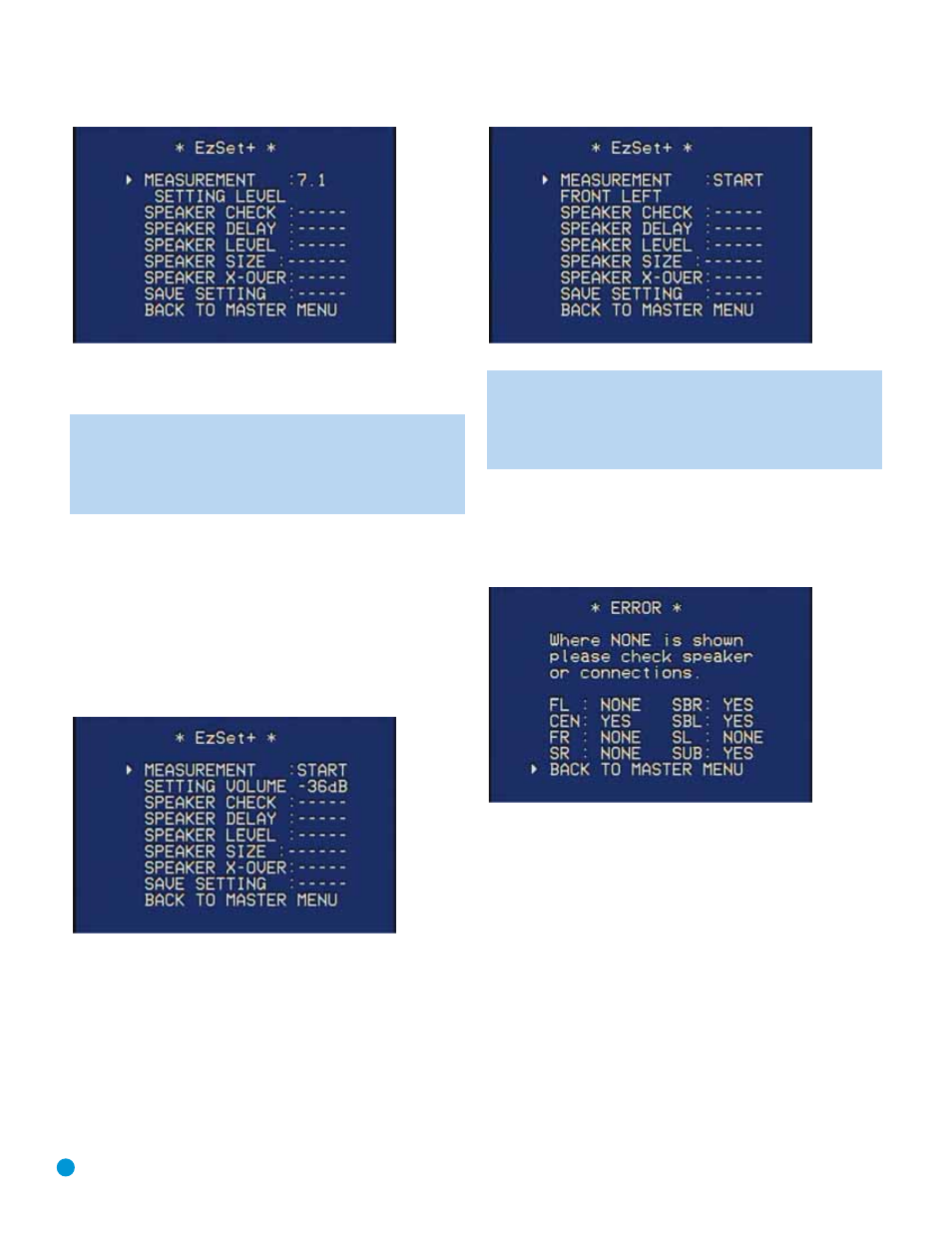
32
INITIAL SETUP
Figure 47 – EzSet+ – Specifying a 7.1 System
Press the Set Button when the correct system configuration appears,
and EzSet+ will do the rest automatically!
NOTE: You may interrupt the EzSet+ process at any time after
the initial warning screen shown in Figure 44 disappears. Press
the
¤
Button on the remote, and the cursor will move to the
BACK TO MASTER MENU line, giving you an opportunity to exit
the on-screen menu system
What EzSet+ Does
EzSet+ will send test signals to the various speakers and perform the
measurements described in this section, adjusting the AVR 245’s set-
tings to match EzSet+’s internal references.
Set Master Volume Level: EzSet+ sends test tones to the front
speakers and adjusts the system’s volume level to enable it to take the
remaining measurements correctly. Your screen may look something like
the one shown in Figure 48.
Figure 48 – EzSet+ – Setting Master Volume Level
Speaker Check: EzSet+ sends test tones to each speaker channel,
based on whether you specified a 5.1- or 7.1-channel system in Step
Four. Your screen may look something like the one shown in Figure 49
during the speaker check, with the channel being checked at that
moment displayed on the second line. You should hear the test tone
from the same speaker displayed on screen. If the tone is not coming
from the correct speaker, press the
¤
Button on the remote to stop
EzSet+. The cursor will move to the BACK TO MASTER MENU line, giv-
ing you an opportunity to exit the on-screen menu system and turn off
the AVR so that you can check your speaker connections.
Figure 49 – EzSet+ – Speaker Check
NOTE: EzSet+ can only detect the presence of a speaker, not
its location within the room. If your speakers are not placed rea-
sonably close to the positions shown in Figures 15 or 16 in the
Speaker Placement Section on pages 20 and 21, then EzSet+
may not be able to perform this test correctly.
If EzSet+ detects only one speaker in a pair (e.g., surround back left but
no surround back right or no main speakers), it will generate an error
and stop, displaying a screen similar to Figure 50. If that happens,
check that you have placed your speakers in their correct locations, and
that you have wired each speaker to its correct set of speaker terminals.
Figure 50 – EzSet+ – Error in Speaker Check
Speaker Delay: During this test, EzSet+ measures the distance from
each speaker to the listening position. If the speakers are placed at
different distances from the listener, the sound from speakers placed
closer needs to be delayed so that it reaches the listener at the same
time as the sounds from the other speakers. This preserves the clarity
and directionality of surround sound presentations. The result of the
Speaker Delay test will appear on screen as a distance, similar to what
is shown in Figure 51.
